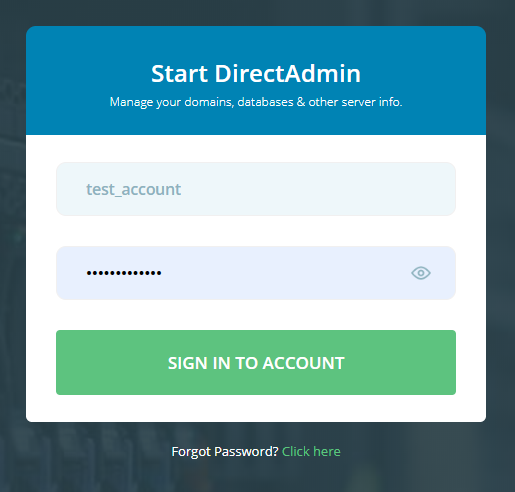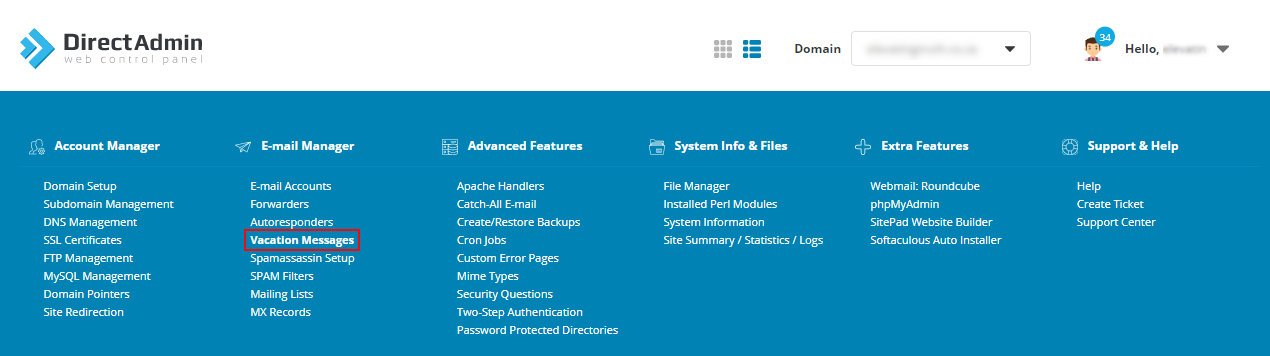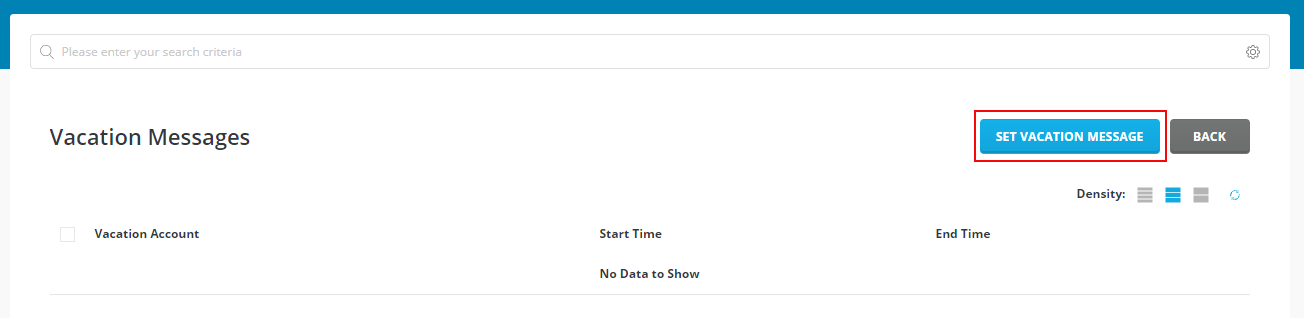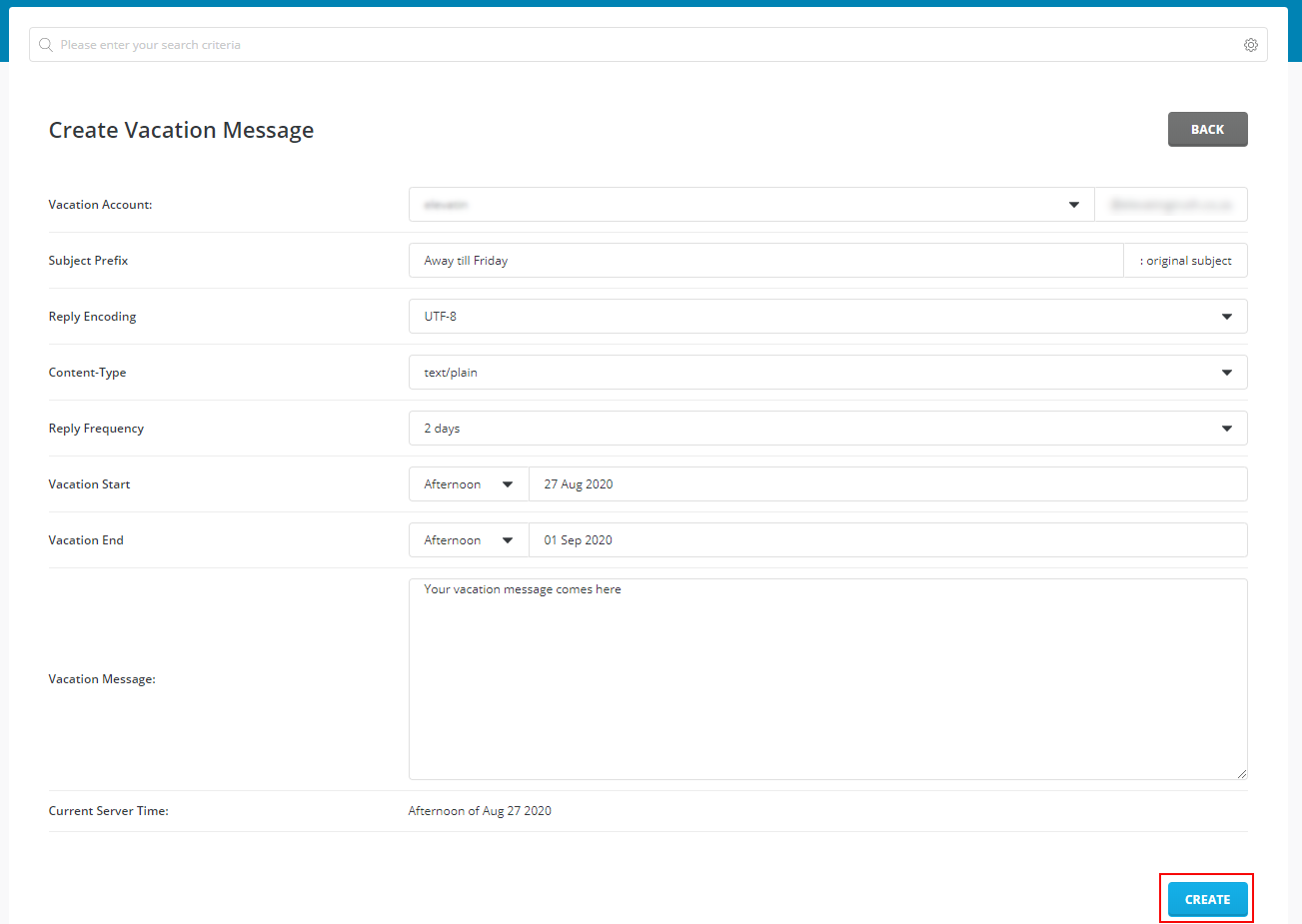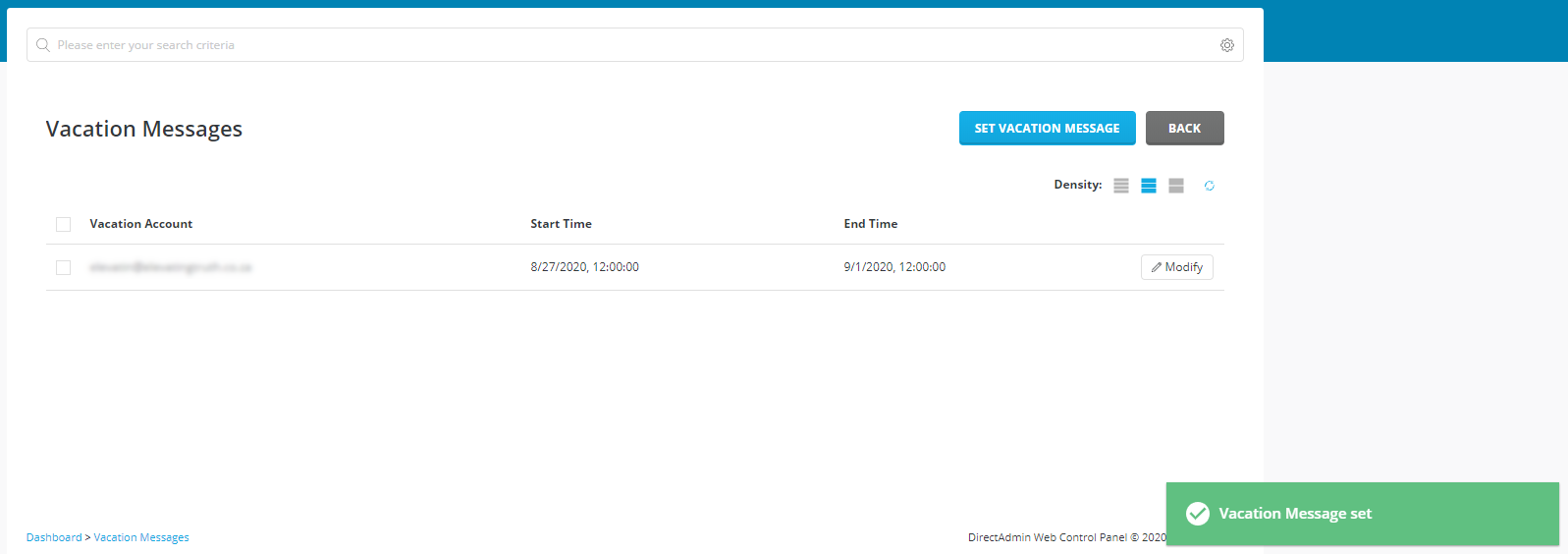Sections
Please follow these instructions to set up a vacation message, allowing you to let people know the exact period you will be away and possibly unreachable. This is the difference between an AUTO RESPONDER and a VACATION MESSAGE, seeing that the latter offers the option to add a starting time and an end time, where as the auto-responder does not.
1. Log into the Direct Admin host panel via the URL provided by your provider
Username should be in the form of your unique USER ACCOUNT ID, e.g. r12345c
2. Select VACATION MESSAGES
3. Click on SET VACATION MESSAGE
4. Complete the required fields for your vacation message and click CREATE. You can enter a SUBJECT as well as a START and END date
5. Once completed you will receive confirmation that the vacation message has been sent
Congratulations! You have successfully created a vacation message.
Keywords:
Setup a vacation message (Direct Admin), direct admin vacation message, new vacation message