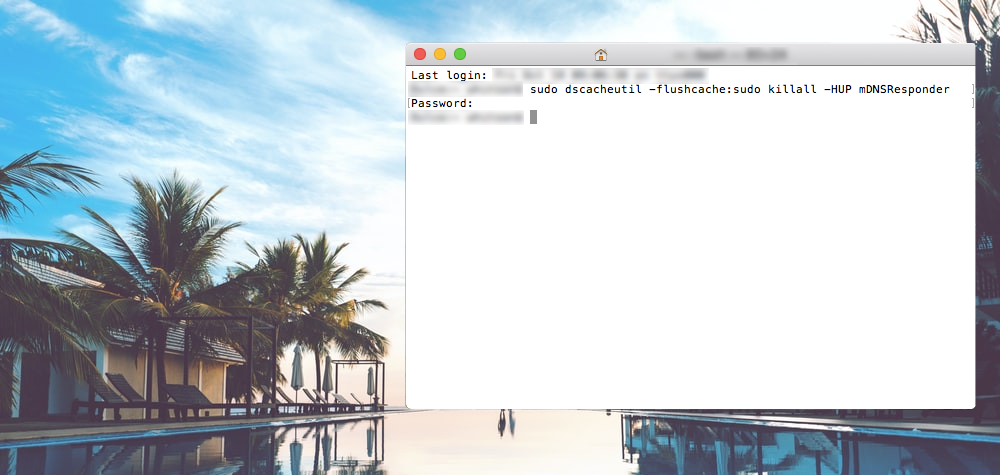Sections
Have you changed hosting providers recently and suddenly your Email client, i.e. Outlook or Mac Mail stops sending and receiving mails?
Please view this article with instructions on how to flush the DNS using “command line”
For Windows;
1. CLICK and HOLD the windows key + R. Once the pop-up screen appears, type cmd (if not displayed already) in the address field. Then click OK
Now you can type the following command “ipconfig /flushdns” (exclude the inverted commas)
Once successfully completed, you should receive a confirmation message stating: Successfully flushed the DNS Resolver Cache
For Mac;
2. You will be required to run a “quick terminal command” and depends on your version of macOS
Press COMMAND and SPACE to open Spotlight. Now search for TERMINAL and click ENTER to open
For the latest versions of macOS, please use this command;
sudo dscacheutil -flushcache;sudo killall -HUP mDNSResponder
Please use the below command for OS X 10.10.1, 10.10.2, 10.10.3
sudo discoveryutil udnsflushcaches;sudo discoveryutil mdnsflushcaches
Once completed, retry sending and receiving
Keywords:
Flushing DNS Cache on Windows and Mac, dns flush, flush dns mac, flush dns windows