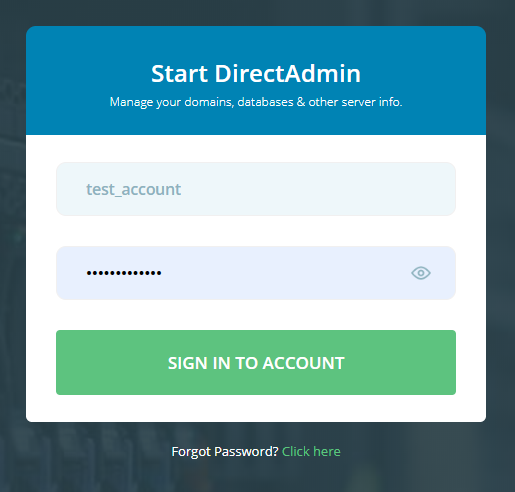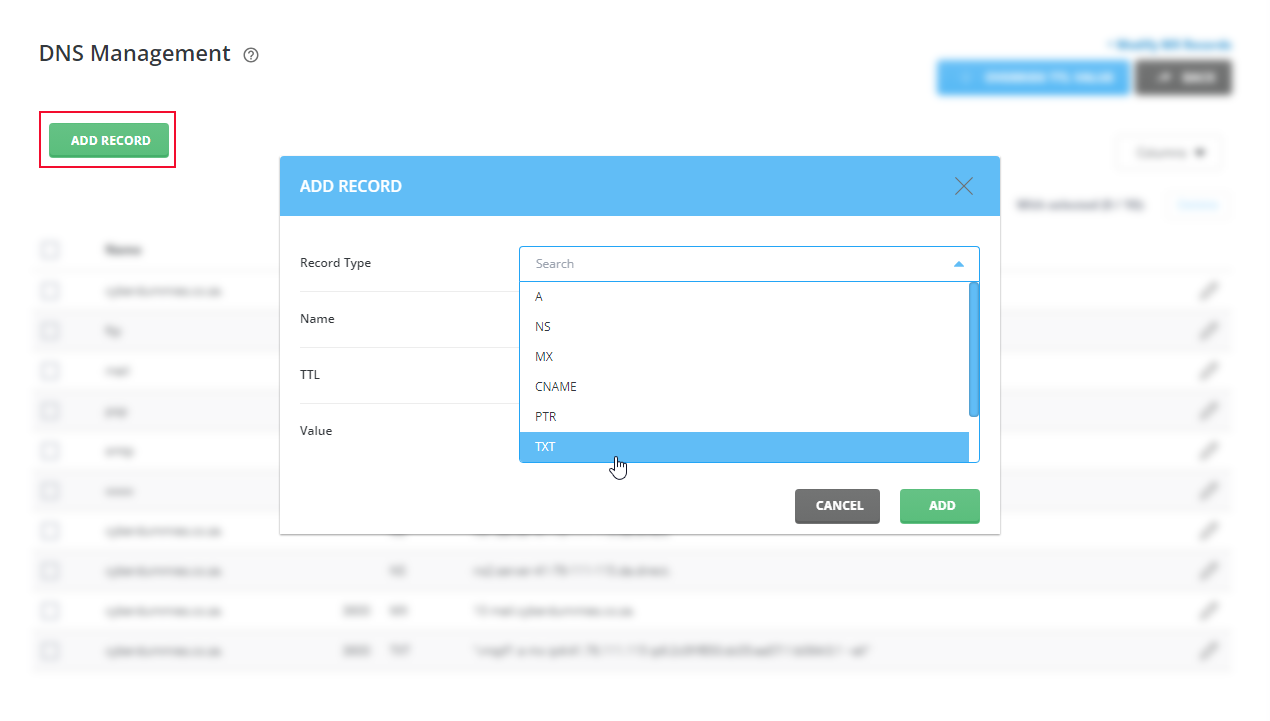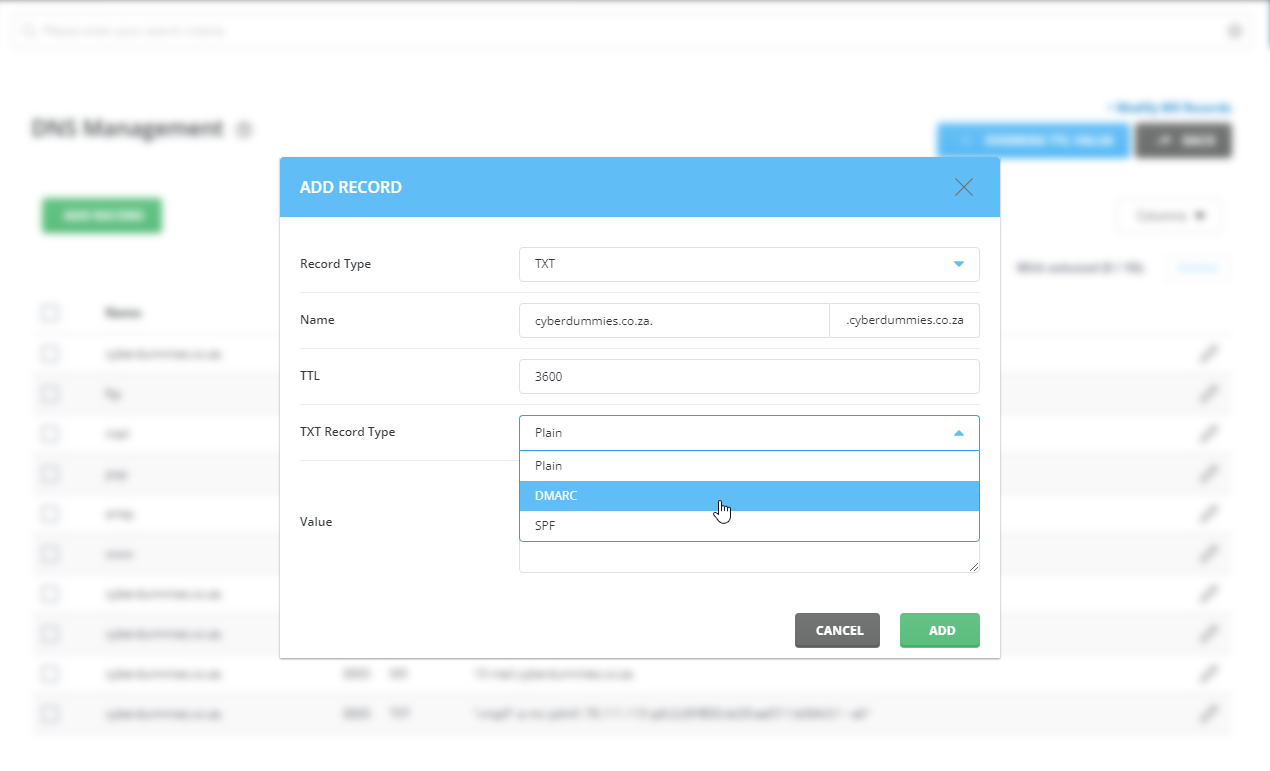Sections
What is a DMARC record?
Domain-based Message Authentication, Reporting and Conformance, a type of Email authentication.
Herewith instructions on how to add a DMARC record to your domains’s DNS in DirectAdmin. Below steps are for novice users to get a better understanding of what DMARC is and how to create the record.
Advanced users can skip this step and jump to the section where you can add the record directly in DirectAdmin.
First Step
Head over to mxtoolbox.com by clicking this link: https://mxtoolbox.com/DMARCRecordGenerator.aspx?
Alternatively you can make use of “dmarcian” by navigating to https://dmarcian.com/dmarc-record-wizard/
Type your DOMAIN NAME in the blank field and tap on CHECK DMARC RECORD.
Next Step
Complete the fields and select appropriate options from the drop-down menus as seen below. Click on HELP anytime to seek advice.
Please see the default basic Record output to the right.
Last Step
You will require the HOST/NAME and VALUE in order to create the record in the DirectAdmin host panel.
Follow these steps to create a DMARC record in the DirectAdmin host panel.
1. Log into the Direct Admin host panel using the link provided after signing up with your hosting provider
Username should be in the form of your unique USER ACCOUNT ID, e.g. r12345c
2. We recommend changing the GRID view to LIST view and then select DNS MANAGEMENT
3. Click on ADD DNS RECORD then select TXT as a record type and click ADD
4. After selecting TXT as the record type, proceed with selecting DMARC as the TXT record type and click ADD
5. Now complete the fields in the below step to match the values acquired from MX TOOLBOX and click ADD
6. Once the DMARC record has been added it will reflect in the DNS of your domain. Please note that the below is only an example of the default / generic DMARC record
7. Congratulations! You have successfully added a DMARC record.
Keywords:
add a dmarc record, add a new dmarc record, dmarc record, dmarc