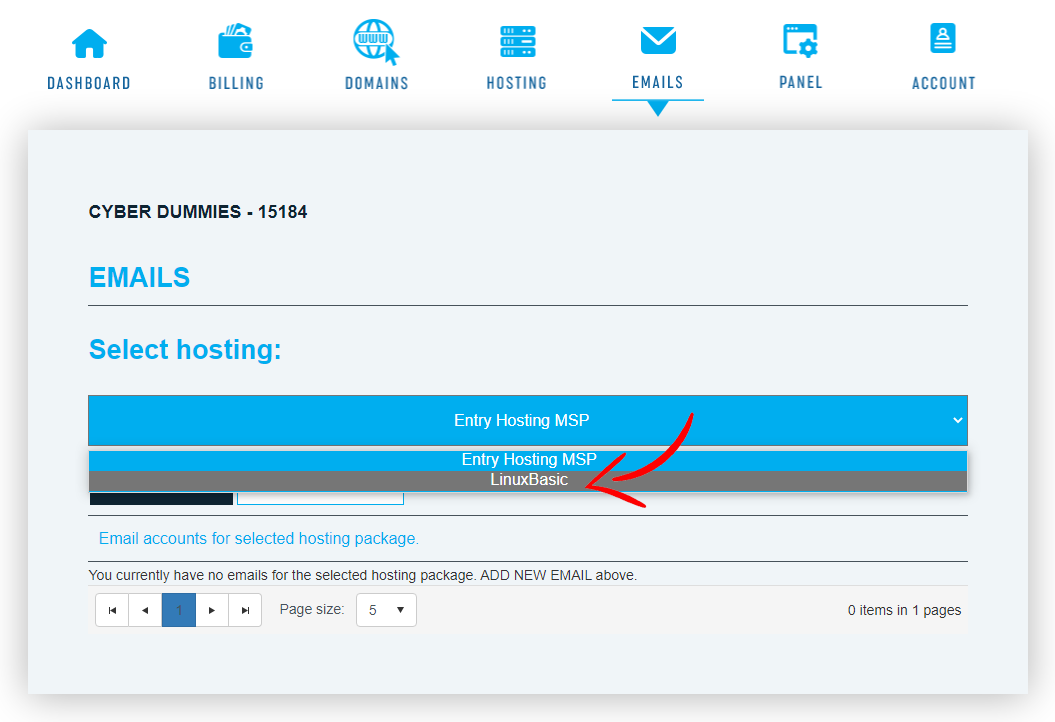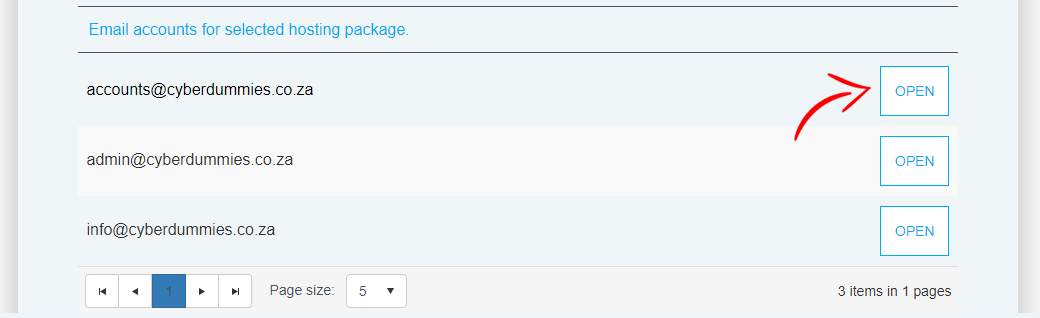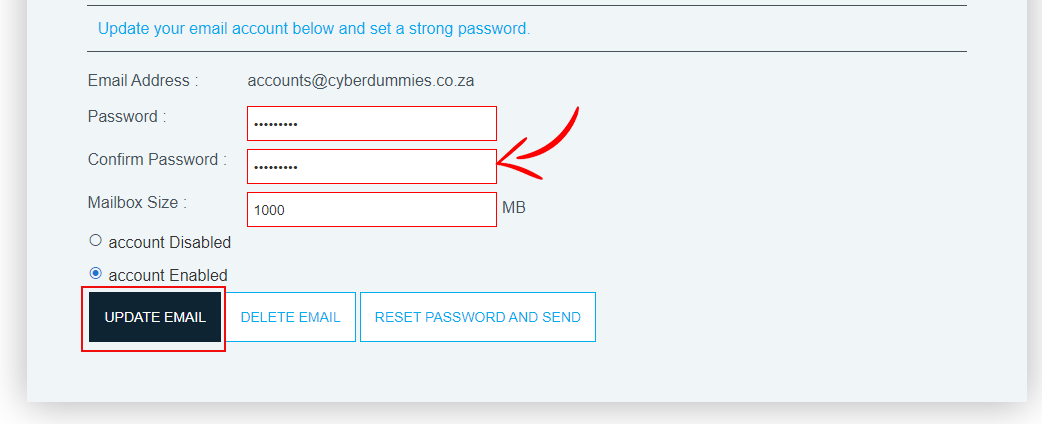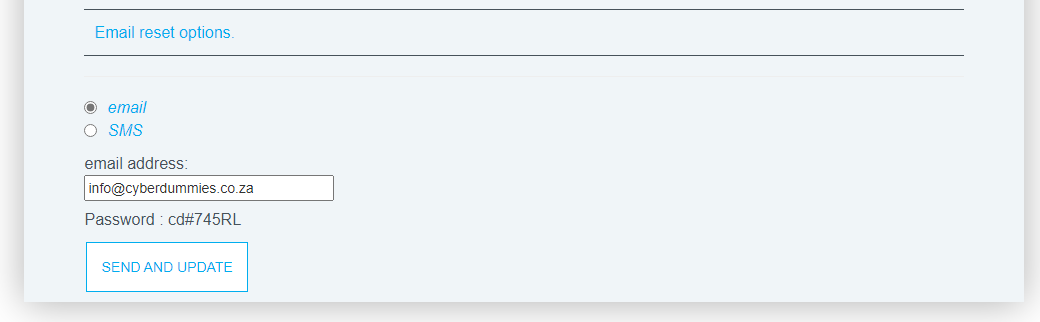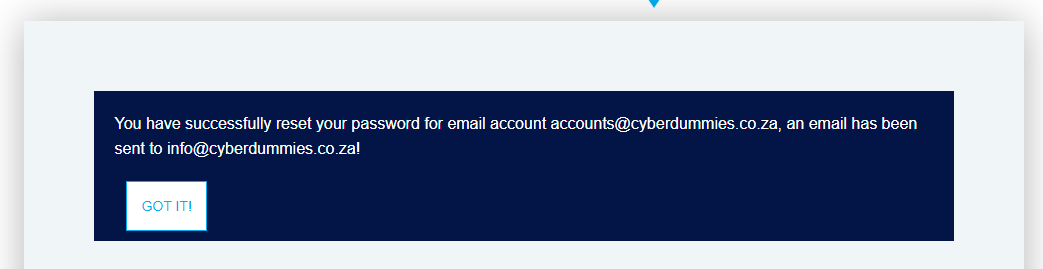Sections
This is a simple and easy guide to reset your email password via the Billing System.
1. First you’ll need to log into the Billing System (billing.providerdomain.co.za) in order to access all your email accounts. Enter your Username (eMail) and password and select SIGN IN
2. Click on EMAILS and select the hosting where you would like to make the changes
3. Next select an existing account
4. Please enter the new password and retype the new password in the CONFIRM PASSWORD field and then click UPDATE EMAIL
5. You have now successfully updated your Email account password.
6. Please note that you may also RESET PASSWORD AND SEND should this be required.
This can either be a NORMAL PASSWORD RESET should the account NOT be compromised, or in the event that the password was obtained unlawfully
Only the administrator / primary contact is able to see the password for record purposes.
7. You have now successfully reset your Email account password.
Congratulations! Please remember to also change your password on your devices/computers!
Keywords:
reset email password, mail account password reset, email password reset, reset mail account password