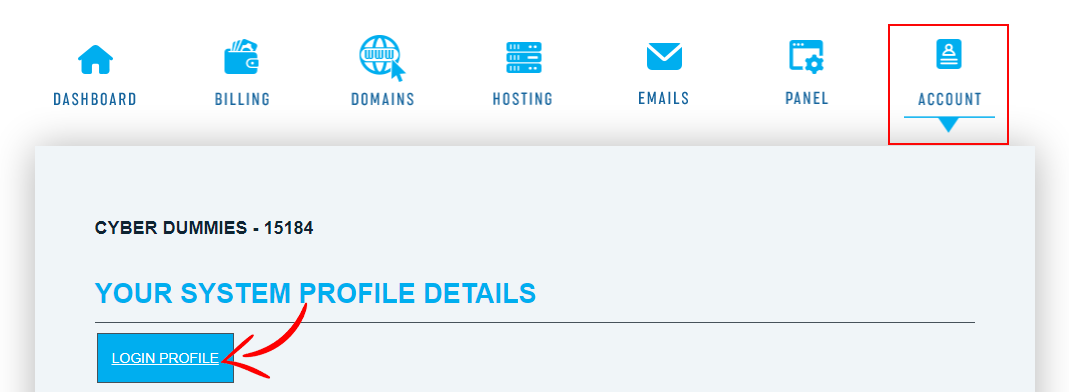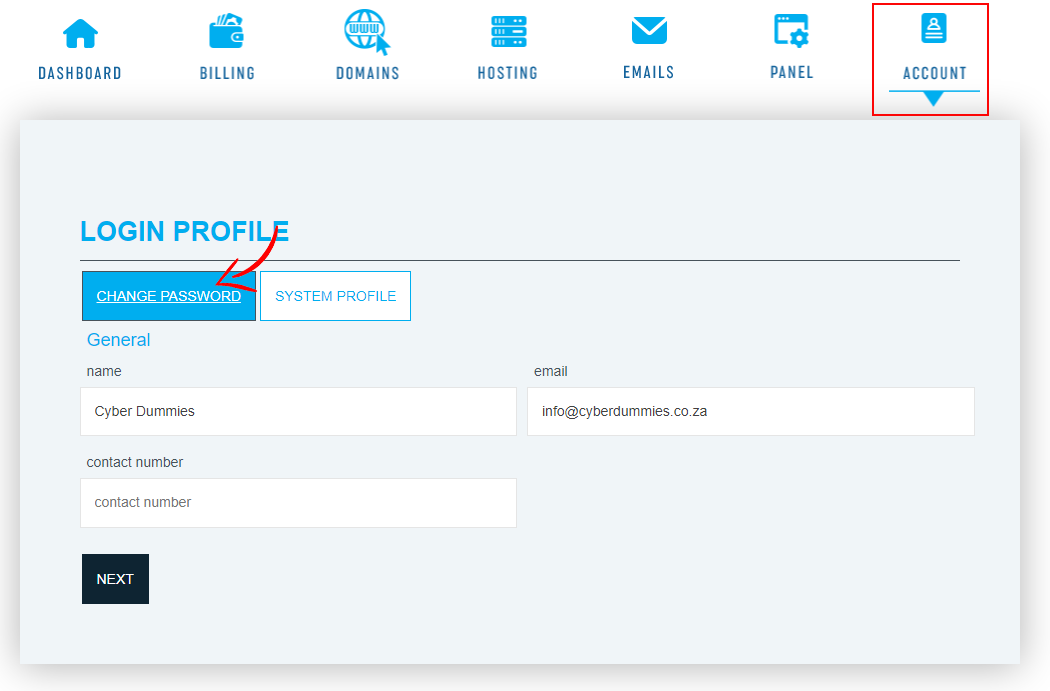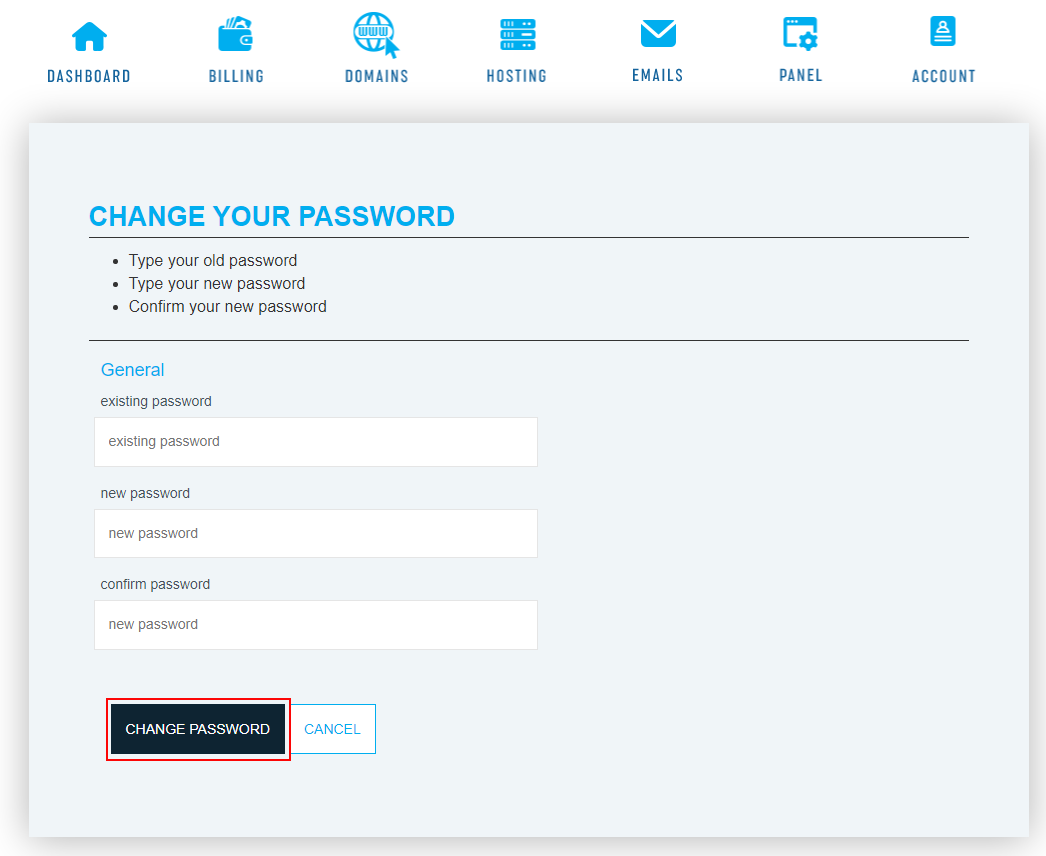Sections
Sometimes it is required to change the billing system password. This could be due to a colleague or employee leaving the company and you need to tighten up on security.
Please note the below steps are only possible if you the existing password.
1. In your favorite browser, navigate to the billing system, eg. https://billing.providerdomain.co.za
On the login screen please fill in your (1) login details and select (2) SIGN IN
2. After a successful login please (1) navigate to ACCOUNT and click on LOGIN PROFILE
2. Click CHANGE PASSWORD
3. Enter the EXISTING PASSWORD, followed by the NEW one and then CONFIRM, before clicking CHANGE PASSWORD
Congratulations! You have successfully changed the billing system password.
Keywords:
Change billing system password, update billing password, billing password, reset billing password, forgot billing password