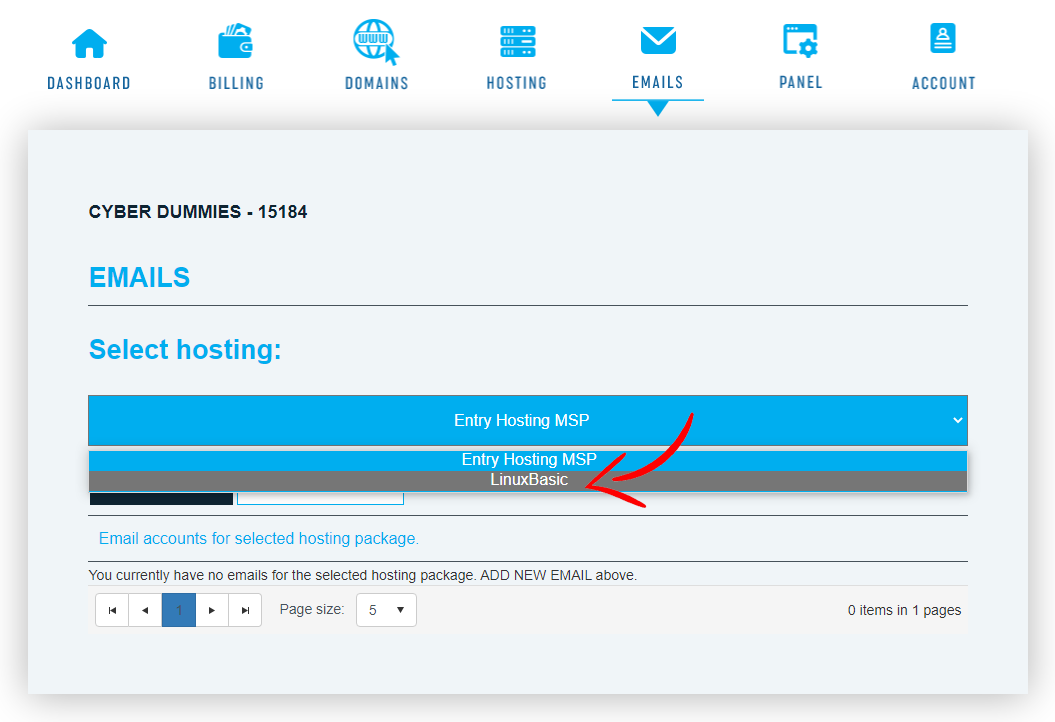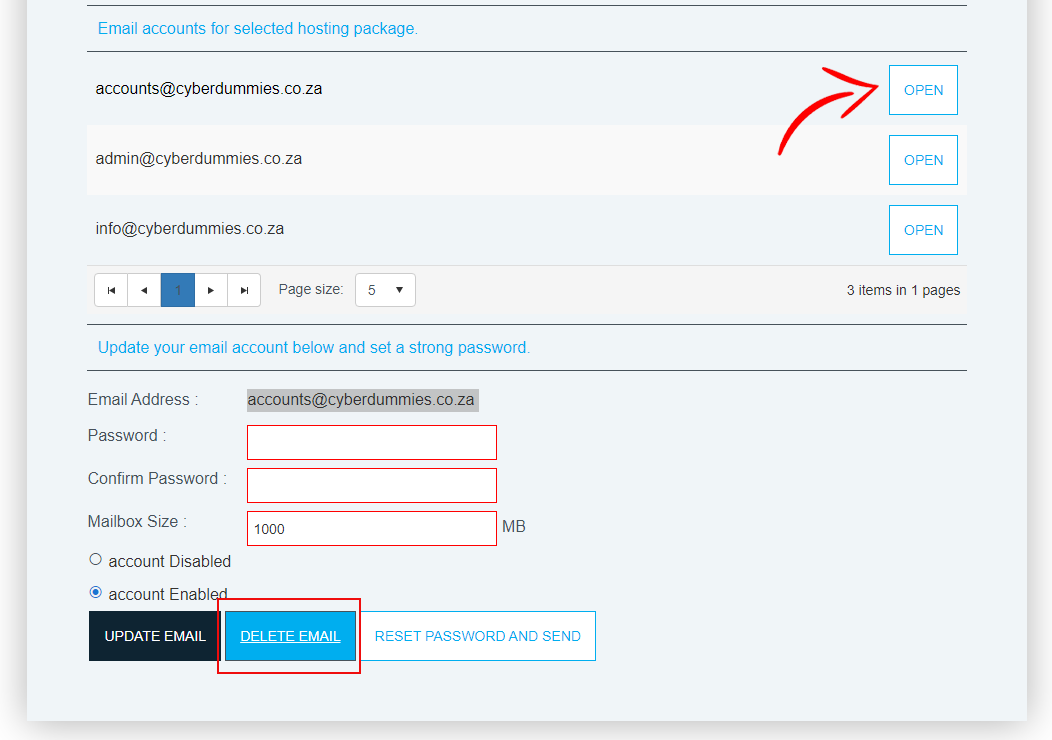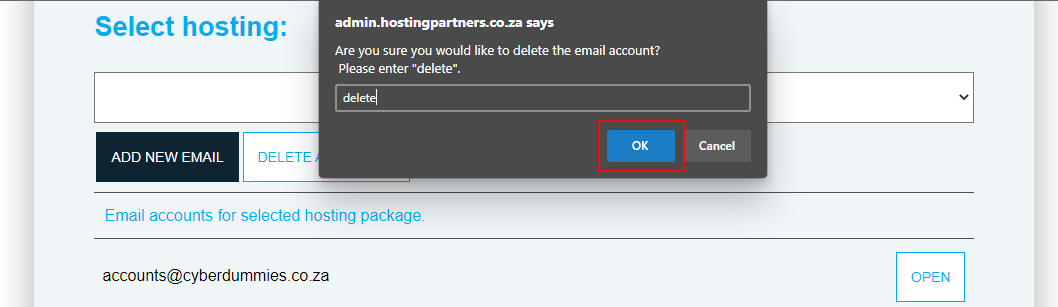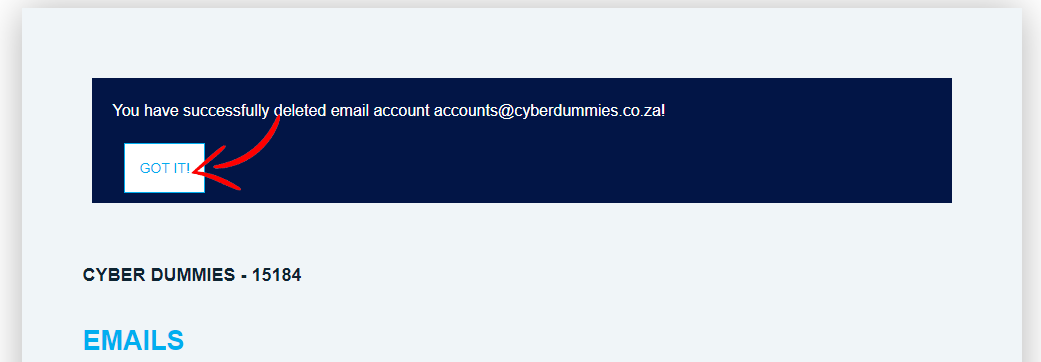Sections
DELETING MAIL ON THE BILLING SYSTEM
Sometimes you are required to remove a mail account due to an employee leaving or simply because you have now assigned a different person a specific department.
- On the Dashboard, navigate to EMAILS and select the hosting package where you want to delete the mail account from
2. You are now able to select the mail account and view the various options that have become available, e.g. UPDATE EMAIL (after a new password has been entered and confirmed), DELETE EMAIL and RESET PASSWORD AND SEND. We would like to continue and DELETE EMAIL
3. A notice will pop up, requesting that you confirm the removal of the account. Type “delete” in the blank field and click OK
4. Another notice will appear, confirming that you have successfully deleted the email account, (1) GOT IT!
Well done. You have successfully removed a mail account.
Keywords:
Delete mail account on the Billing System, remove mail account billing system, delete email billing system