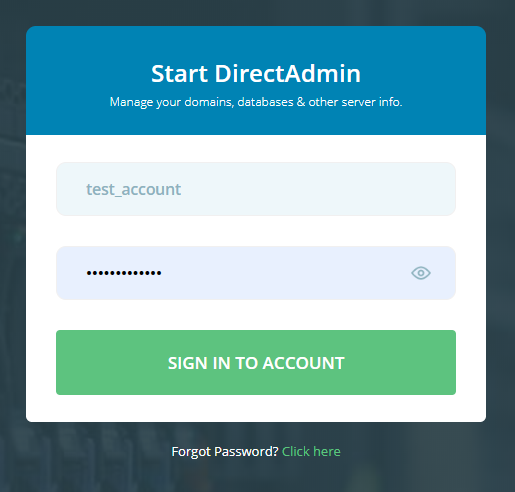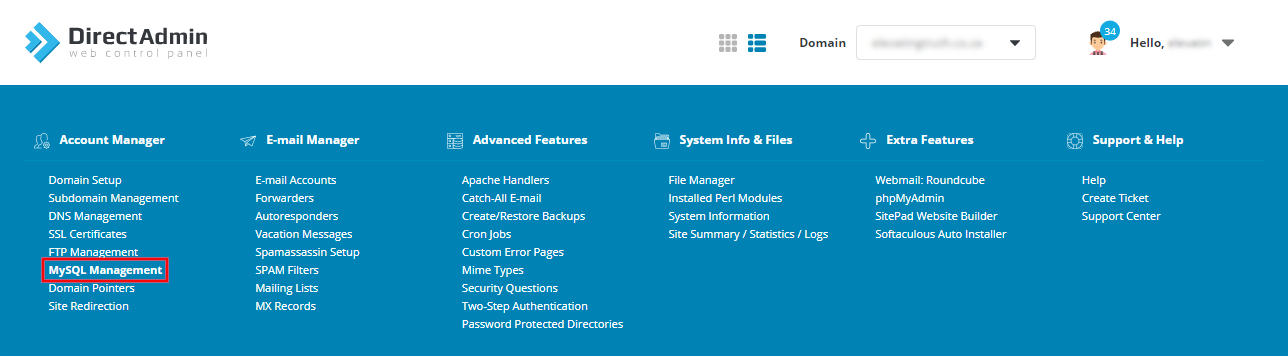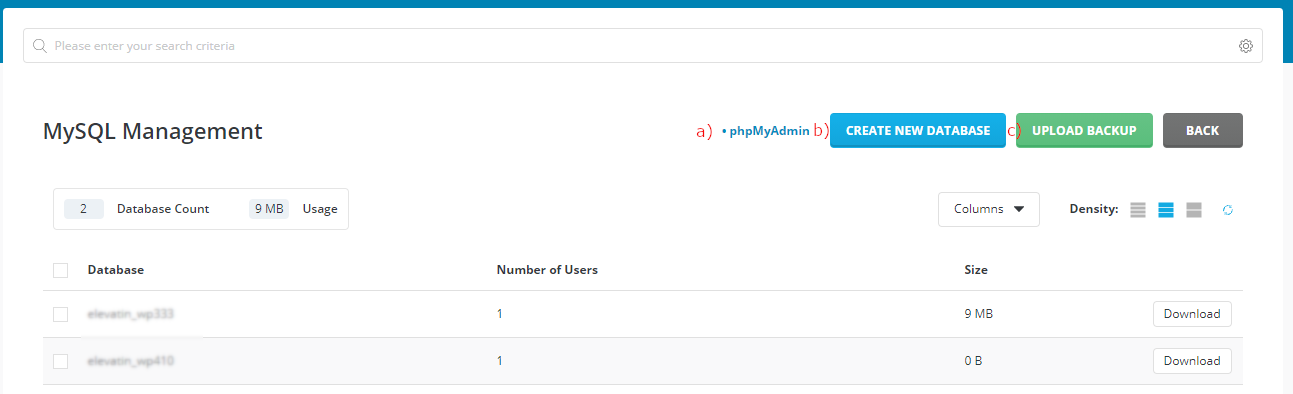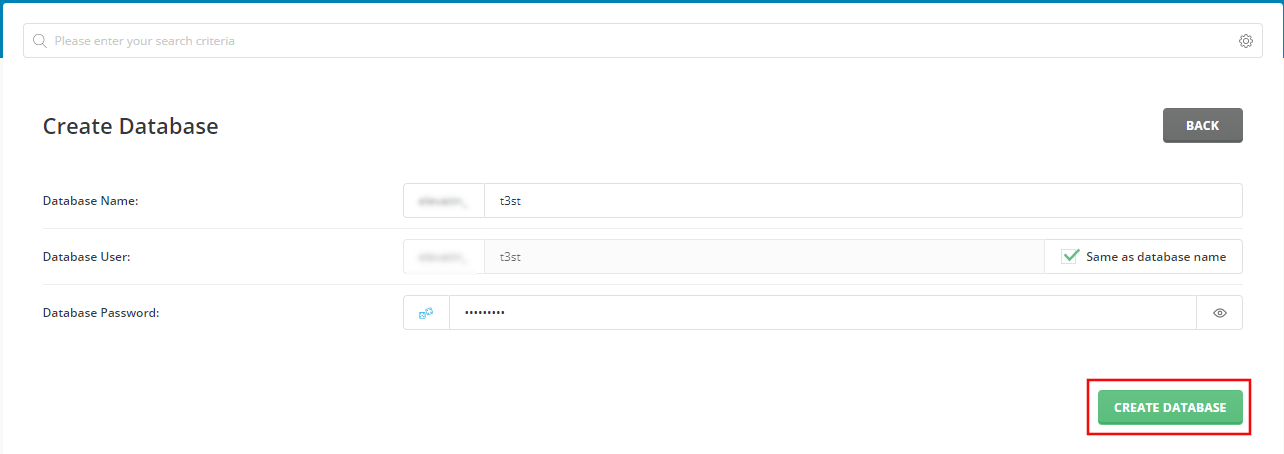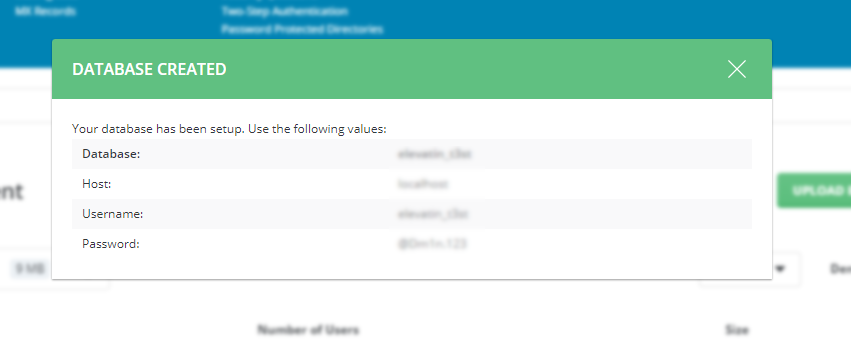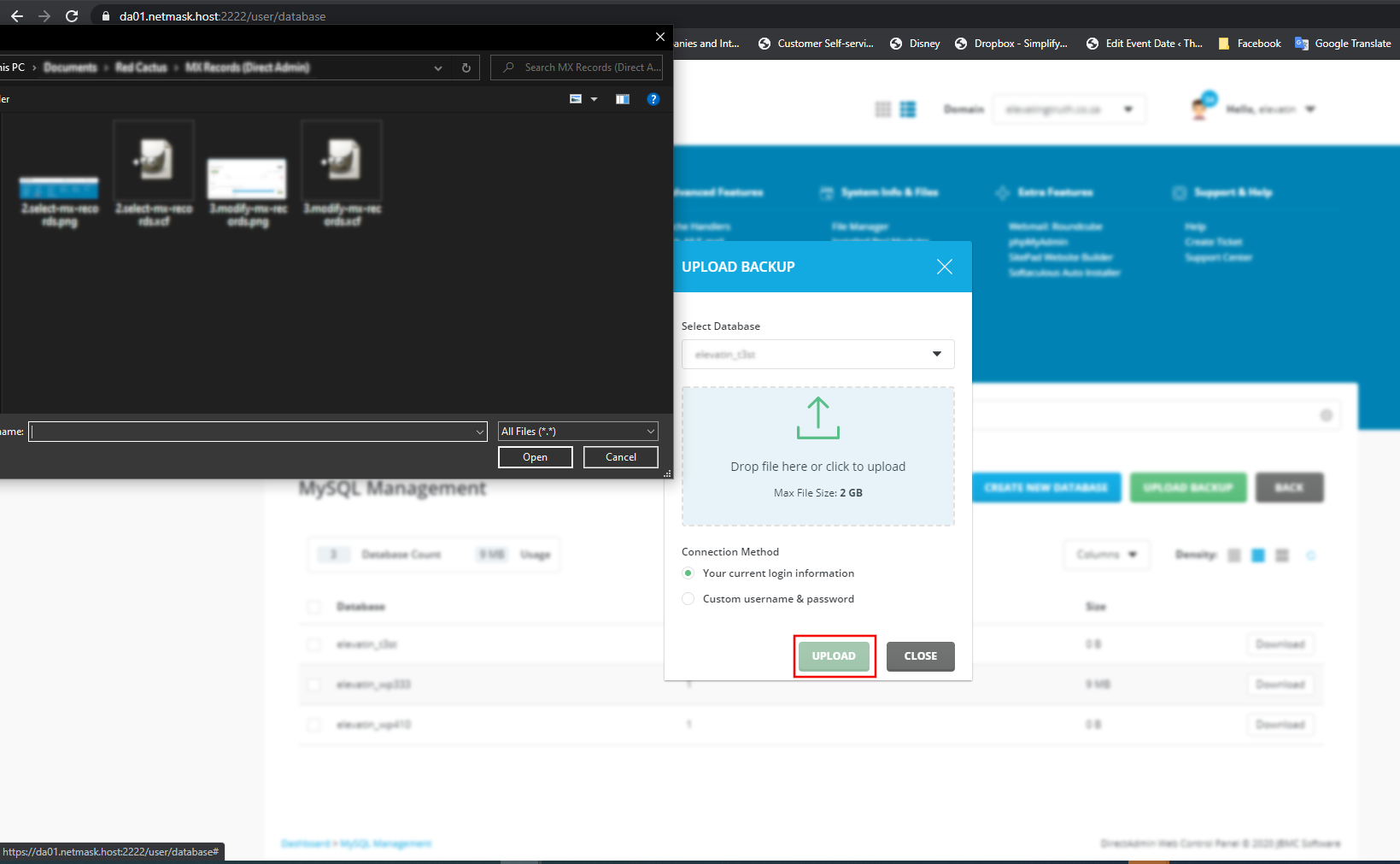Sections
Please follow these instructions to a) Access phpMyAdmin, b) Create a new database, c) Upload a backup
1. Log into the Direct Admin host panel using the link provided after signing up with your hosting provider
Username should be in the form of your unique USER ACCOUNT ID, e.g. r12345c
2. Select MySQL Management
3. If you require access to phpMyAdmin in order to edit the database, please select a) phpMyAdmin
The database USERNAME and PASSWORD can be found in the wp-config.php file under the public_html folder
In order to create a new DATABASE, select b) CREATE NEW DATABASE
In order to Restore an existing database, select c) UPLOAD BACKUP, select the .sql file from your local computer and click UPLOAD
Congratulations on accessing phpMyAdmin, creating a new database and restoring a database.
Keywords:
Create new database (Direct Admin), add new database, add new database direct admin, new database direct admin, new mysql database