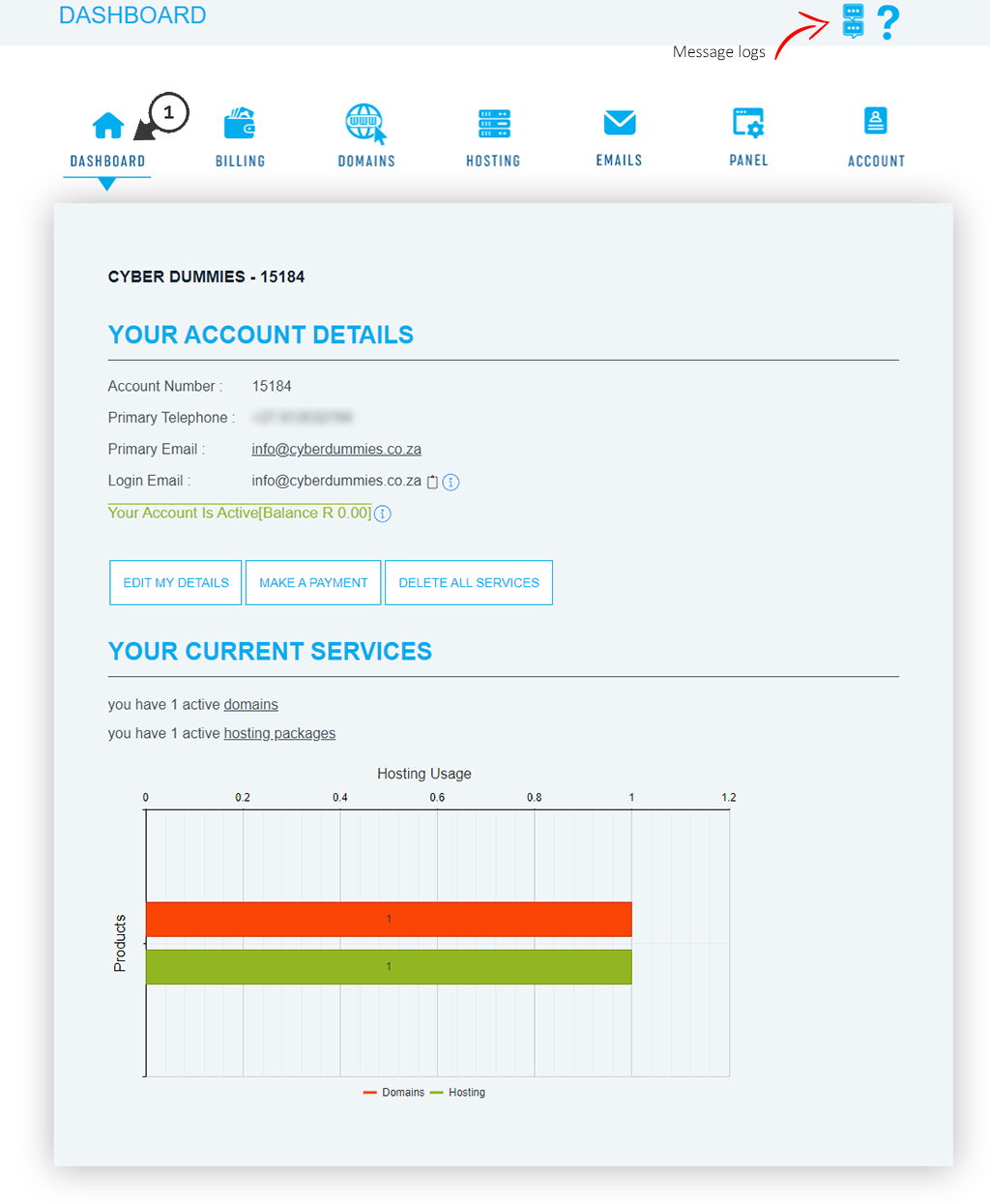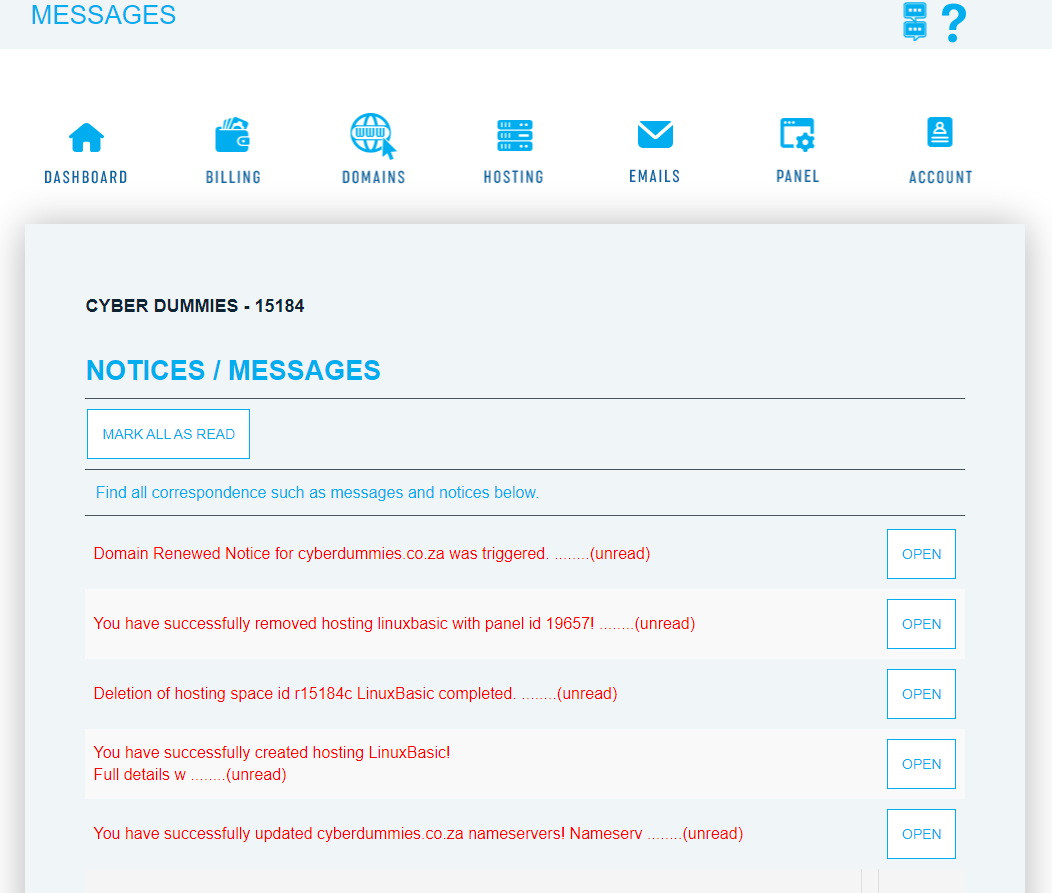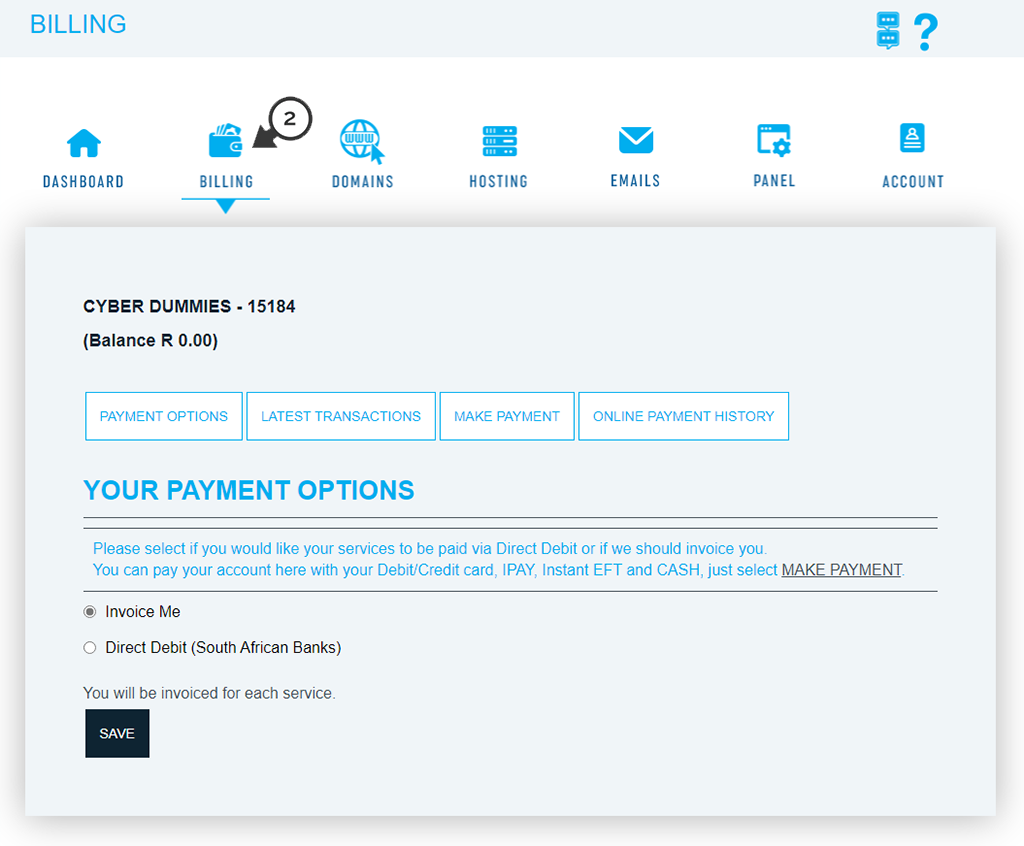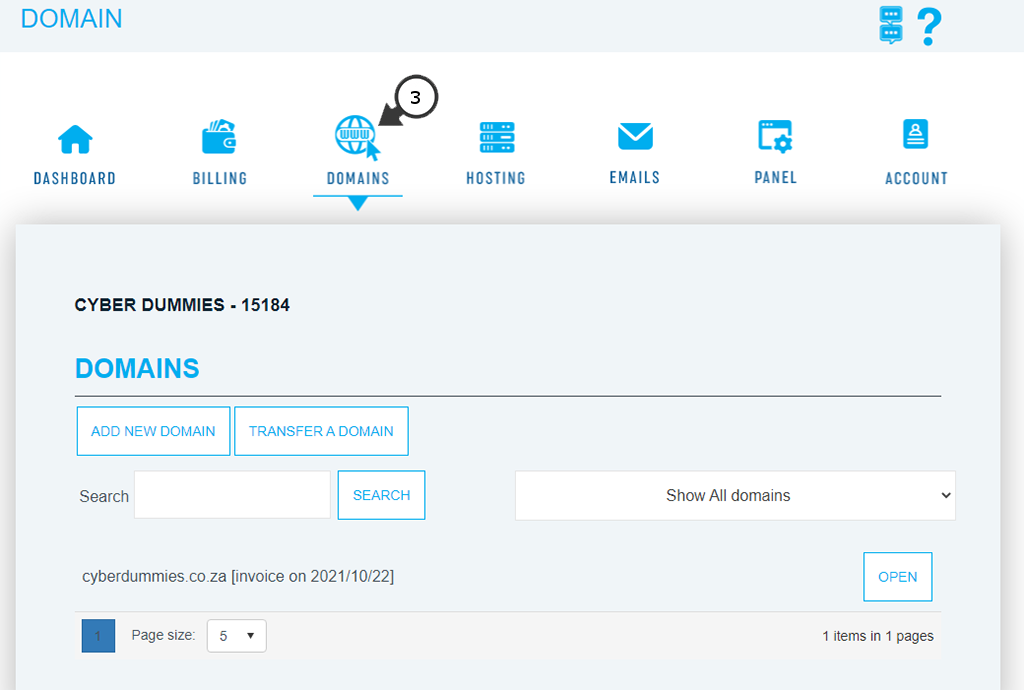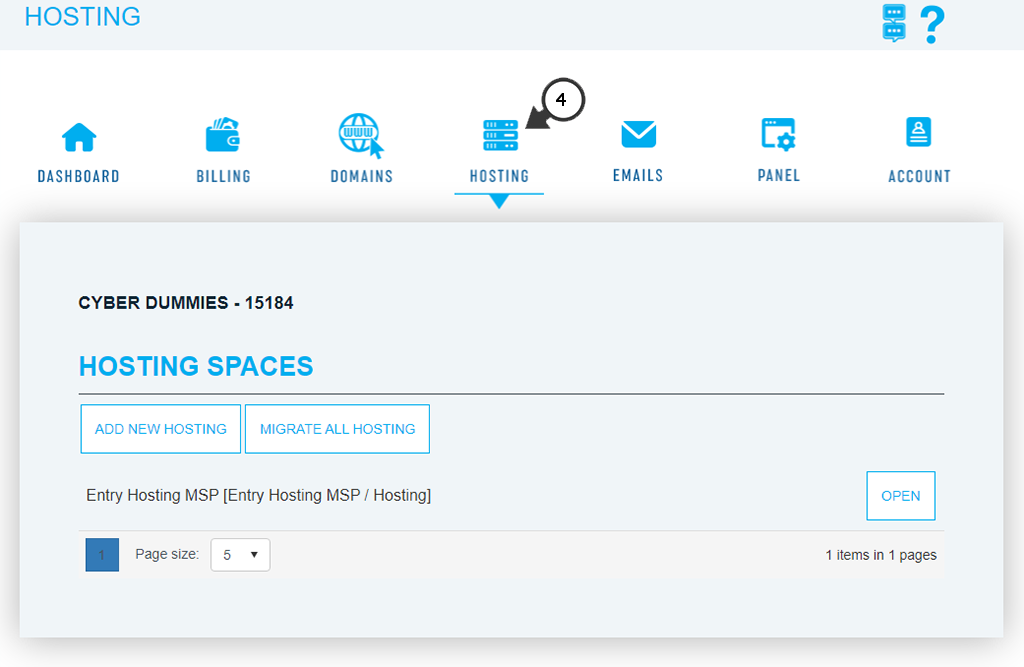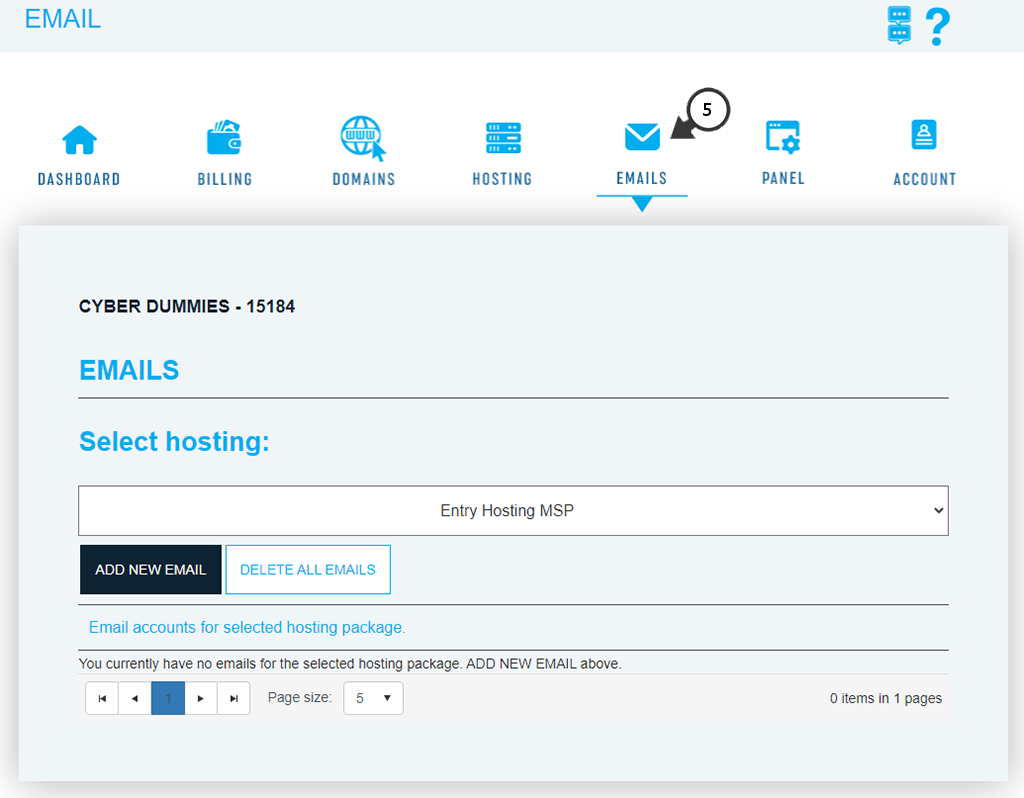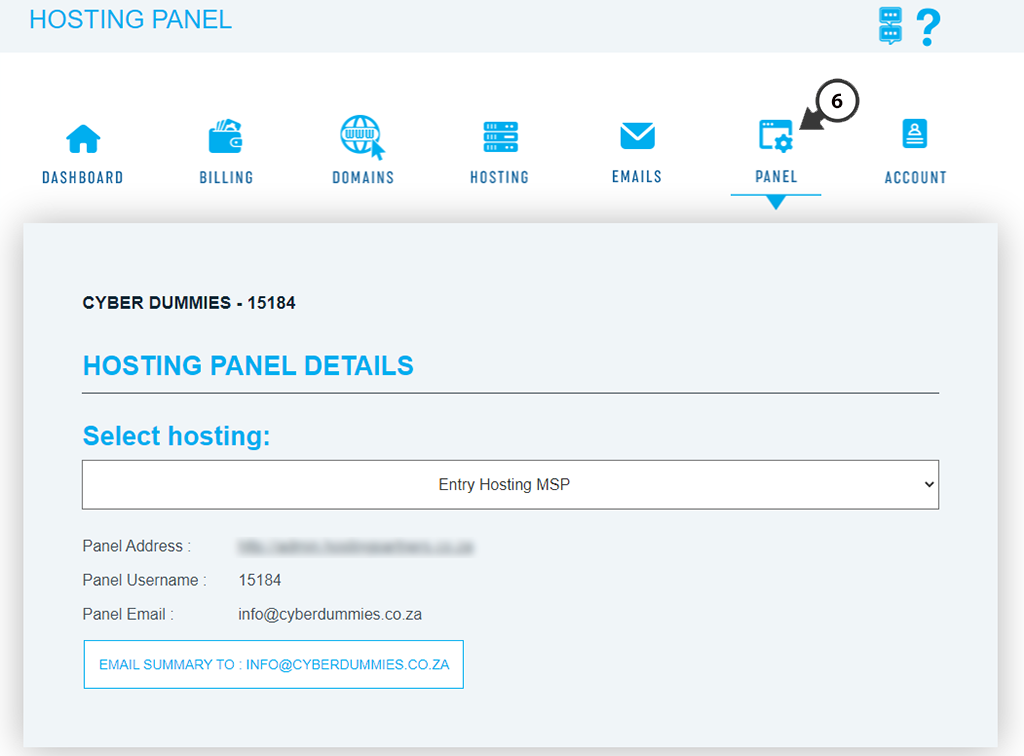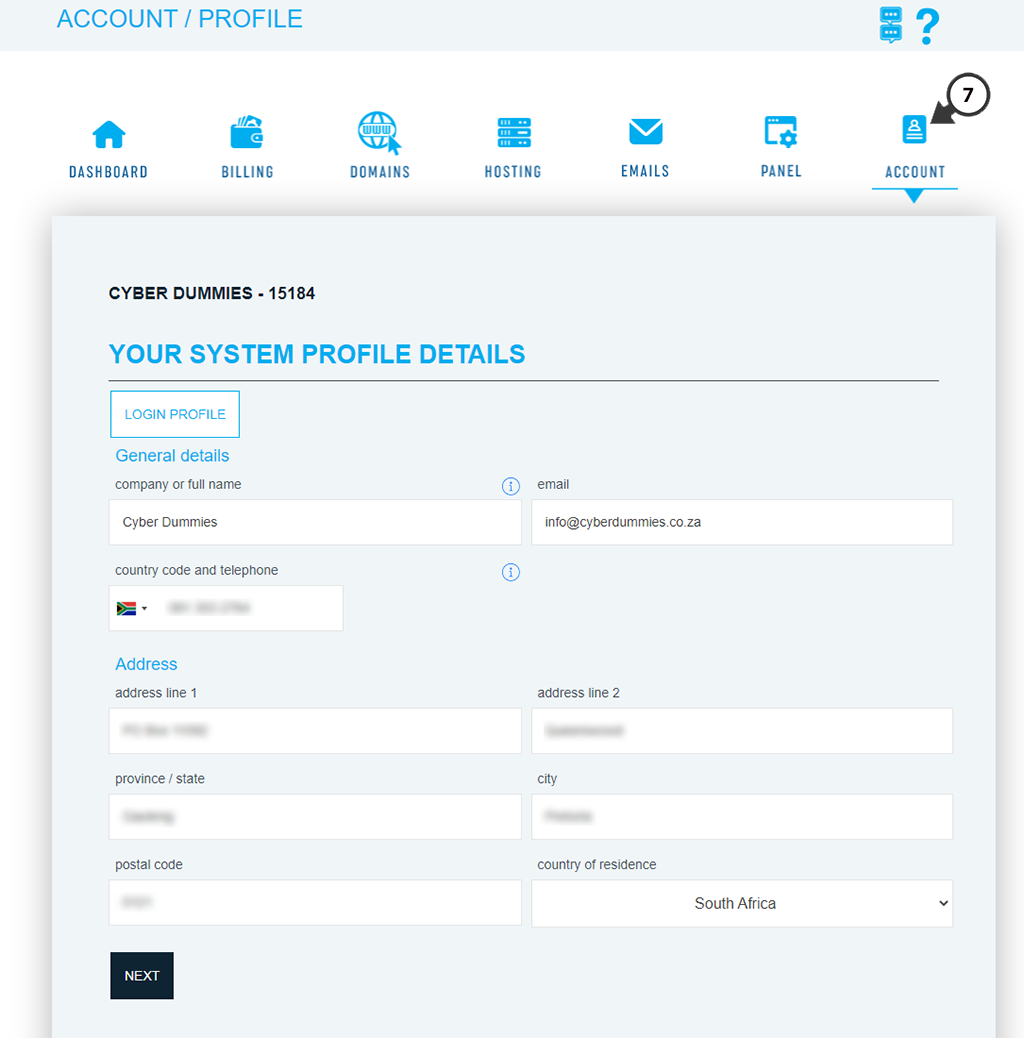Sections
BILLING SYSTEM OVERVIEW
This is an easy overview of the billing system.
Sign into your billing system at billing.providerdomain.co.za with your login credentials.
When logged in on the billing system, different panel headings will appear.
(1) DASHBOARD– Under dashboard, your account details will appear where you can edit your account details, make account payments, view your transactions and migrate accounts. Where underneath your current service details will show how many active domains, how many active hosting packages and how many email accounts have been created.
(1a) MESSAGE LOGS– You will notice the message logs underneath the USERNAME towards the top-right of the screen. These logs reflect all the movement on the account.
(2) MY BILLING– Under My Billing, Payment options will appear where you can edit your payment options. Latest invoices where your account balance will appear and all your latest invoices. Making payments, where you can make account payments through the billing system. Payment history, where all the payments made will appear.
(3) MY DOMAINS– Under My domains, where a new domain can be added, domains can be transferred and migrated.
(4) MY HOSTING– Under My hosting, where a new hosting space can be created and hosting spaces can be migrated.
(5) MY EMAILS– Under My email, where new mails can be created and deleted, password changes can be made
(6) MY PANEL– Under My panel, where all the panel details will appear, such as host panel url, hostpanel username and hostpanel email.
(7) MY ACCOUNT– Under My accounts, where all your system profile details will appear, such as the name, email, address etc.
1. When selecting the DASHBOARD, you can (1) view your current account details (2) edit your profile details, (3) make a payment given the amount being paid and the reference number, (4) view your transactions, (5) migrate your services, (6) delete/remove services and (7) view your current services.
1a. MESSAGE LOGS
2. MY BILLING (1) Payment Options, you can choose the methods used when making the payment and make account payments here using your debit or credit card. Under (2) Latest Transactions, here you can view your outstanding balance where the option to make a payment will appear as well as the latest invoices. Online payments can be made under (3) Make Payment, Under (4) Payment History you can view all the payments that have been made, and the declined payments will also be displayed as well as all the details when the payment was made. Under (5) Send SMS*, you can either send a free SMS, send a SMS for your outstanding balance and send a SMS for your banking details
3. Under MY DOMAINS, here you have the option to (1) add a new domain, (2) Transfer a domain and (3) migrate all domains. A new domain (registration) entails registering a new domain, while a the transfer of a domain consists of backing up existing data and e-Mails, prior to initiating the transfer. You can migrate domains internally, but would also need to take a backup of the data and/or mail accounts first.
4. After a new domains has been added, navigate to MY HOSTING, and (1) add new hosting or (2) migrate all hosting. You can choose from Standard, Advanced or VPS hosting, etc. A hosting space is required for your services, to function.
5. Under MY EMAILS, (1) New emails can be added, passwords can be changed, mailbox sizes can be increased, reset a password and let the password be send to you via email or SMS**, where a password has been forgotten a password would be generated and sent to the client (Note) the generated password would appear on the panel before being sent, when a password has been compromised, the new password won’t appear on the panel and a SMS/e-Mail will be sent to the client, indicating that the e-Mail has been compromised and a new password that has been given should be used and not the password previously used for accessing the mail account, (2) Mails can be deleted individually as well as all mail can be deleted at once.
6. Navigate to MY PANEL in order to view the host panel details, which you can also send to the technical contact.
7. Under MY ACCOUNT, the account holders personal system details will appear.
Keywords:
Billing system overview, view billing system, billing dashboard, billing system dashboard