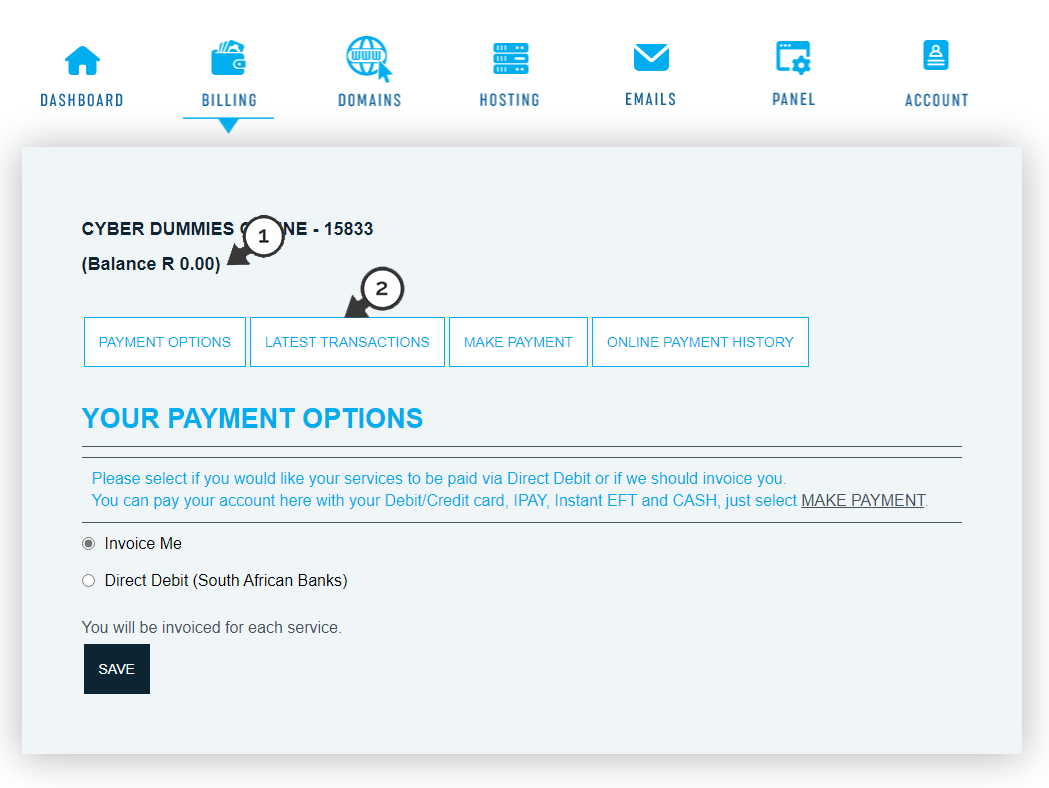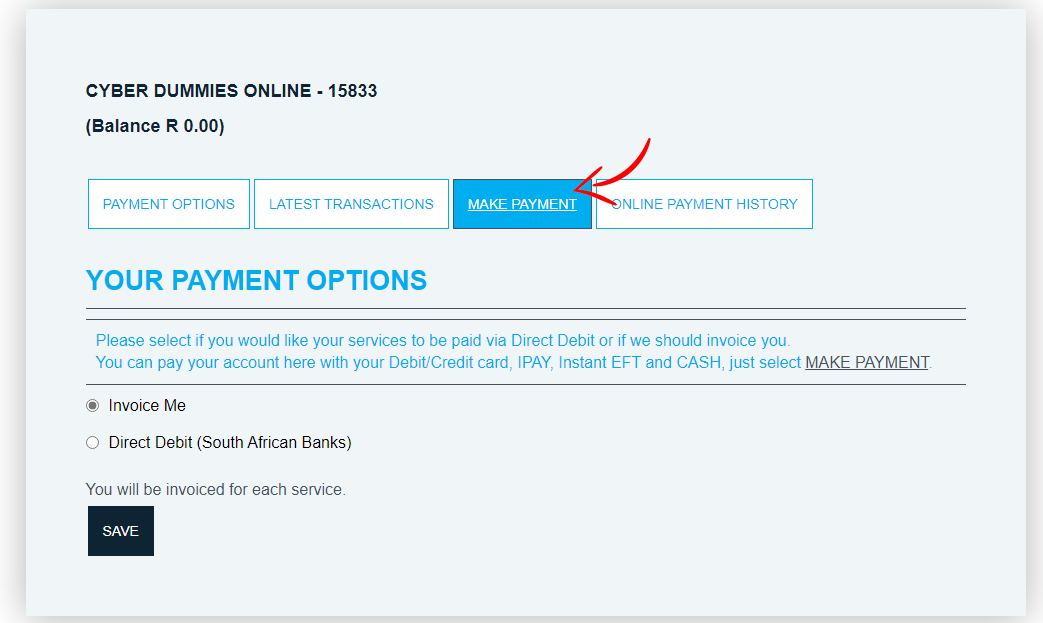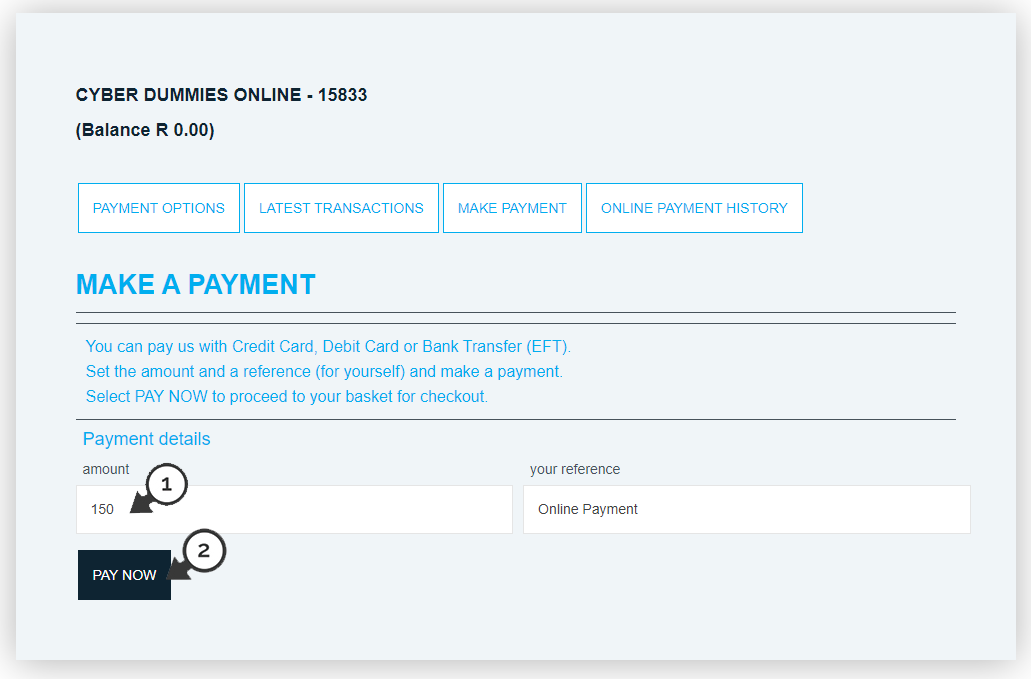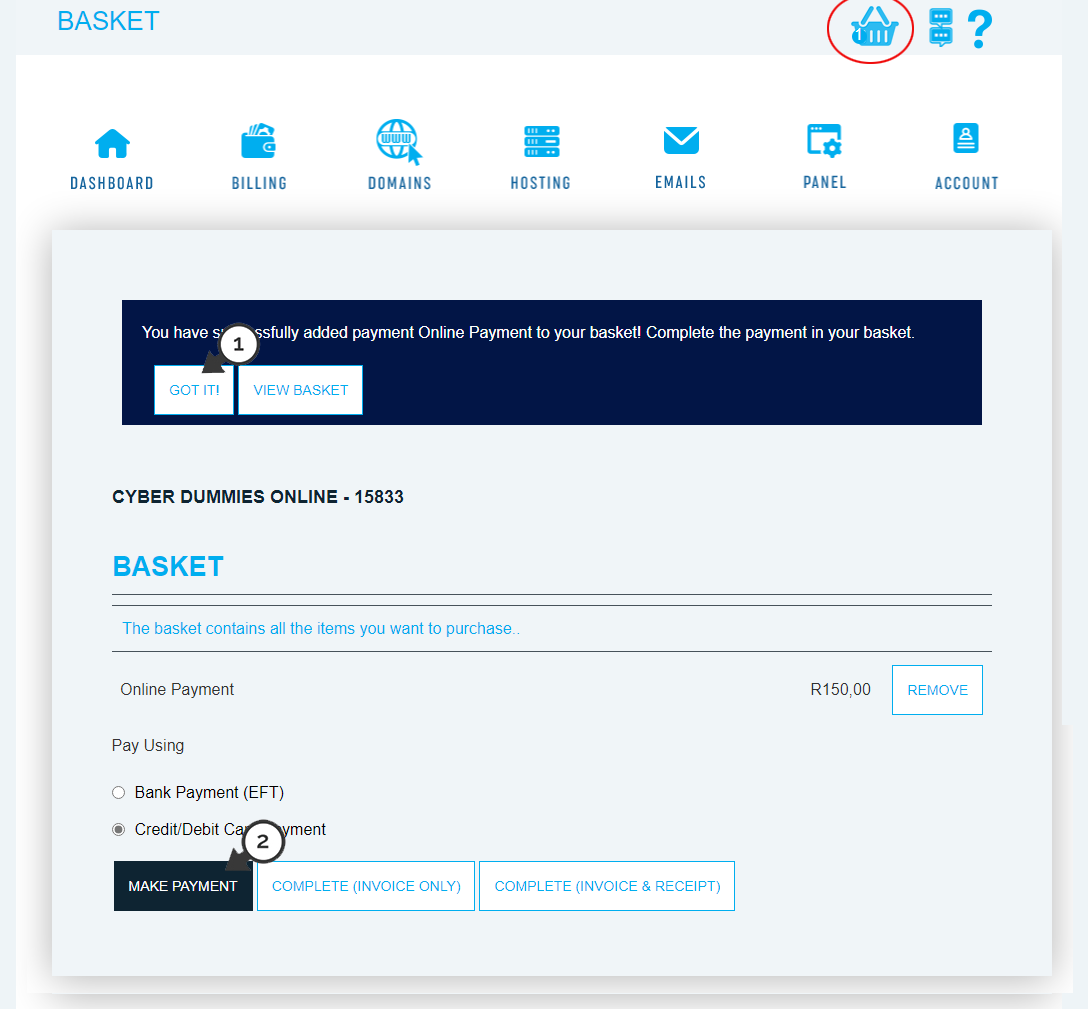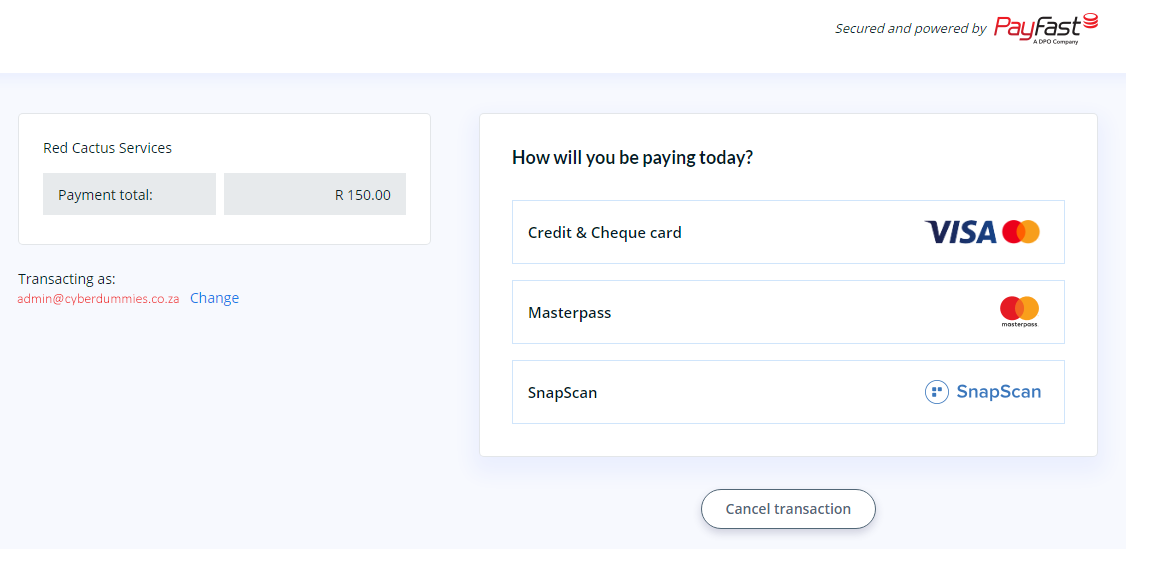Sections
This is a simple guide on how to make an online payment via the billing system.
1. After logging into the billing system, navigate to MY BILLING
You should see the (1) total outstanding balance as per your last invoice. To view your invoices (2) select LATEST TRANSACTIONS
2. After you’ve confirmed your outstanding balance select MAKE PAYMENT
3. Your outstanding balance will be automatically entered. (1) Fill in the desired amount that you wish to pay and select (2) PAY NOW
The reference is for your own personal benefit
4. A (1) message will now appear that just informs you that you’ve added a payment to your basket and a list of the items in your basket is displayed below. Select (2) MAKE PAYMENT
5. You will now be redirected to “Payfast”. Please select your payment method. Now continue through the payment process
You have successfully managed a payment online.
Keywords:
online payments, billing system online payments, make online payment, make online payment billing