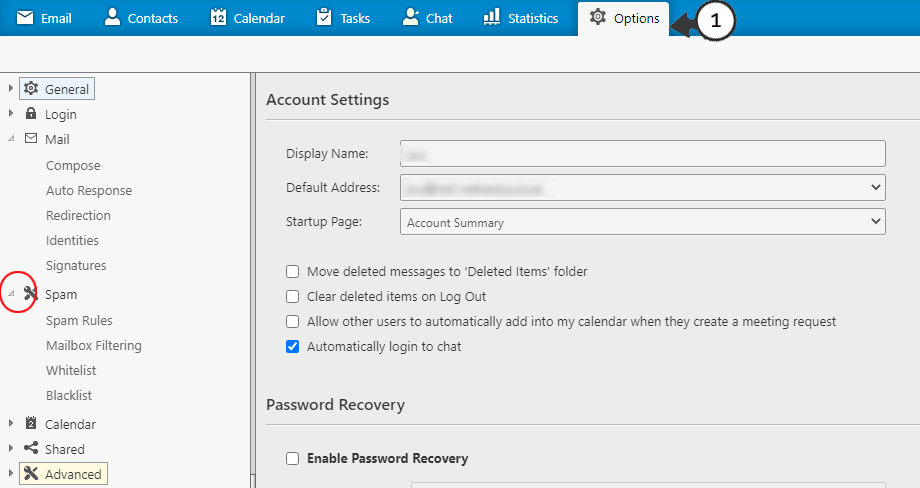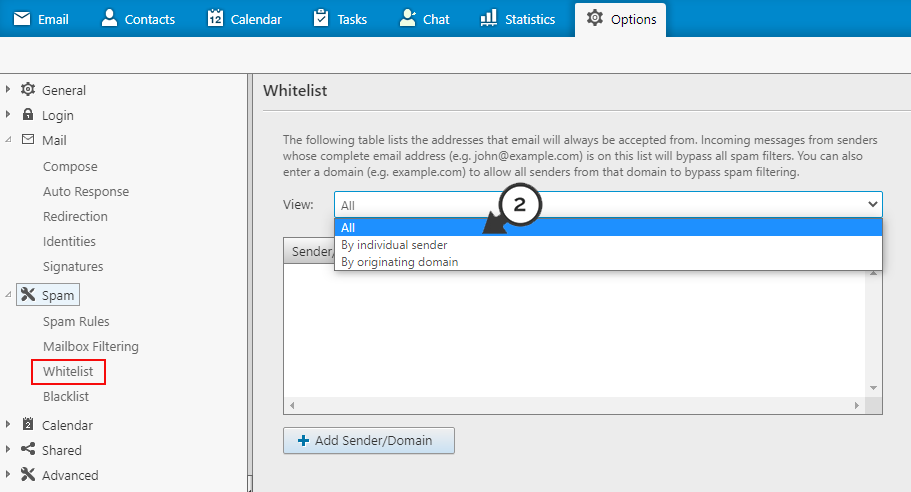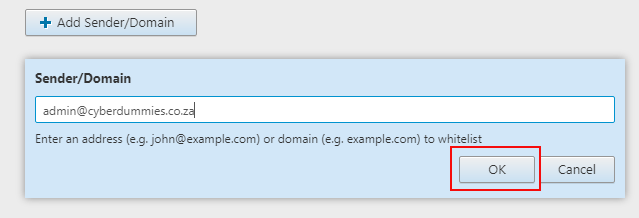Sections
This article describes how to add a domain or an email address to a whitelist group.
Once an email address has been added to a whitelist group, all incoming messages from the sender will be accepted, and this will bypass the spam filter.
Follow the steps below to add an email address to a whitelist group.
First you’ll need to log into your mail account. To access your mail navigate to our mail settings tool to obtain your webmail URL. Once you have selected the URL and redirected to the webmail, enter your details and select “Login”.
- Navigate to the (1) OPTIONS tab (first tab from the right), then expand the SPAM section
2. Select WHITELIST and (2) choose from the dropdown whether you would like to only whitelist the individual sender or the whole domain
3. Click on the ADD SENDER / DOMAIN and enter domain (i.e: example.com) or an Email address (i.e: john@example.com) that you would like to whitelist and click OK
Once the email address has been added, click SAVE (at the bottom of the page) to persist the data.
Messages sent from the entered Email address will now bypass the spam filter and should reach your inbox without any issues.
Keywords:
whitelist email account, whitelist email address, email whitelist, whitelist email