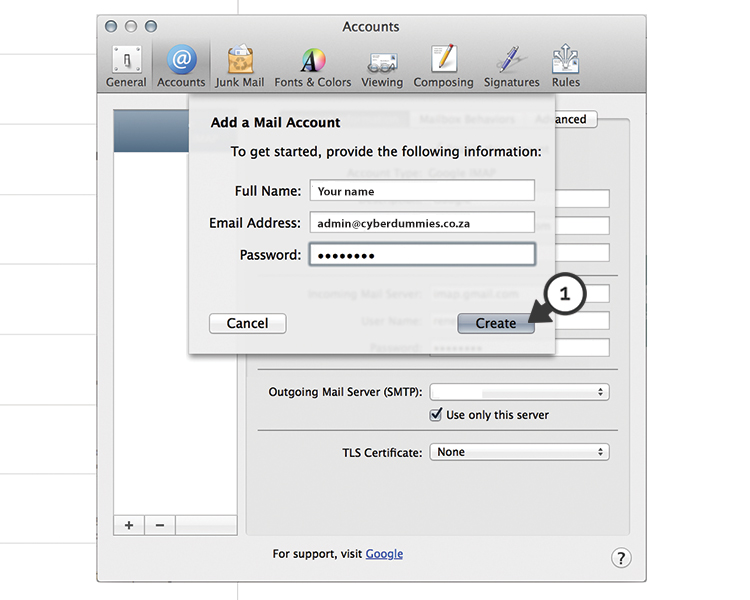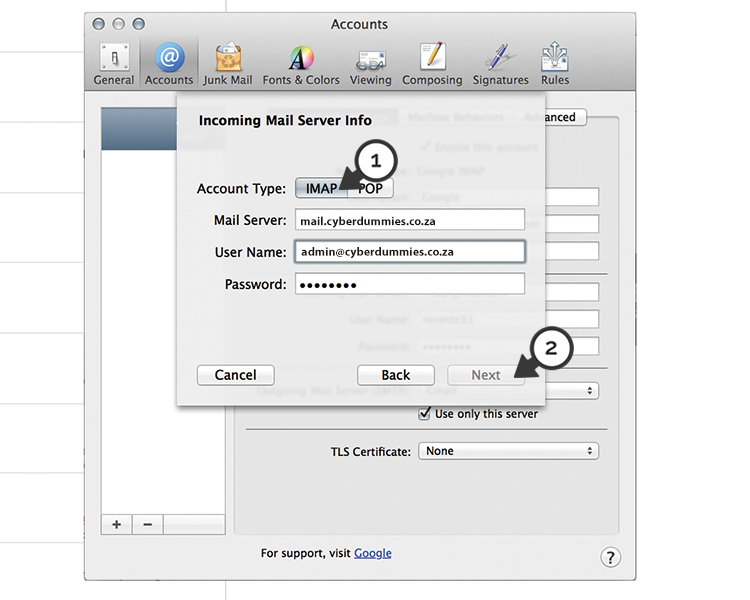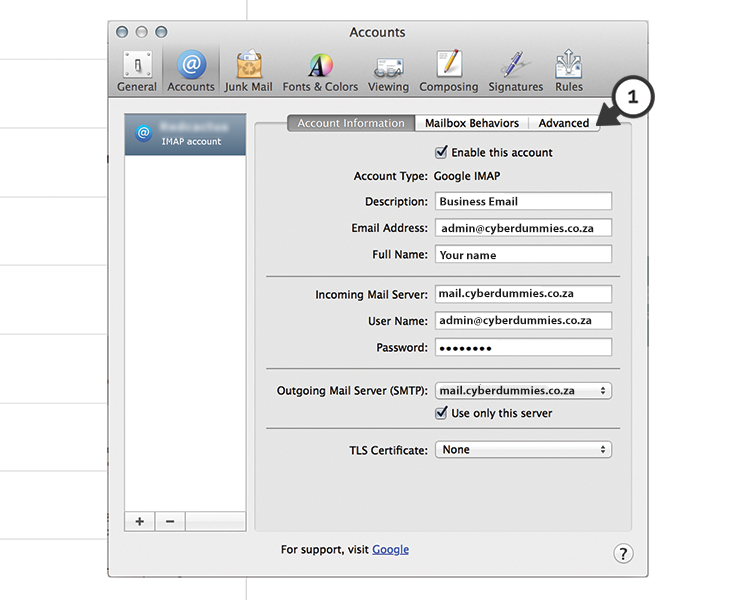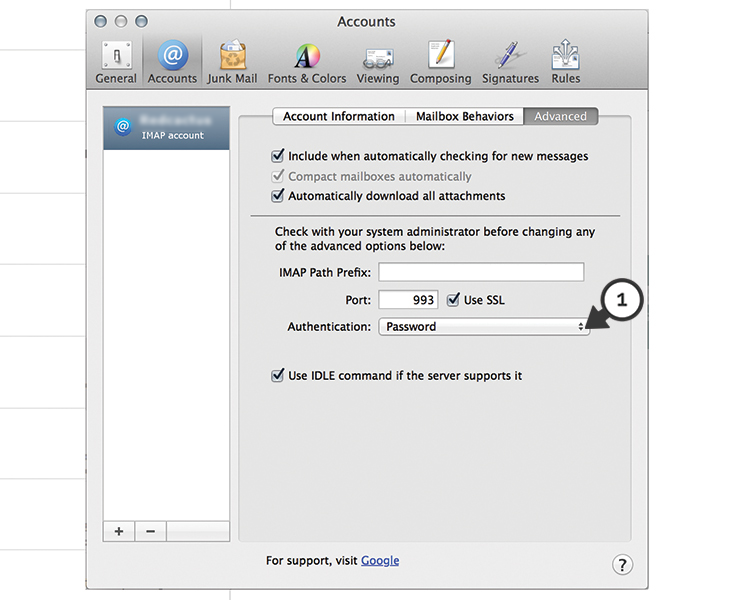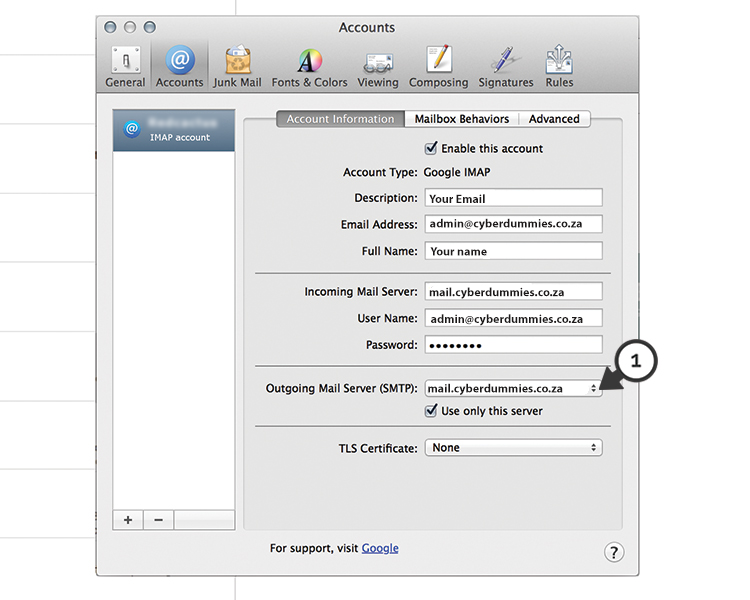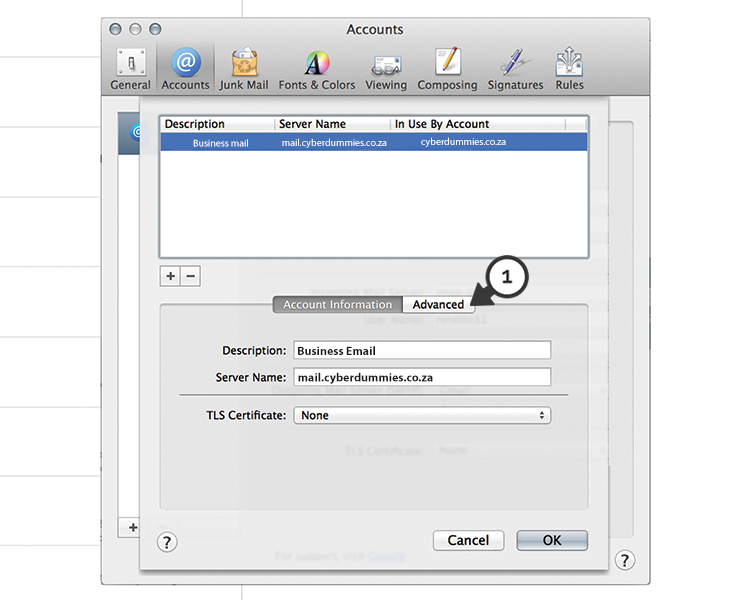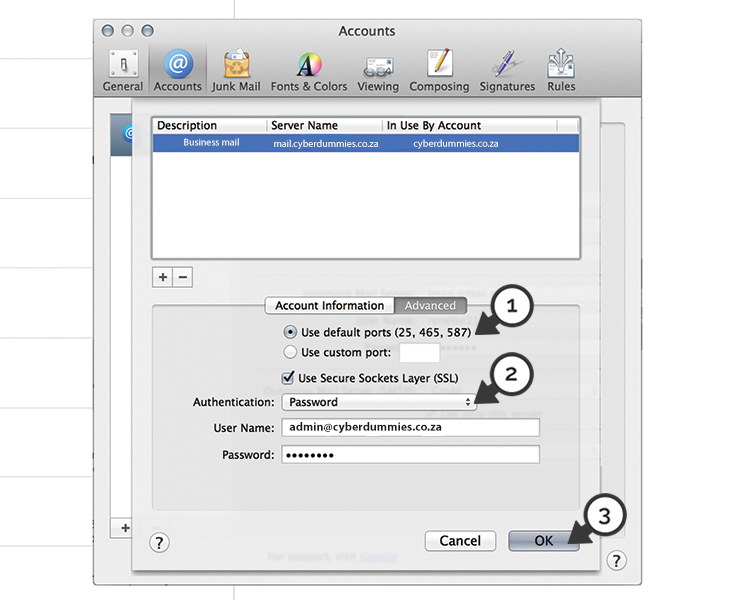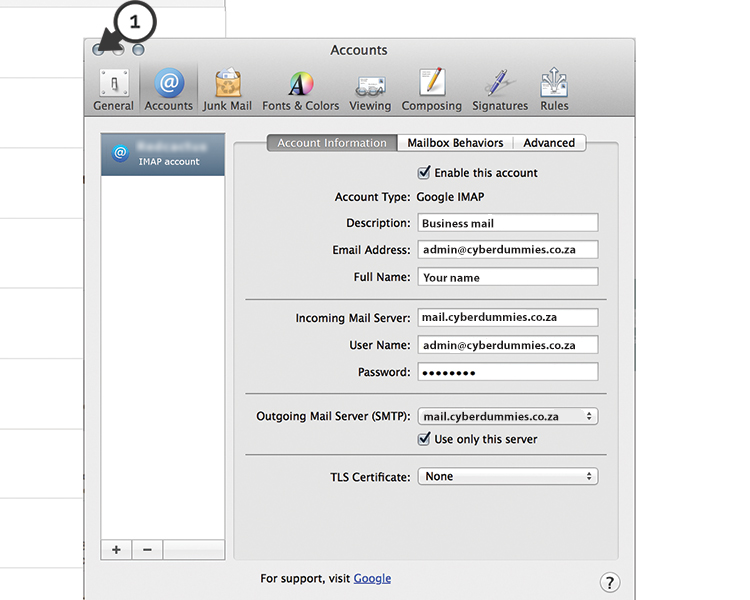Sections
This is an easy guide on how to setup your email address on a MAC:
What you need to know:
Your webmail: Please refer to mail settings
Username: john.doe@yourdomain.co.za (john.doe should be your email, i.e. info)
Password: Forgot Password? Direct Admin reset password here
Incoming Mail Server: mail.yourdomain.co.za ( where yourdomain.co.za is your actual domain name )
Outgoing Mail Server: mail.yourdomain.co.za
Authentication – “Password” should be selected
Here we go:
1. First open up (1) MAC MAIL
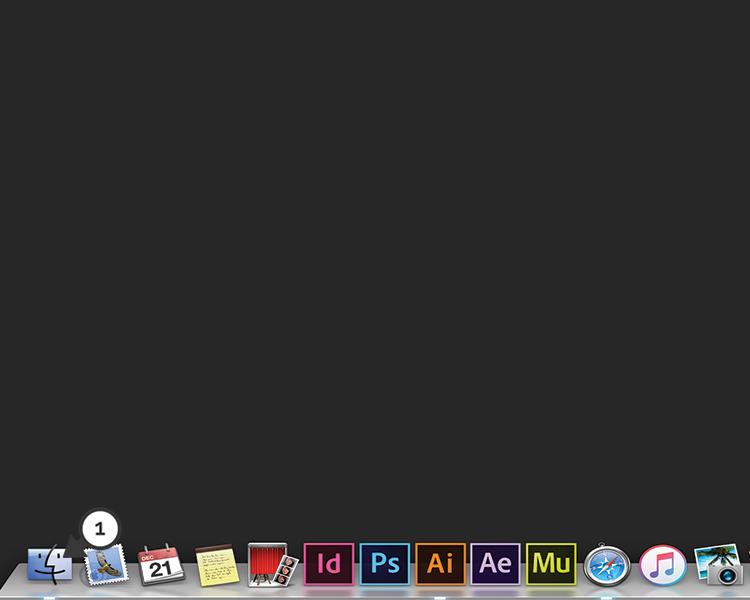
2. Once opened up in the left upper hand corner select MAIL and then select (1) PREFERENCES
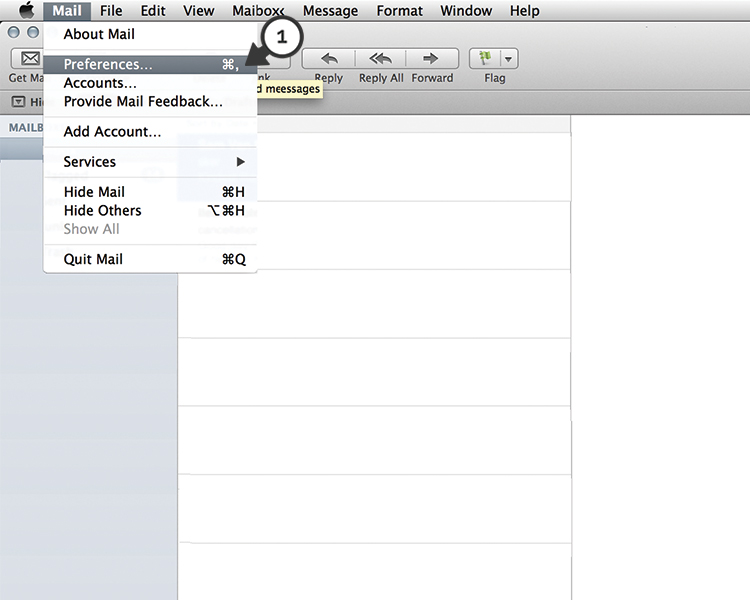
3. On the ACCOUNTS tab look for the “+” (plus) to add a (1) NEW ACCOUNT
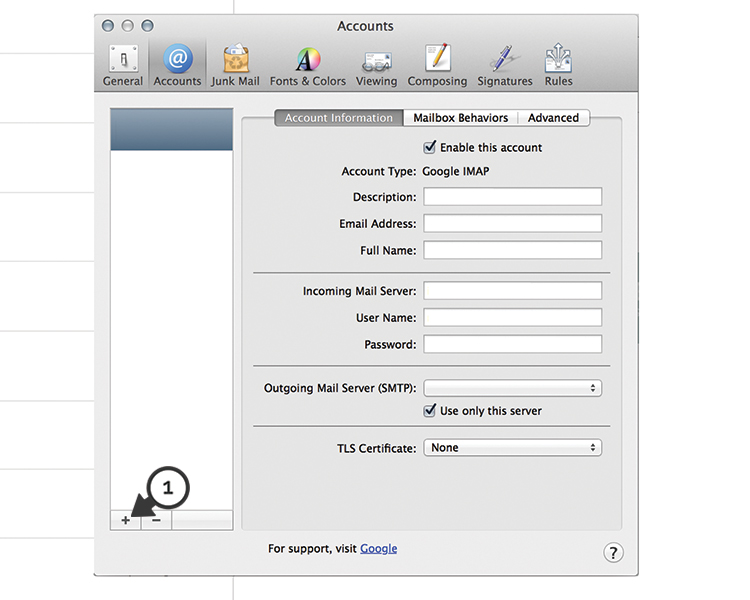
4. Choose ADD OTHER MAIL ACCOUNT from the next screen and select CONTINUE
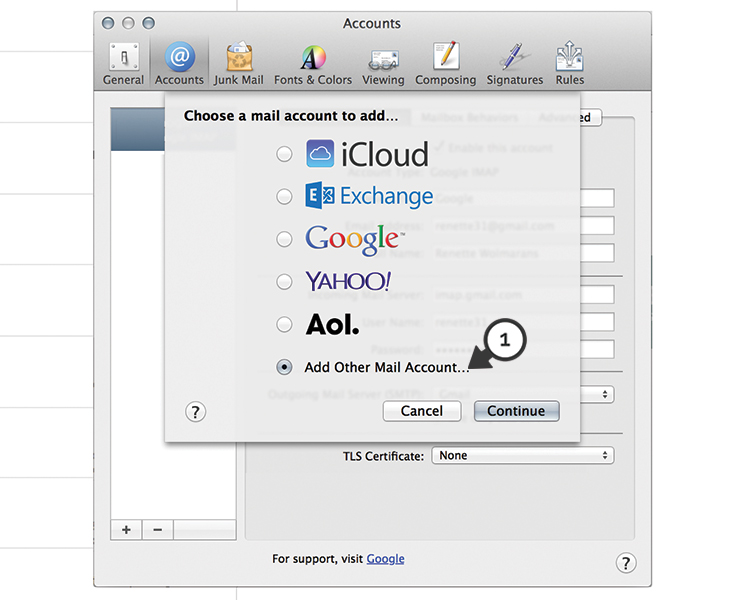
5. Now on the ADD A MAIL ACCOUNT page, replace cyberdummies.co.za with your actual domain name and select (1) CREATE
6. On the “Incoming Mail Server Info” make sure the (1) IMAP tab is selected, then enter the following information.
- Mail Server: mail.yourdomain.co.za (where “yourdomain” is your domain name)
- Username: Your full email address
- Password: Your password
After filling in these fields select (2) NEXT
7. After selecting NEXT, you will once again see the ACCOUNTS page. Navigate to the (1) ADVANCED tab.
8. On the ADVANCED tab please confirm the settings match those in the following (1) screenshot. After you’ve confirmed the settings, please navigate back to the ACCOUNT INFORMATION tab.
9. Where it states OUTGOING MAIL SERVER make sure USE ONLY THIS SERVER is selected and then (1) select the drop down and the select EDIT
10. Confirm the settings and then navigate to the ADVANCED tab.
11. Please make sure the USE DEFAULT PORTS is selected, and also that AUTHENTICATION is set to PASSWORD. Select OK
12. We are 99.9% done. All that is left now is to close the PREFERENCE page.
Congratulations! You have now successfully set up your email account on MAC Mail.
Keywords:
mac mail, setup mail on mac, mac pop, mac imap, mac smtp