Sections
Change DNS records
Domains are self-managed in our hosting panel. The panel has a complete DNS Zone Editor (DNS Manager) linked to all or our DNS servers. The DNS manager enables you to add, remove or change any number of DNS records including: AAA, MX, A, CNAME, TXT, NS and SRV. Should you wish to update the DNS records, kindly click here.
Update Name Servers
Should you wish to update the name servers for your domain, please navigate to the Admin panel (admin.redcactus.co.za) and follow the below steps. You can also transfer and register domains from within the service manager (admin panel). Once logged into your account;
- Click on MY DOMAINS

2. Select the domain you would like to edit
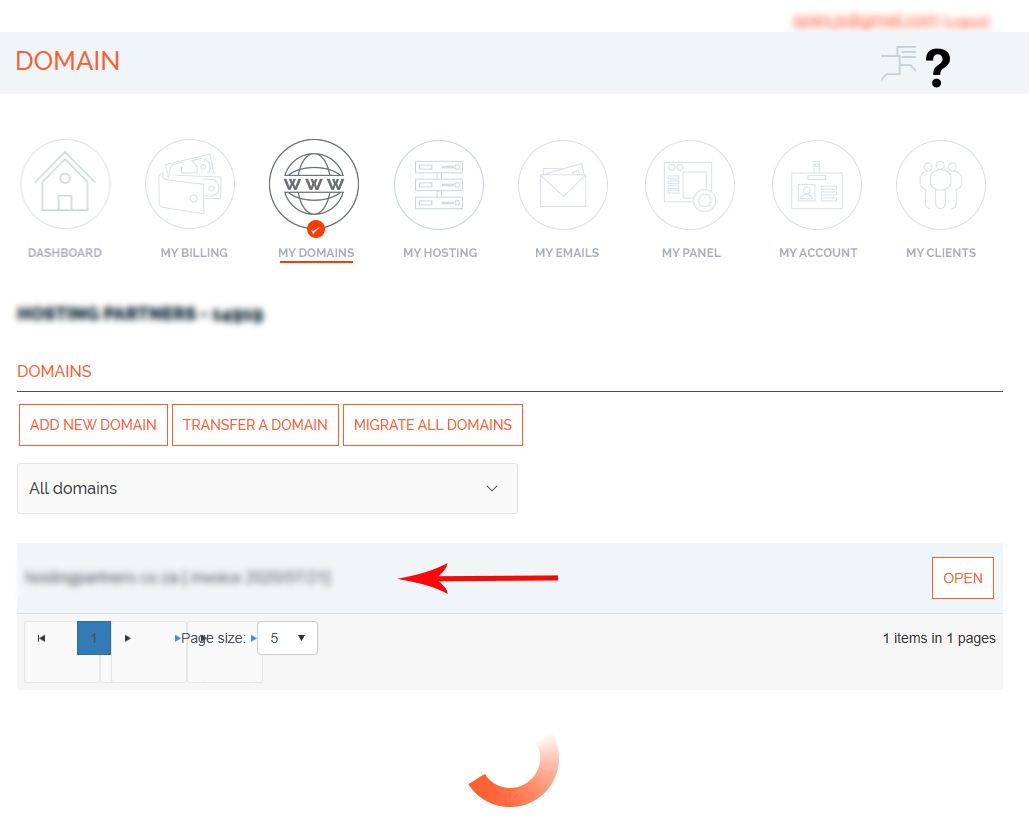
3. Click on EDIT
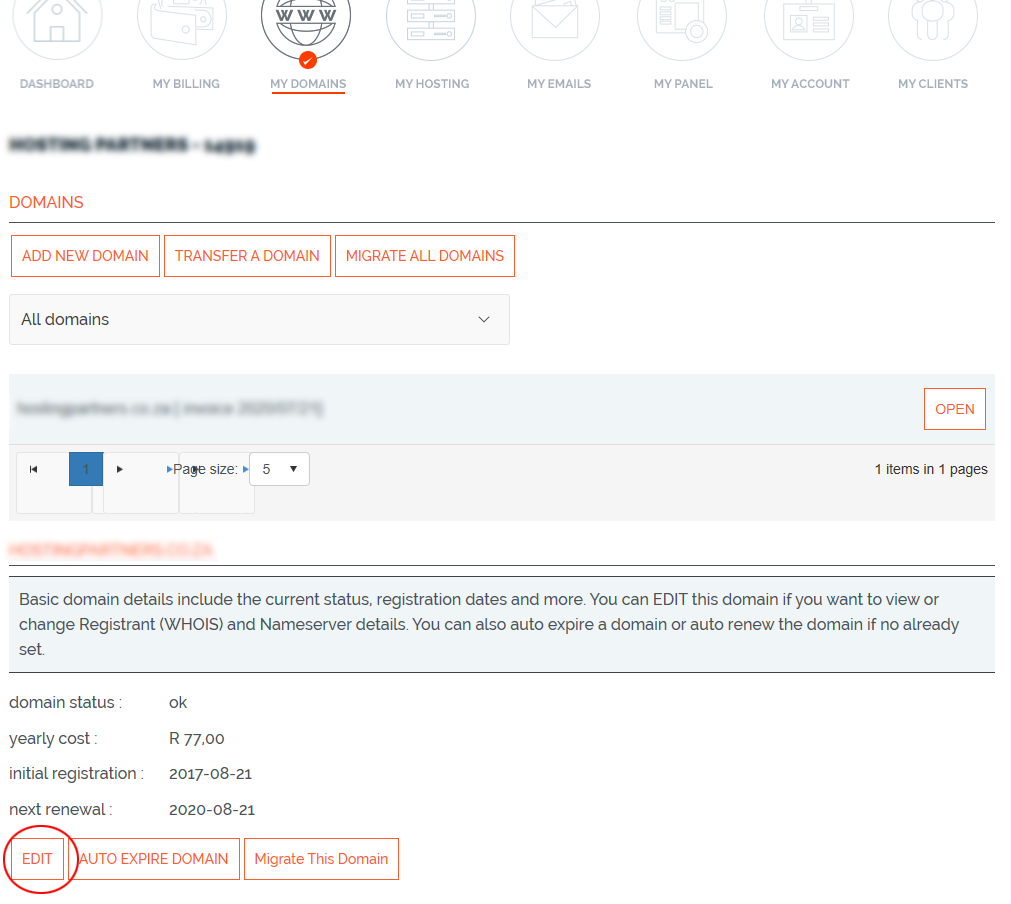
4. Confirm the “registrant” (owner) details and ensure the associated e-Mail address is correct. Any transfer requests will be sent to this account. Once confirmed, click NEXT.

5. Now you can enter your custom name servers provided by the 3rd party and click NEXT

6. Confirm the name servers are reflecting correctly and click UPDATE NAME SERVERS.
Please note: Should you wish to also update the registrant details, you can do so by repeating the above steps, 1 – 4
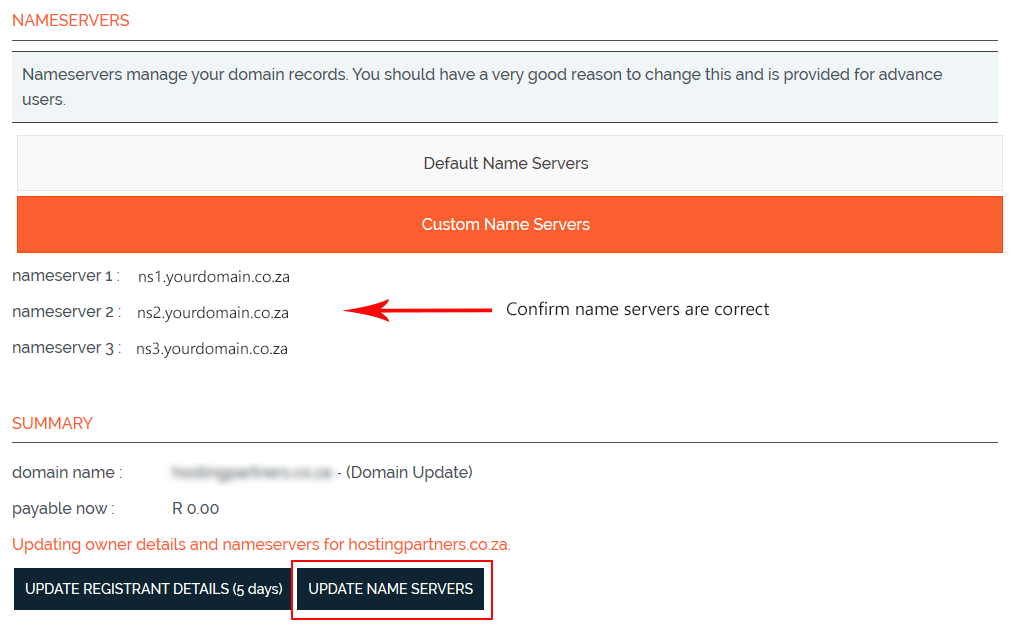
7. The below screen should display with a confirmation message that the registrant details and/or name servers have been updated.
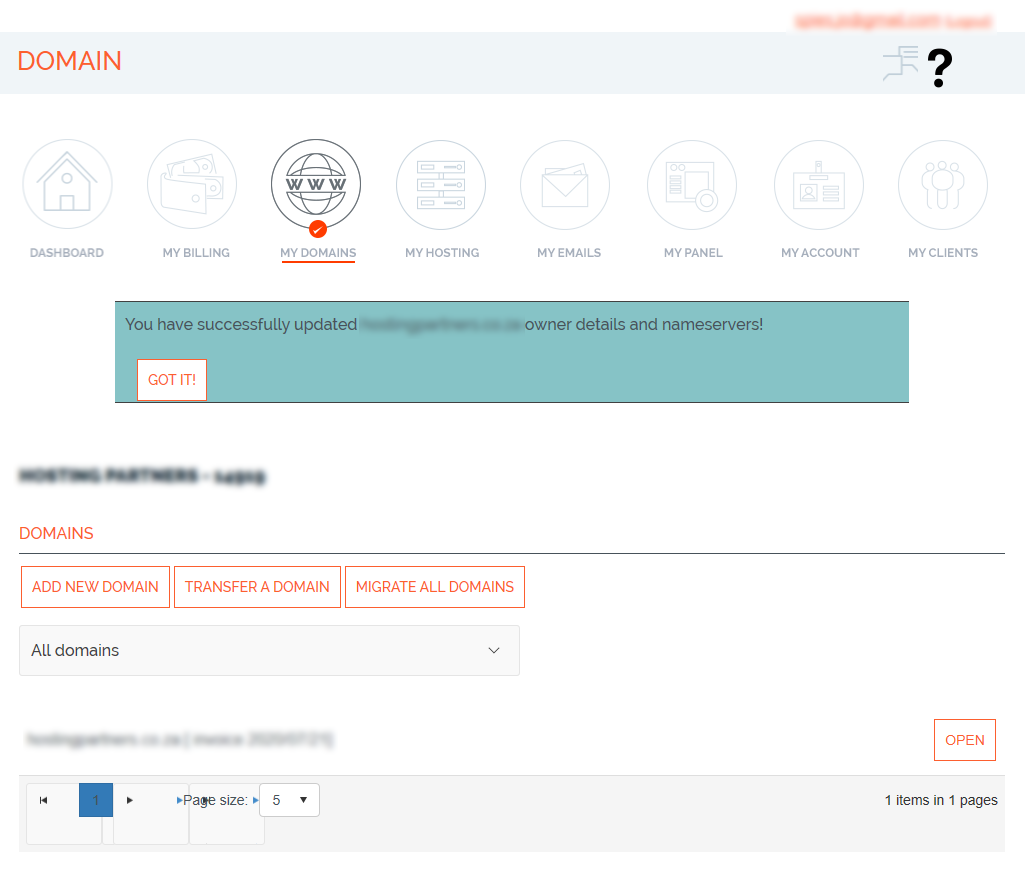
Congratulations! You have successfully updated your domain’s custom name servers.
Keywords:
domains and dns, custome name servers, change name servers, change ns, update dns
