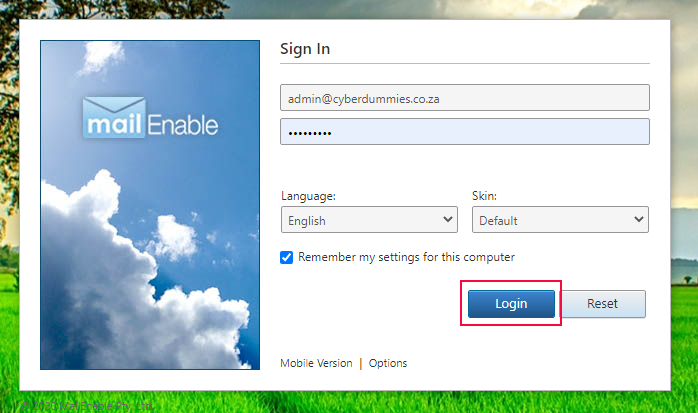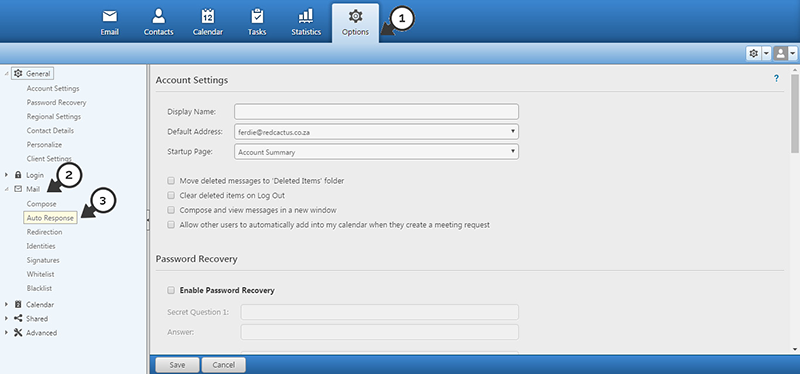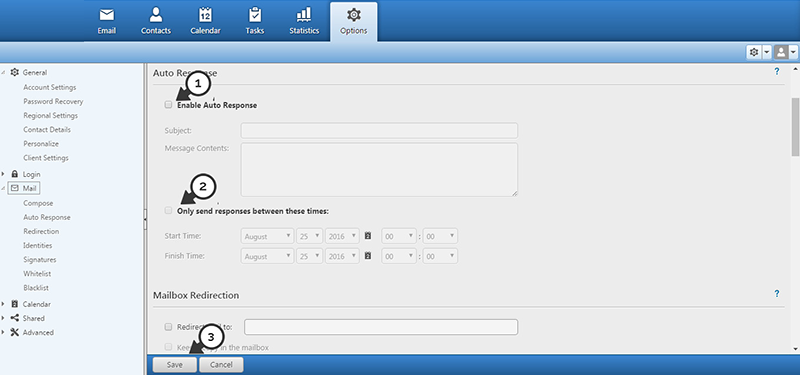Sections
This is an easy and simple step-by-step guide for setting up an auto reply to your mail.
First you’ll need to log into your mail account. To access your mail navigate to our mail settings tool to obtain your webmail URL. Once you have selected the URL and redirected to the webmail;
- Sign into your mail account using the correct username and password, then Login.
2. On the top task-bar select (1) OPTIONS and on the left task-bar select (2) MAIL and (3) AUTO RESPONSE
3. Select (1) ENABLE AUTO RESPONSE and type in the subject for the response and underneath the message that will be displayed on your auto-reply/auto response or (2) ONLY SEND RESPONSE BETWEEN THESE TIMES, here you can set the date and time for the Auto response. And select (3) SAVE
For more email enquires please visit the Email troubleshooting guide
Keywords:
out of office reply, auto reply, auto responder,