Sections
By default outlook will set the IMAP account to save the outbound emails to the mail server , this is sometimes disabled to save on mail box size.
To enable the outbound mail to be saved to the mail server you can follow the next steps.
1) Go to your account settings and click on account settings.
2) Click on the MORE SETTINGS button.

3) Click on the ADVANCED tab.
4) On the advanced tab you will see there is a check-box that is labeled DO NOT SAVE COPIES OF SENT ITEMS
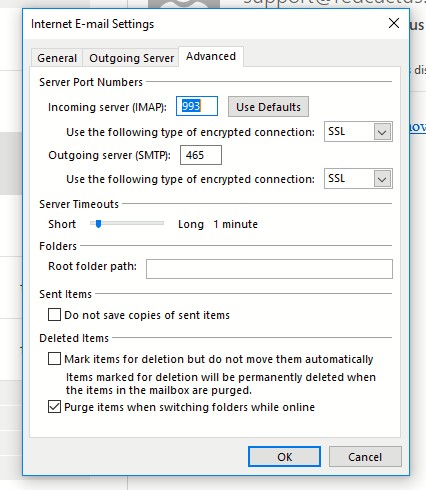
5) To save your outbound items to the mail server you need to ensure that this check-box is NOT selected.
Keywords:
Outlook 2013 IMAP: Save outbound Emails, how to save outbound mails outlook, how to save outbound mails imap, save outbound mails outlook, save outbound mails imap, outlook 2013 imap save outbound mail, how to save sent items outlook 2013, save imap sent items outlook 2013, save outlook imap sent items outlook
