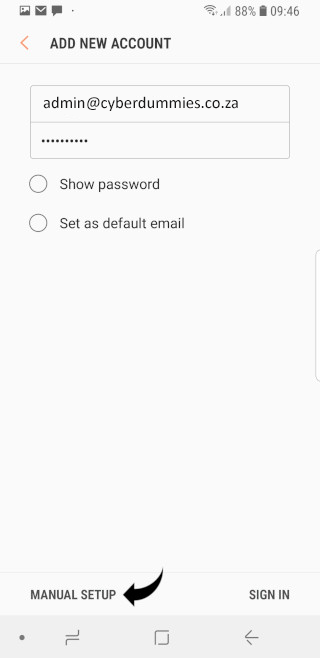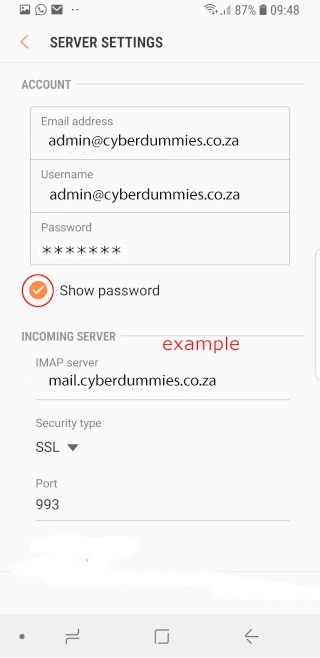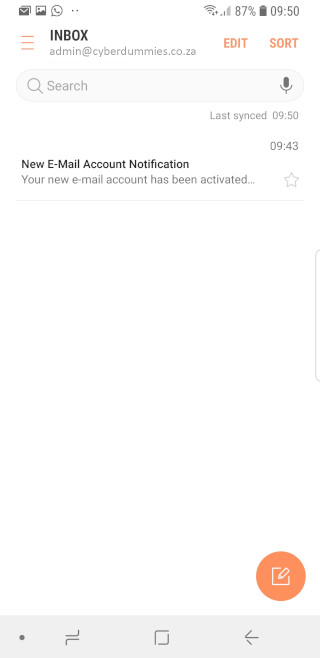Sections
What are my e-Mail settings?
Your webmail: Please refer to mail settings
Username: john.doe@yourdomain.co.za (john.doe should be your email, i.e. info)
Password: Forgot Password? Direct Admin reset password here
Should I use POP or IMAP? We will always recommend IMAP with SSL enabled.
Follow this link to setup an exchange account on your SAMSUNG (Android) device or continue below to setup an IMAP account.
1. From the Home screen, select EMAIL
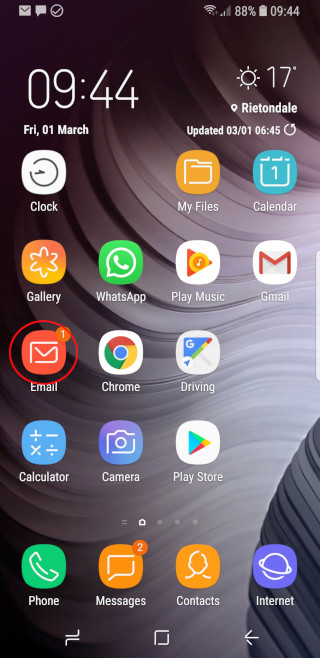
2. Tap on the MENU ICON in the top left corner
![]()
3. Now tap on the SETTINGS ICON in the top right corner
![]()
4. Select ADD ACCOUNT
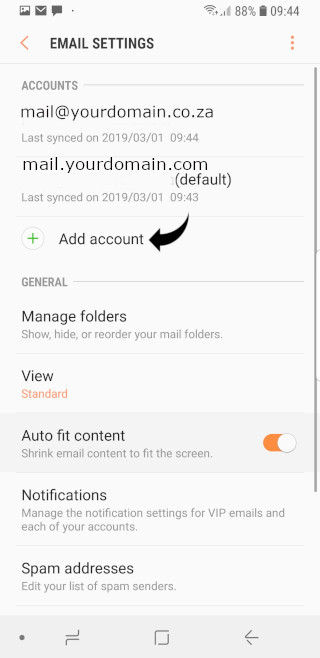
5. Tap on ADD ACCOUNT in order to create a new e-Mail account @yourdomain.com

6. Enter your USERNAME (full e-Mail address) and PASSWORD. Then tap on MANUAL SETUP
7. Preferably select IMAP account as you would want to sync your device with the mail server, whilst still being able to download messages to your computer
8. On the INCOMING SERVER settings, input your Username (e.g john@domain.co.za), associated password, IMAP server (Locate you mail server here), Security type (SSL), Port number (993). Enable SHOW PASSWORD in order to confirm the password is correct and then disable again
9. For the OUTGOING SERVER settings, input your Username (e.g john@domain.co.za), associated password, IMAP server (Locate you mail server here), Security type (SSL), Port number (465). Once completed, click on SIGN IN at the bottom right corner.
10. Your e-Mail account should now be set up and you should receive a welcome message with your account information.
Congratulations! Your mail account has been added to your Samsung Galaxy (Android) device.
Please note:
As a courtesy to our valued clients, we provide comprehensive installation details about how to use certain third-party products, such as Apple (IOS) and Samsung (Android), as well as Outlook and Mac, but we neither endorse, nor directly support any third-party products and therefore we are not responsible for the functionality, compatibility or reliability of these products. We are also not affiliated with, endorsed, or sponsored by any of these third party vendors.
Keywords:
setup email samsung, email setup samsung, email setup android