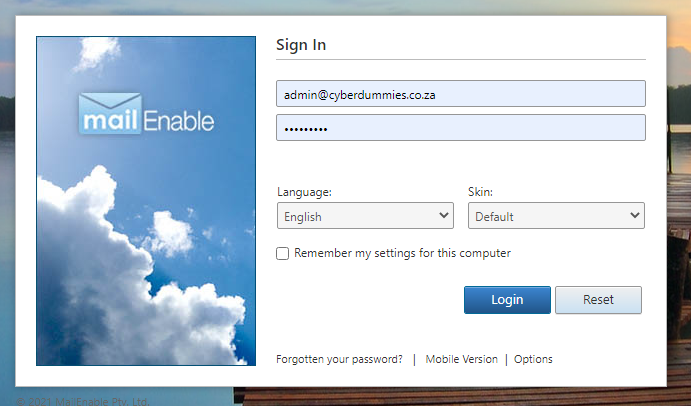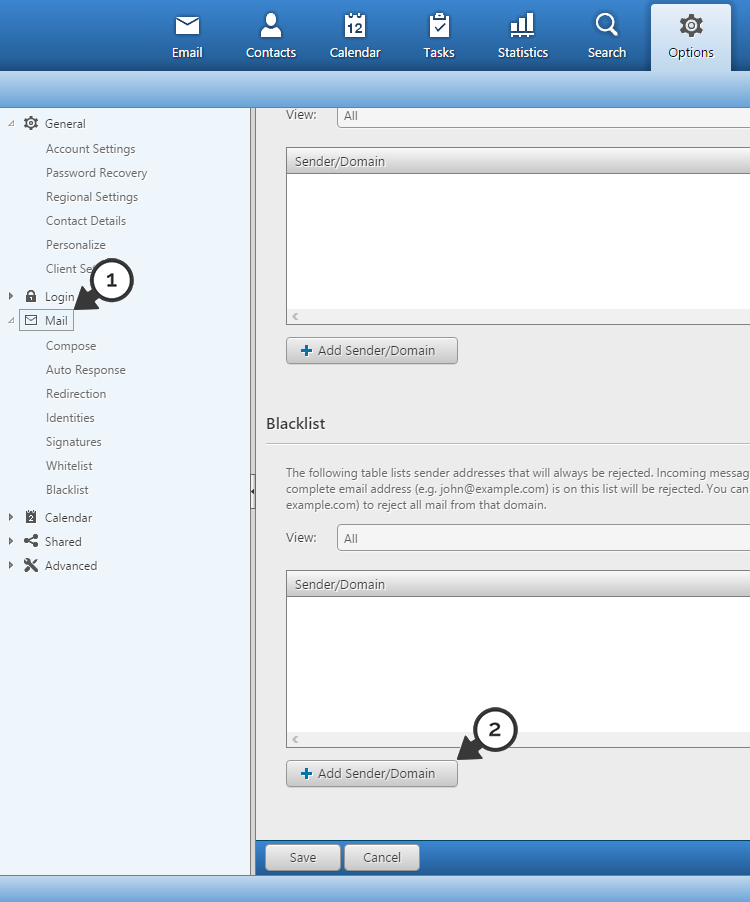Sections
You can easily add Emails to your mail accounts blacklist to prevent them from emailing you.
Please note that blacklisted senders/domains are only blacklisted per email account and are not blacklisted over multiple accounts , you will need to add each sender/domain to the list for each of your email accounts. If however our servers detect that a domain is a spam domain it will automatically block the Emails until the senders spam rating is reduced.
To add an Email address or domain name to your blacklisted domains you will need to use your webmail, the following steps will show you how to add a domain to the blacklist:
1. First you’ll need to log into your mail account. To access your mail navigate to our mail settings tool to obtain your webmail URL. Once you have selected the URL and redirected to the webmail, enter your details and select (1) LOGIN
2. Next navigate to the (1) OPTIONS tab
3.Click on (1) MAIL, then click the (2) ADD SENDER/DOMAIN button
4.You can now add a single sender eg : someone@domain.that.you.want.to.block.com or a whole domain eg: domain.that.you.want.to.block.com in the (1) SENDER/DOMAIN field
When you are done you can click on (2) OK to add them to your blacklist
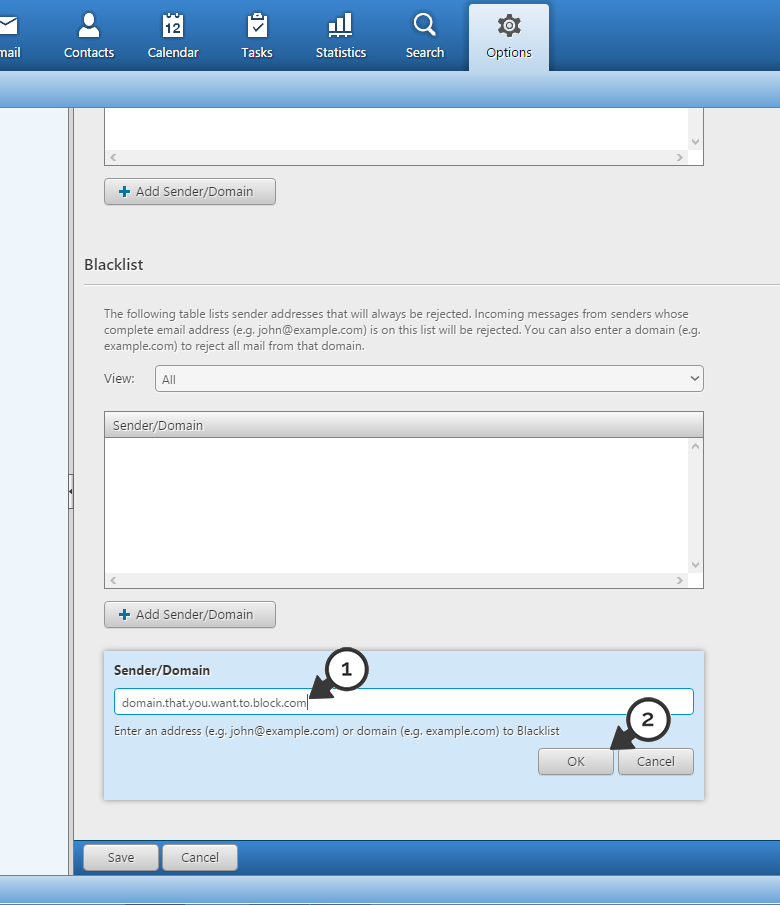
5.You will now see the domain in your list (1) of BLACKLISTED domains
You can also (2) EDIT OR REMOVE a domain or sender from your blacklist
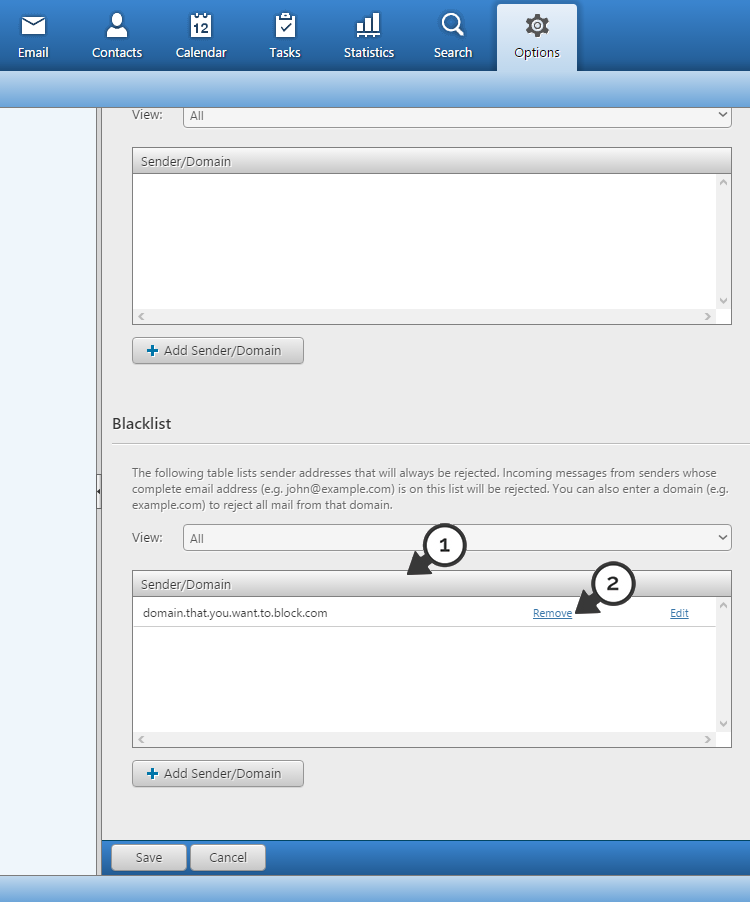
That’s everything that you need to do to add a domain or sender to your email’s blacklist.
Keywords:
Blacklist Email/Domains (MailEnable), add sender to blacklist, blacklist email, blacklist sender, blacklist domain, add email to blacklist, add domain to blacklist