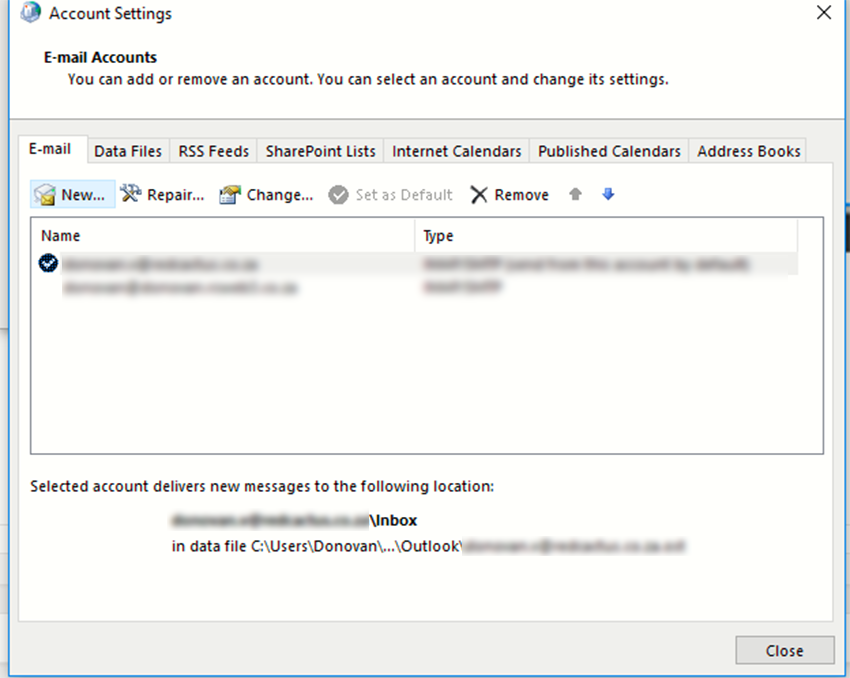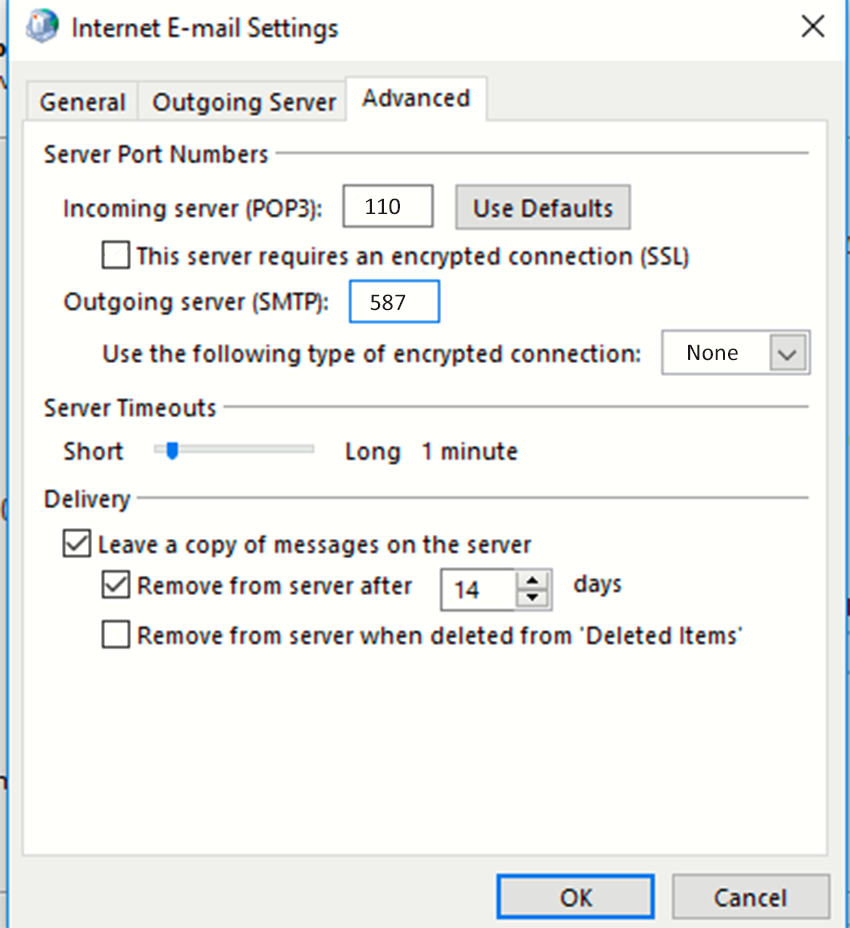Sections
How to set up POP3 without SSL on Outlook 365 and older
-
- Press Windows Key + R to open the run box and copy this string into the input
control mlcfg32.cpl
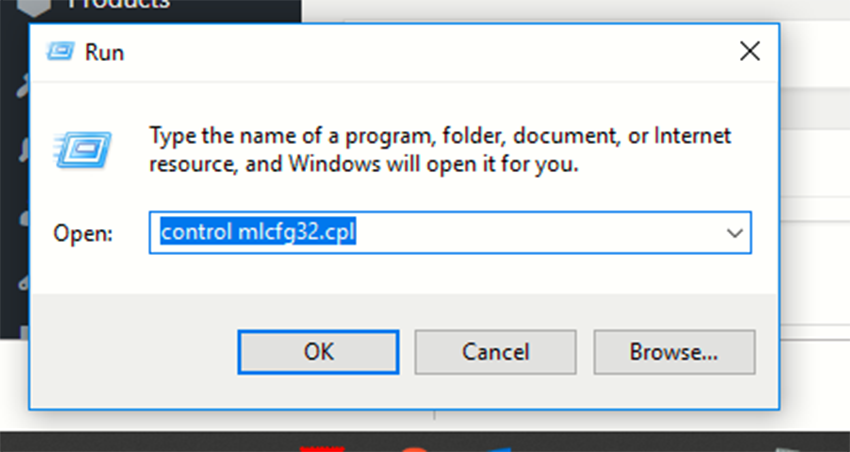
2. Press enter and select EMAIL ACCOUNTS
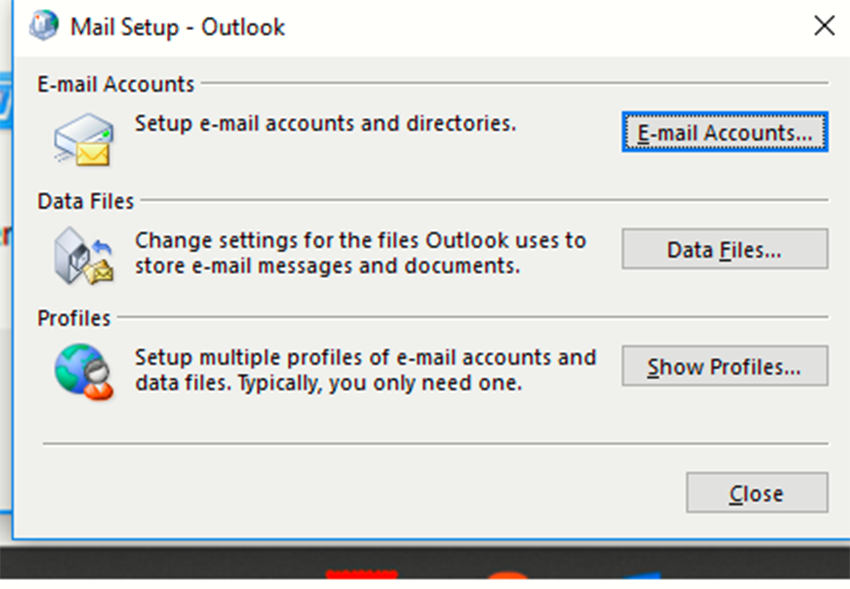
3. Select NEW
4. Select MANUAL SETUP
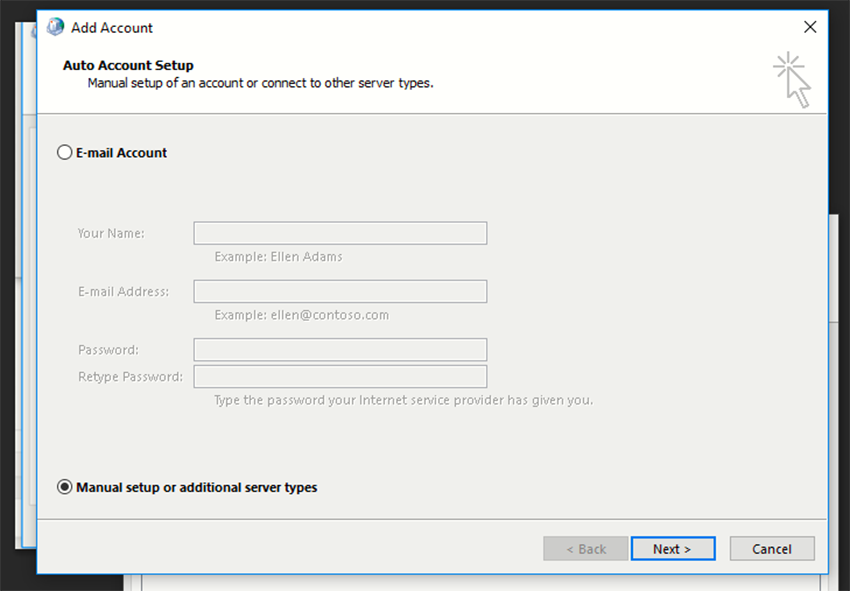
5. Select POP or IMAP
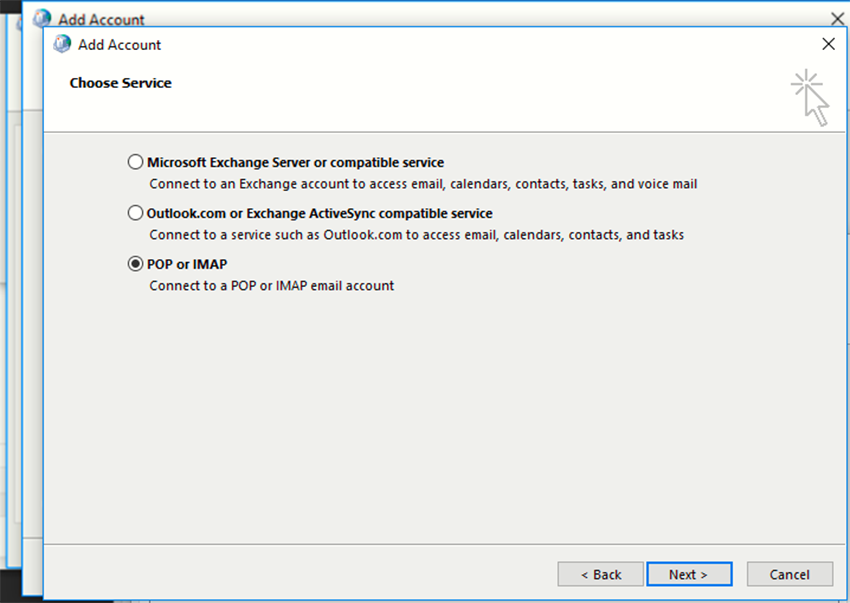
6.
Enter your mail settings :
Email: email@yourdomai.co.za
Password: yourmailPassw
Incoming (POP3): pop3.yourdomain.co.za
Outgoing (SMTP): smtp.yourdomain.co.za
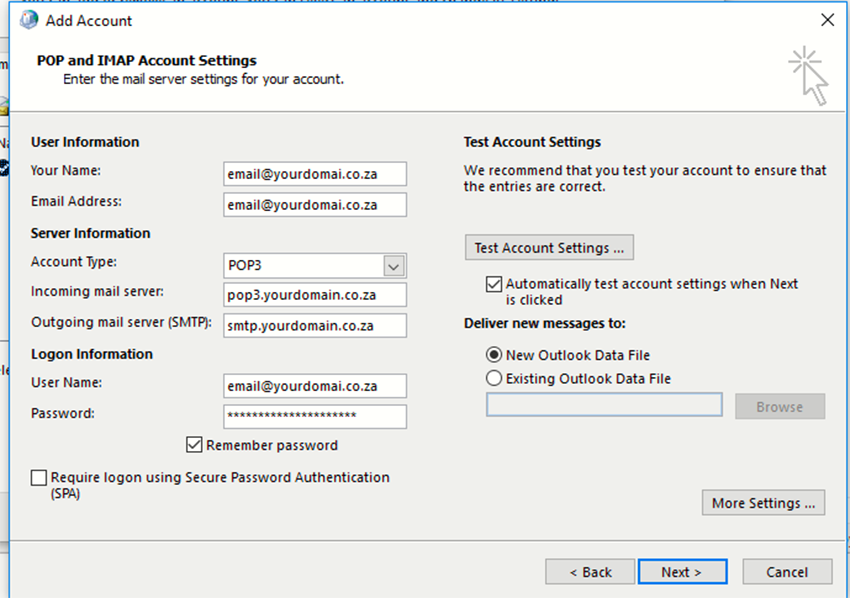
7. Navigate to More Settings -> Outgoing Server and check both these two boxes
– My outgoing server (SMTP) requires authentication
– Use same settings as my incoming mail server

8. On the ADVANCED TAB you can edit the incoming (POP) and outgoing port (SMTP)
9. Finally say OK and say Next it will show completed if the mailbox works.
10. Then select finish
Congratulations! You have successfully set up your POP account without SSL enabled.
Keywords:
Setup POP3 without SSL on Outlook 365 and older, pop3 no ssl, pop3 non-ssl, pop3 outlook 365 no ssl, pop3 outlook 365 without ssl