Sections
Kindly follow these steps to disable a specific POP account’s scheduled send and receive in Outlook.
1. Navigate to SEND AND RECEIVE
2. click on SEND/RECEIVE GROUPS and
3. select DEFINE SEND AND RECEIVE GROUPS, then
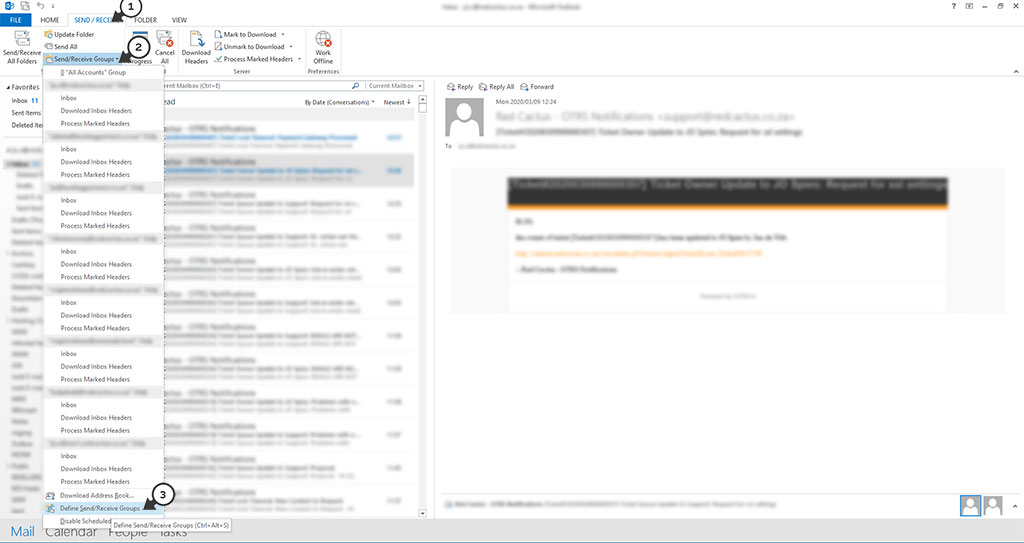
4. Click on EDIT and
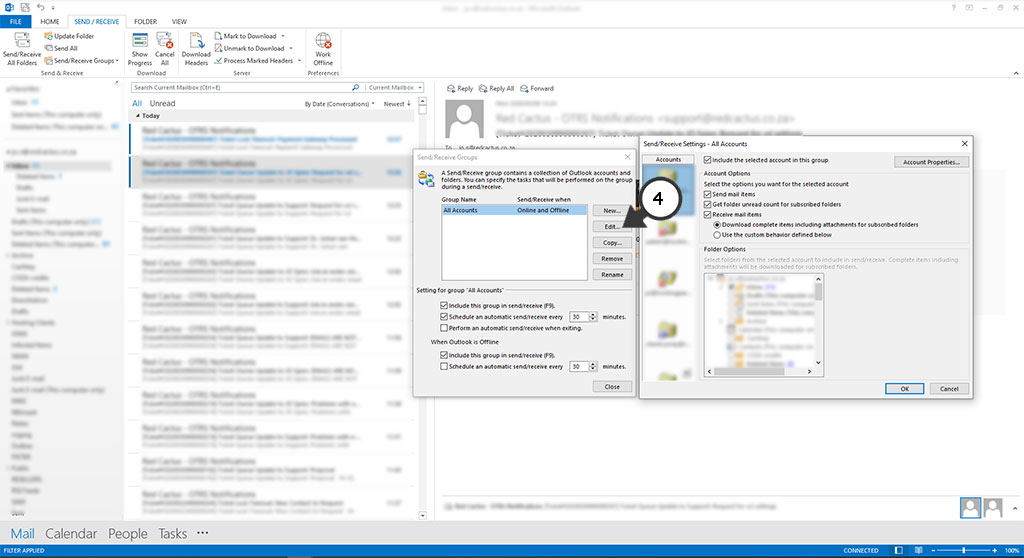
5. Select your POP account in the LEFT viewing pane
6. Disable the option “include the selected account in this group” and click OK
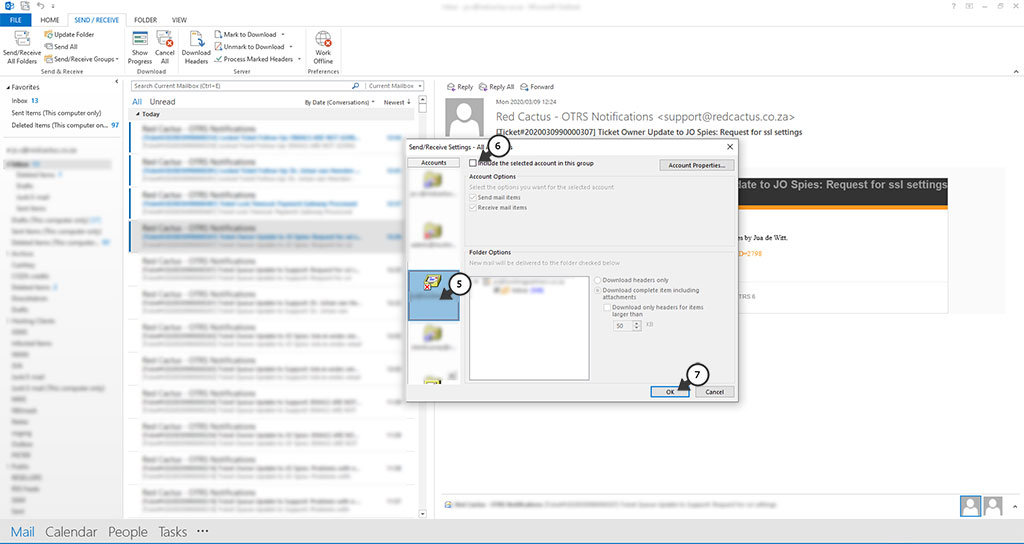
Congratulations! Scheduled send and receive for this account is now disabled.
Keywords:
Disable scheduled send and receive in Outlook, disable outlook pop3 account scheduled send and receive, disable scheduled send and receive
Related Articles
in Desktop Tags: disable scheduled pop send and receive outlook, disable scheduled send and receive outlook, Outlook
