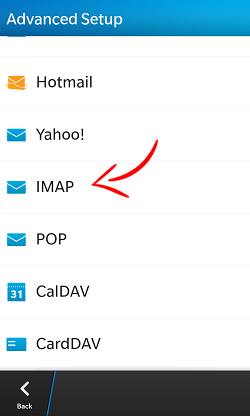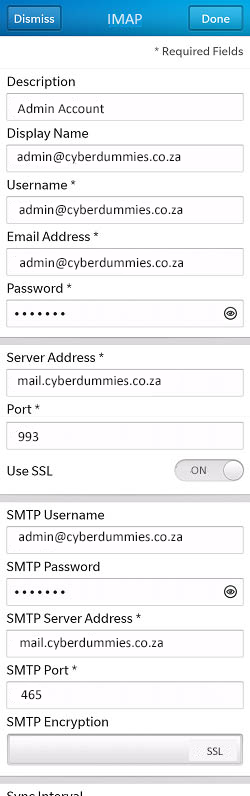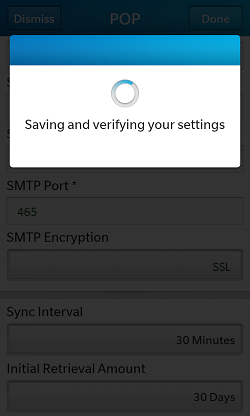Sections
This is a simple how-to for adding an Email account to a BlackBerry Z10 smartphone.
1. Select SETTINGS on your BlackBerry Z10 smartphone menu.
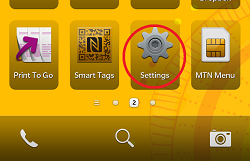
2. Select ACCOUNTS from System Settings menu.
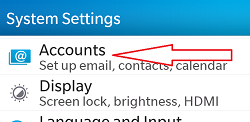
3. Select ADD ACCOUNT
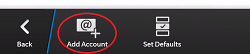
4. Scroll to the bottom of the screen and select ADVANCED
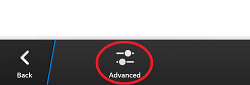
5. On the Advance Setup screen you can choose to add different email account types, for now we will show you how to setup an IMAP account. Please select IMAP
6. On the IMAP screen, you are required to fill in a Description (e.g. john@redcactus.co.za), Display Name (e.g. John Smith), Username (e.g. john@redcactus.co.za), Email Address (e.g. john@redcactus.co.za), Password (Email password), Server Address (imap.cyberdummies.co.za), Port (993), Use SSL (Off), SMTP Username (e.g. john@redcactus.co.za), SMTP Password (same as Email password), SMTP Server Address (mail.cyberdummies.co.za), SMTP Port (465), SMTP Encryption (SSL), Sync Interval (30 minutes) and Initial Retrieval Amount (30 days).
7. Your device will attempt to connect to the incoming & SMTP server with the settings you have entered. If unsuccessful, you will be prompted to Edit details; confirm your settings and try again.
8. If the connection is successful, you might be prompted with a Provider Identity Not Verified screen, please select Continue to complete the process.
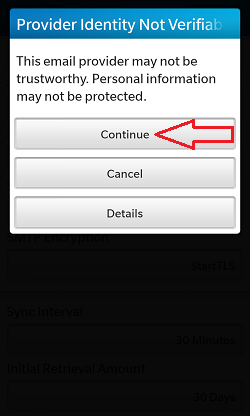
Congratulations! Your Red Cactus email account has been added to your BlackBerry Z10 device
Please note:
As a courtesy to our valued clients, we provide comprehensive installation details about how to use certain third-party products, such as Apple (IOS) and Samsung (Android), as well as Outlook and Mac, but we neither endorse, nor directly support any third-party products and therefore we are not responsible for the functionality, compatibility or reliability of these products. We are also not affiliated with, endorsed, or sponsored by any of these third party vendors.
Keywords:
Email on Blackberry devices, setup email on blackberry, email on blackberry, add email to blackberry smartphone, add email to blackberry