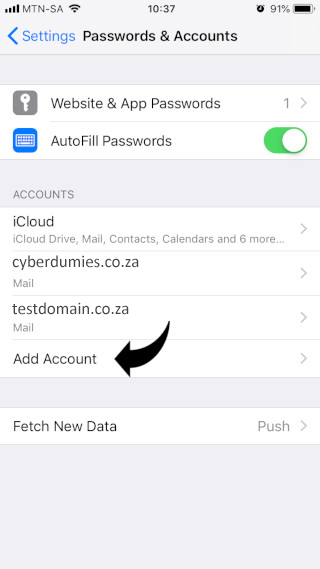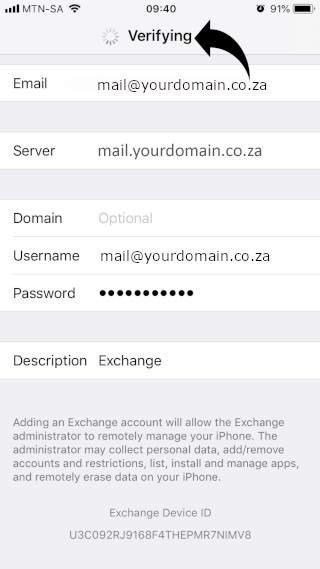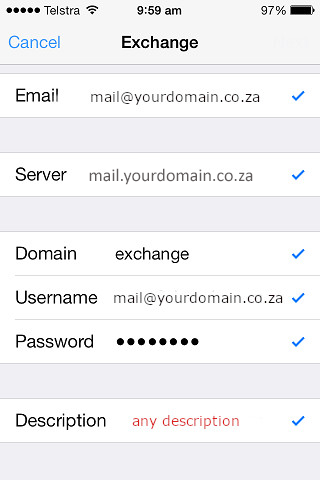Sections
What are my e-Mail settings?
Your webmail: Please refer to mail settings
Username: john.doe@yourdomain.co.za (john.doe should be your email, i.e. info)
Password: Forgot Password? Reset this here for MSP Control Panel
Solid CP reset password here
WHMCS and Direct Admin reset password here
Plesk host panel reset password here
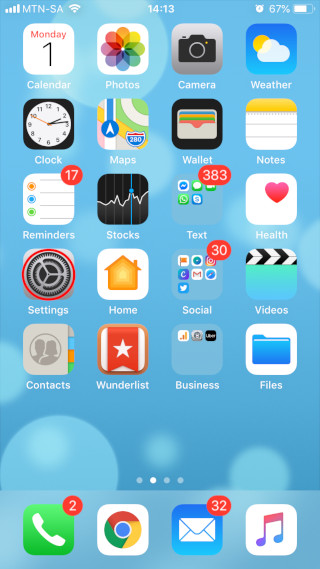
2. Select “PASSWORDS AND ACCOUNTS”.
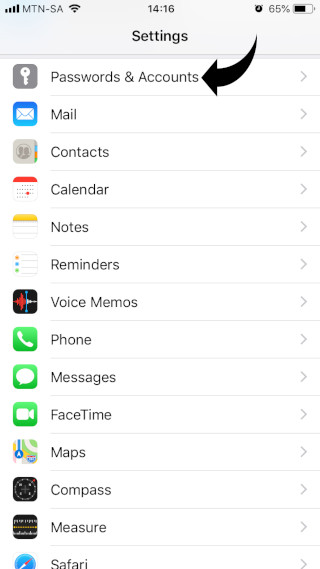
3. Select “ADD ACCOUNT”,
then click on “EXCHANGE”,
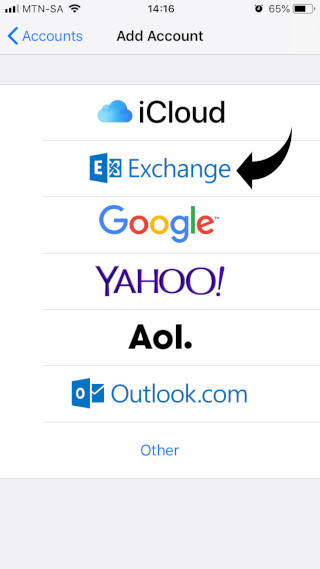
Enter e-Mail account and description and click “NEXT”
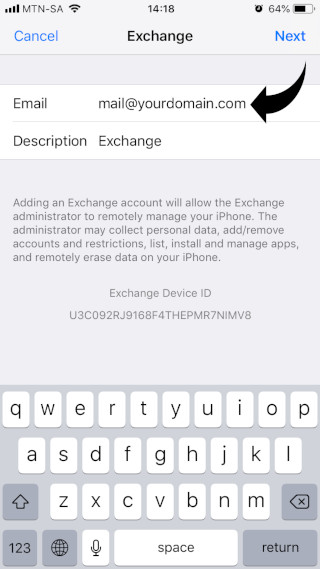
4. Select “CONFIGURE MANUALLY”
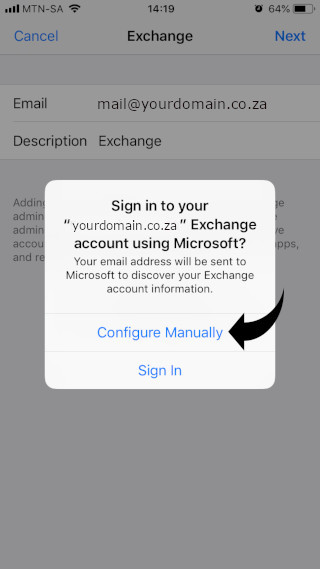
5. You are now required to enter your account password;
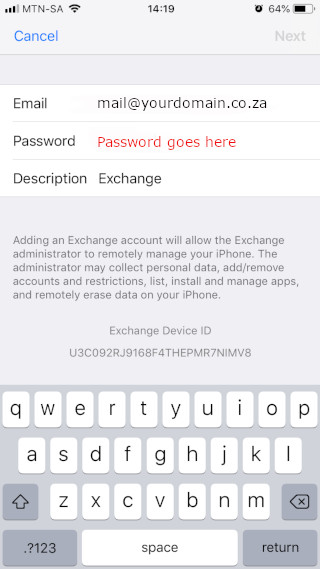
Once the password has been entered, click “NEXT”
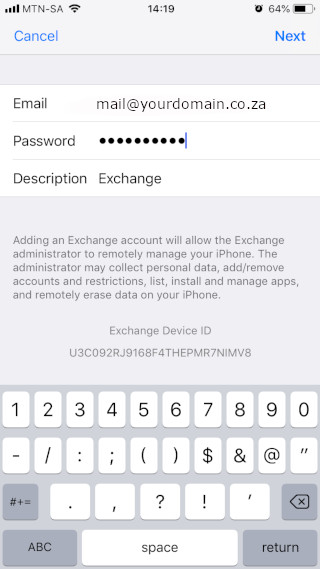
The server will now verify your account
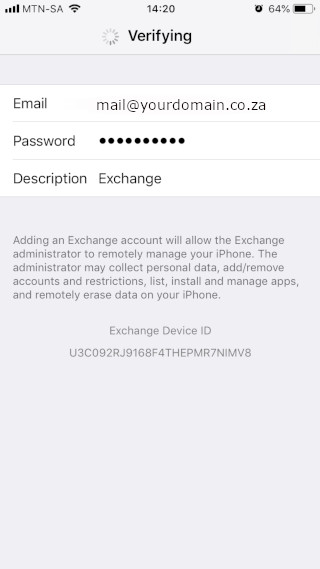
6. Once verification is complete, you will notice the below screen
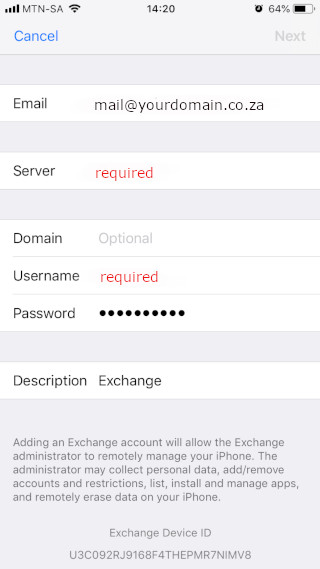
Enter both the SERVER and USERNAME and click “NEXT”
7. After account verification, you will notice the blue ticks on the right of the screen
8. The account will be added
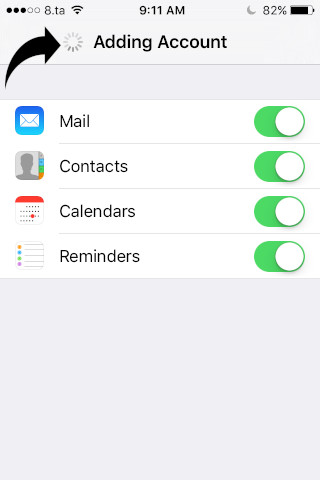
9. Check your account settings and ensure SSL is enabled
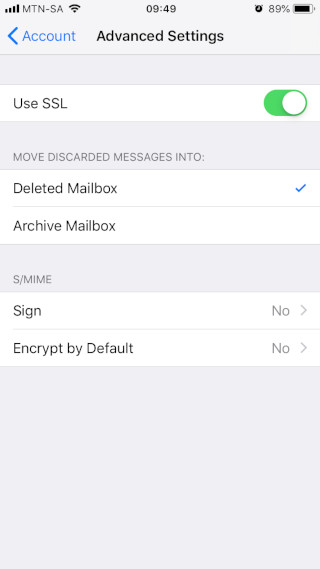
Congratulations! You have successfully added an EXCHANGE account to your device.
Please note:
As a courtesy to our valued clients, we provide comprehensive installation details about how to use certain third-party products, such as Apple (IOS) and Samsung (Android), as well as Outlook and Mac, but we neither endorse, nor directly support any third-party products and therefore we are not responsible for the functionality, compatibility or reliability of these products. We are also not affiliated with, endorsed, or sponsored by any of these third party vendors.
Keywords:
exchange accounts on apple, exchange accounts on ios, apple exchange account, setup exchange account on apple, setup exchange account on ios