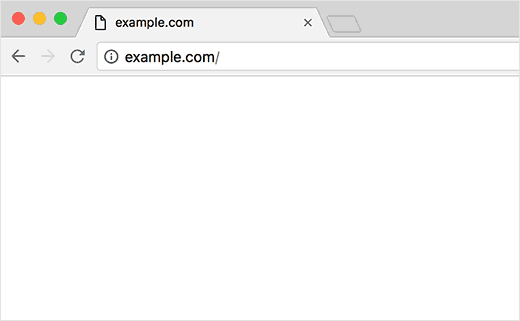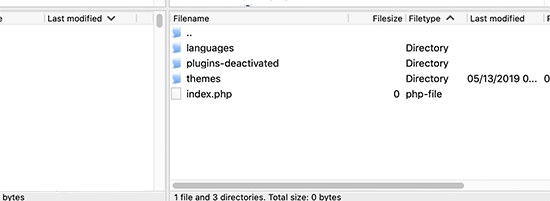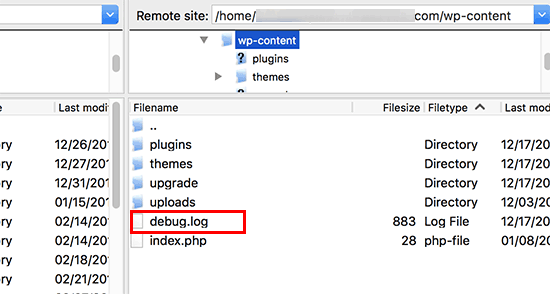Sections
This error usually results in a plain white screen with no error message. This makes it the most puzzling because you have no clue where to look and what to fix.
Most of the time it is caused when a script exhausts the PHP memory limit. It can also happen due to a configuration on the server. It is also possible that a user would only see a white screen of death on certain sections of their site.
Whether you’re seeing a blank screen, or the message “There has been a critical error on your website,” it’s the same error. This error can also happen due to a poorly coded theme or plugin installed on your site. Sometimes it can happen if there is an issue with your web hosting server.
Since the white screen error can be caused by any number of things, it requires methodical troubleshooting to fix.
Note: Before you make any changes to your site, make sure you have a backup of your WordPress site
Disabling All Plugins
If increasing the memory limit did not help, or if you have a high memory limit like 256M or 512M, then you need to start troubleshooting.
In our experience of troubleshooting this issue, we have always found that the issue is either with a specific plugin or a theme. Let’s go ahead and disable all the plugins.
If you can still access the WordPress admin area, then you can simply go to Plugins » Installed Plugins page. Select all the installed plugins and then select ‘Deactivate’ under ‘Bulk Actions’ drop-down.
However, if you don’t have access to the WordPress admin area, then you will need to deactivate all plugins via FTP.
First, connect to your WordPress site using an FTP client. Once connected, go to the wp-content folder where you will see the ‘plugins’ folder.
Now, you need to right-click on the plugins folder and then select rename. You can rename the plugins folder to plugins-deactivated.
Your FTP client will now rename the plugins folder.
WordPress looks for a folder named plugins to load all plugins. When it cannot find the folder, it simply deactivates all plugins.
If this fixes the issue, then enable one plugin at a time to get to the bottom of the issue. Once you find the plugin causing the issue, you can replace it with an alternative or report the issue to plugin authors.
Replace Theme with a Default Theme
If the plugin troubleshooting doesn’t fix the issue, then you should try replacing your current theme with a default theme.
First, connect to your website using an FTP client and go to the /wp-content/themes/ folder. It contains all installed themes on your website.
Right-click to select your current WordPress theme and download it to your computer as a backup.
Now if you have a default WordPress theme like (Twenty Eighteen or Twenty Nineteen) installed on your website, then WordPress will automatically start using it as the default theme.
However, if you don’t have a default theme installed, then you need to manually install it using FTP.
If this fixes the issue, then you should look at your theme’s functions.php file. If there are extra spaces at the bottom of the file, then you need to remove those, and sometimes that fixes the issue.
If you are using a poorly coded function in your theme’s functions.php file, then it can cause the white screen of death error as well.
Consider downloading a fresh copy of your theme from its source and then install it.
Enable Debug Mode to Catch Errors in WordPress
If nothing has helped so far, then the next step is to turn on debugging in WordPress. This will allow you to see what type of errors are being outputted.
Simply, add the following code into your wp-config.php file if it does not already exists.
define( ‘WP_DEBUG’, true);
define( ‘WP_DEBUG_LOG’, true );
Once you add this, the blank screen will now have errors, warnings, and notices. These may be able to help you determine the root cause.
If you don’t see any errors, you may still want to check the debug log. Simply visit the wp-content folder on your website using an FTP client. There you will find a new debug.log file containing a log of all errors, notices, and warnings.
Clear WordPress Cache
Sometimes, you may have access to the backend, but the front-end of the site has the white screen of death. This can happen because of a caching plugin. Simply empty your cache.
Keywords: WordPress errors, white screen