Sections
This article describes the steps taken to upload a website using FTP(Filezilla).
For one to be able to upload a website, an FTP account should be created first (if not already created).
Kindly follow this tutorial to create an FTP account in DirectAdmin: https://hostingsupport.co.za/kb-article/create-ftp-account-directadmin/
Below are the steps on how you can connect to the host panel, and upload a website in FileZilla.
1. Click FILE
2. Select FILE MANAGER
3. ADD A NEW SITE
4. Enter the FTP details and click CONNECT
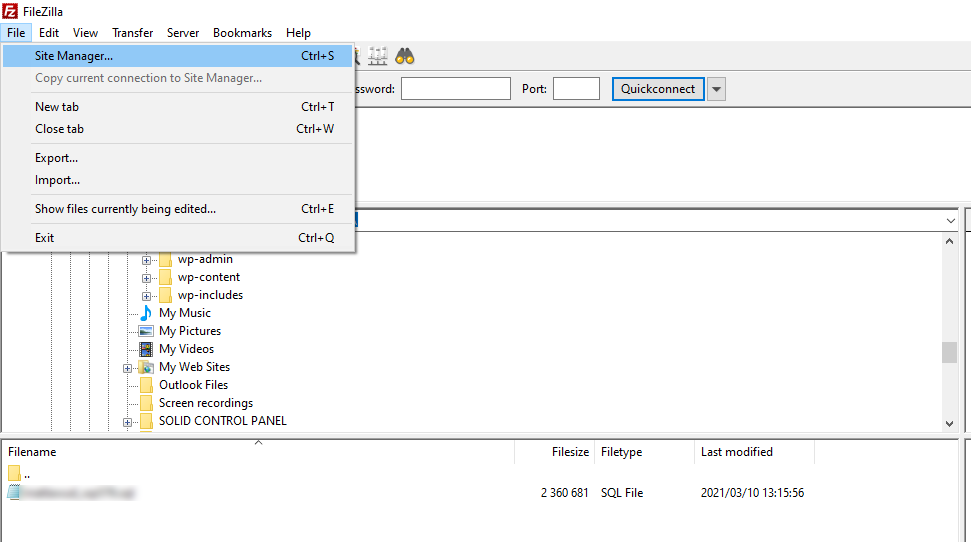
You can now upload all your website files using FTP.
Keywords:
filezilla website upload, upload website via filezilla, ftp upload, website upload via ftp, website upload via filezilla
