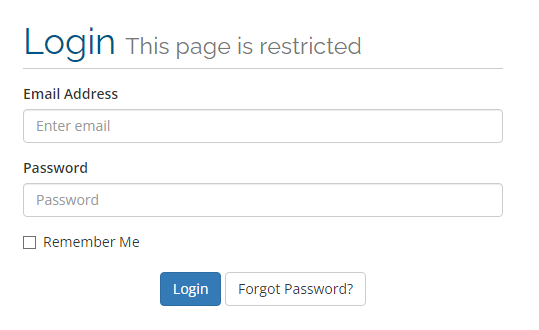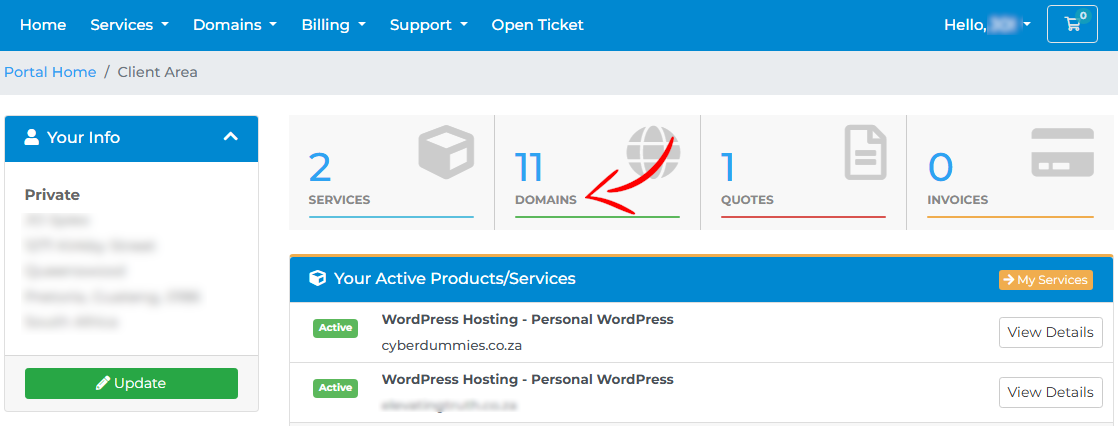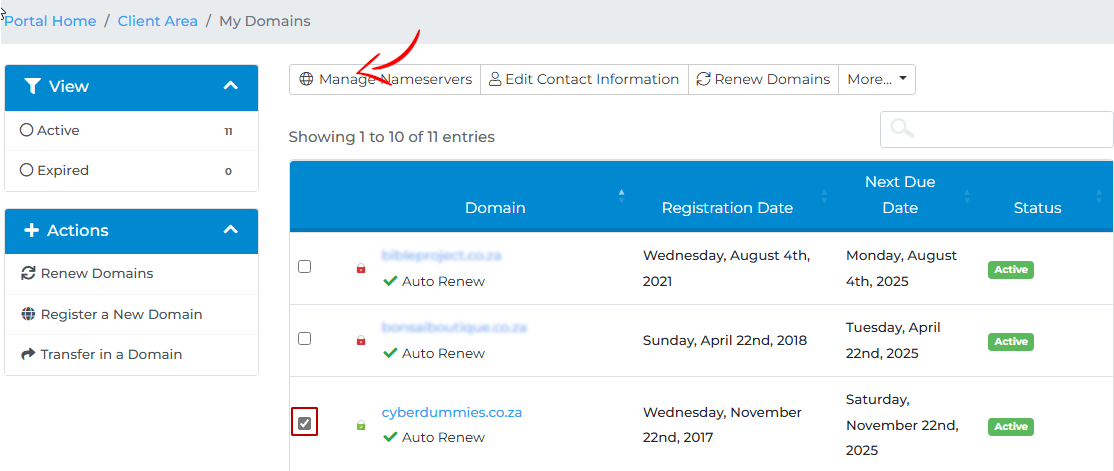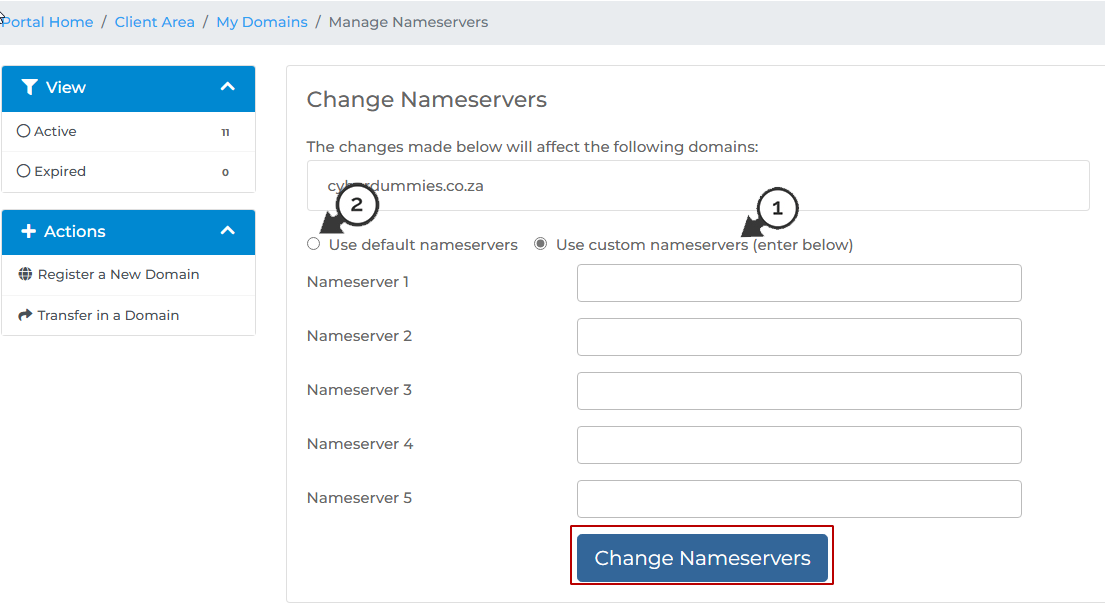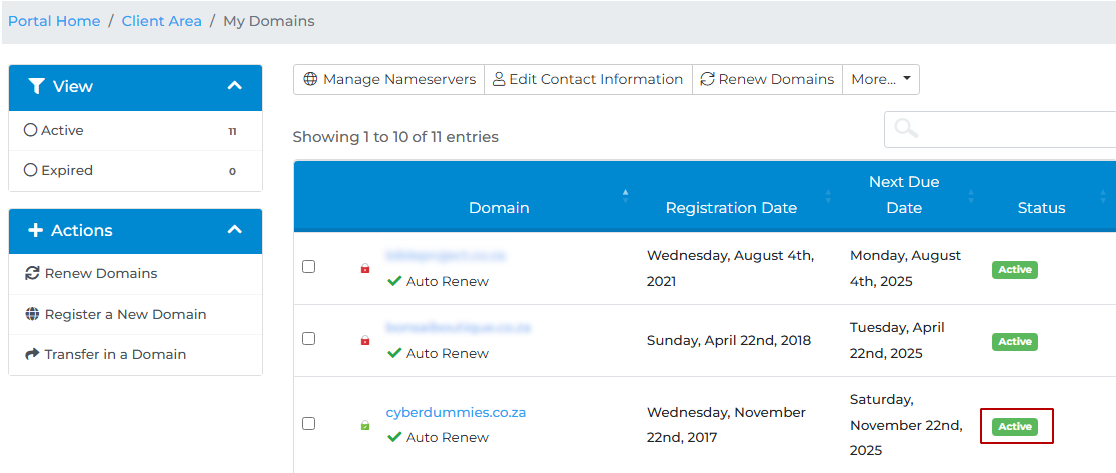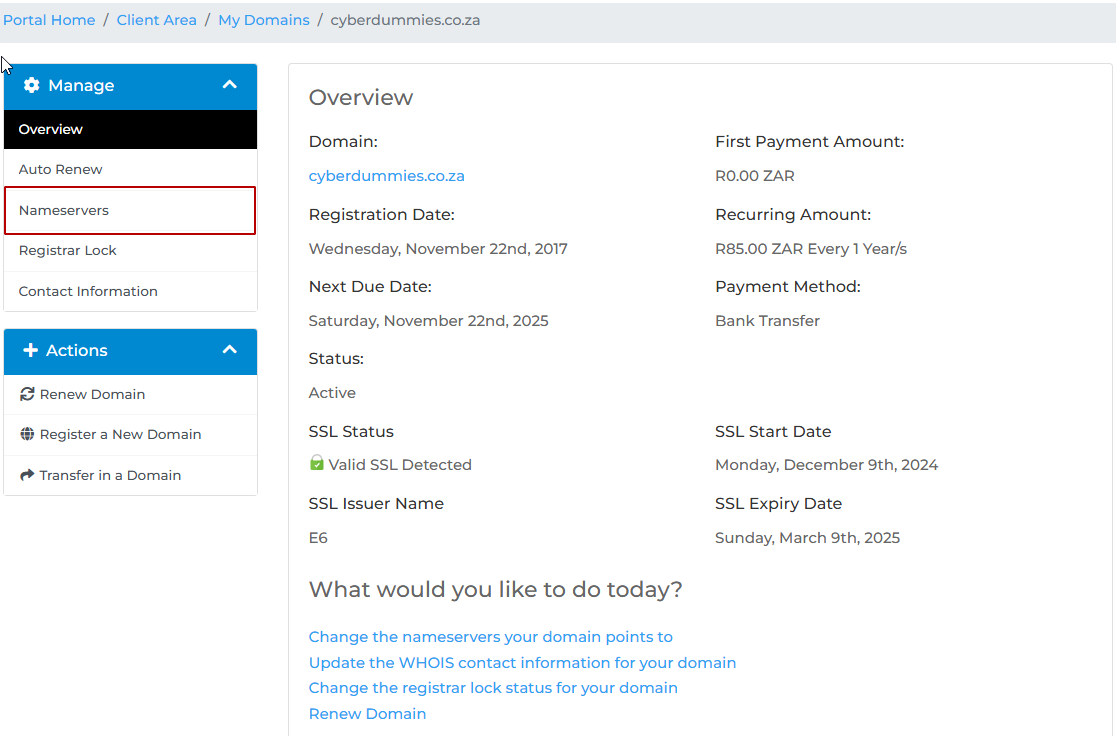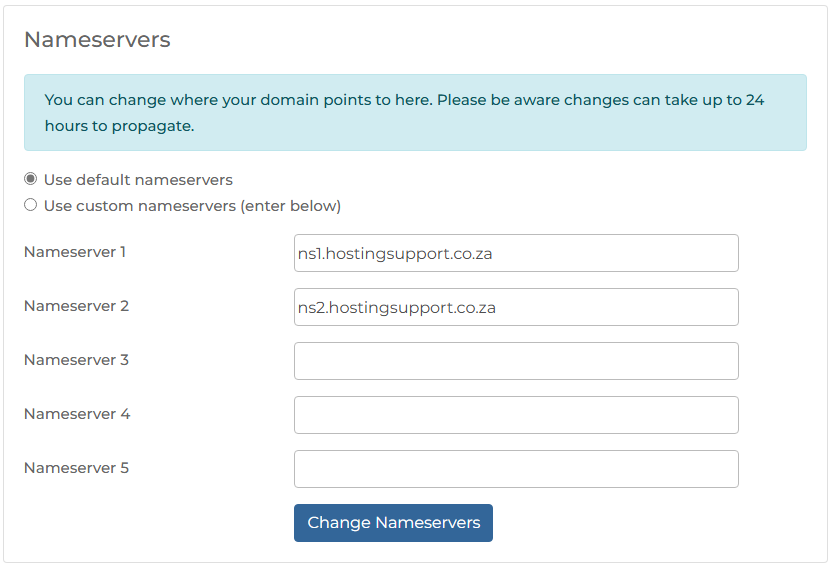Sections
Sometimes you will need to update the domain Nameservers. These are host names required for your domain to “point” to in order for your website and Emails to work.
You can make use of our default Nameservers or your own custom Nameservers, depending on your requirements.
Herewith the steps to update your Domain Nameservers.
1. Log into the client area where you registered
2. Once you are logged into the client area, select DOMAINS on the dashboard
3. Now, check the TICK BOX and click on MANAGE NAMESERVERS
4. There are two (2) options to choose from.
1) Enter your own NAME SERVERS – up to 5 – which have been supplied to you, should you have opted for CUSTOM Nameservers, or 2) Use the DEFAULT NAME SERVERS
Once completed, select CHANGE NAMESERVERS.
Please keep in mind that this change can take anything between 12 -24 hours to complete. In extreme cases it might take up to 48 hours, although unlikely.
5. Alternatively, you can simply click on ACTIVE STATUS
6. Then select NAME SERVERS from the left sidebar menu
7. Edit either the CUSTOM Nameservers or select the default
Congratulations! You have successfully updated your domain Nameservers.
Keywords:
manage domain NS, manage domain nameservers, update nameservers, update NS, nameserver update, edit nameservers, nameservers, domain nameservers
Related Articles