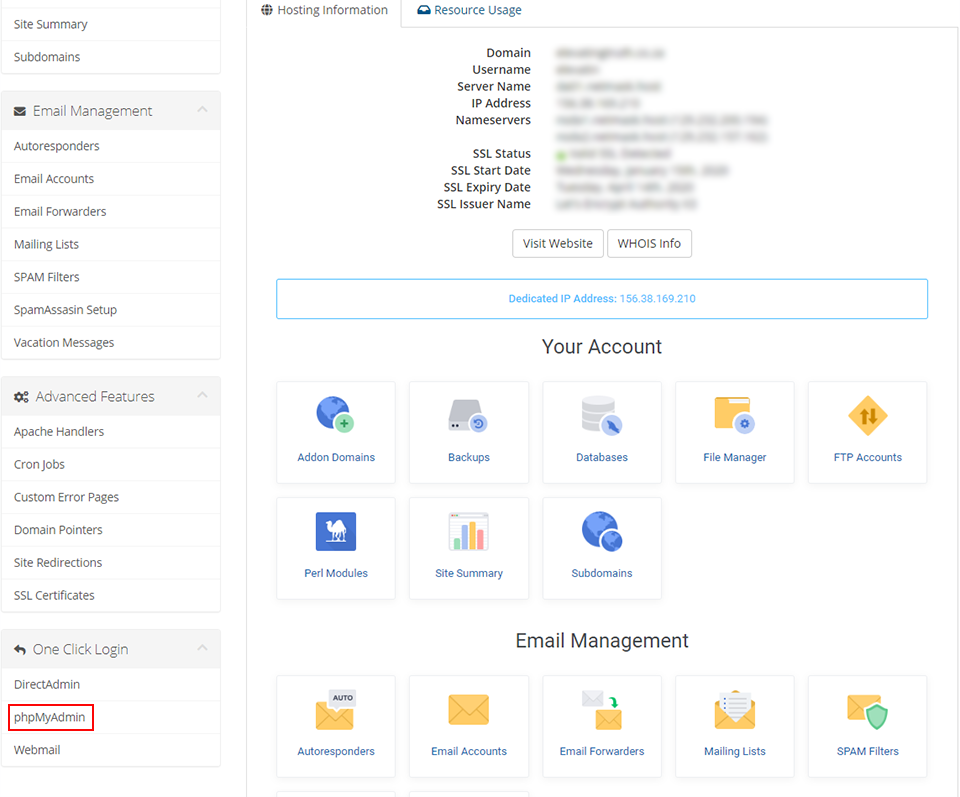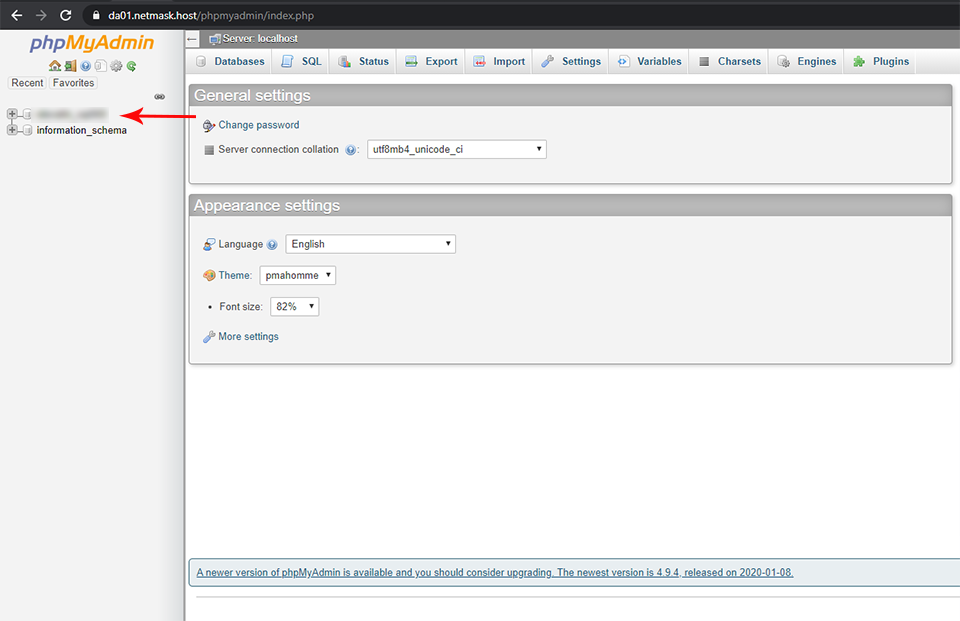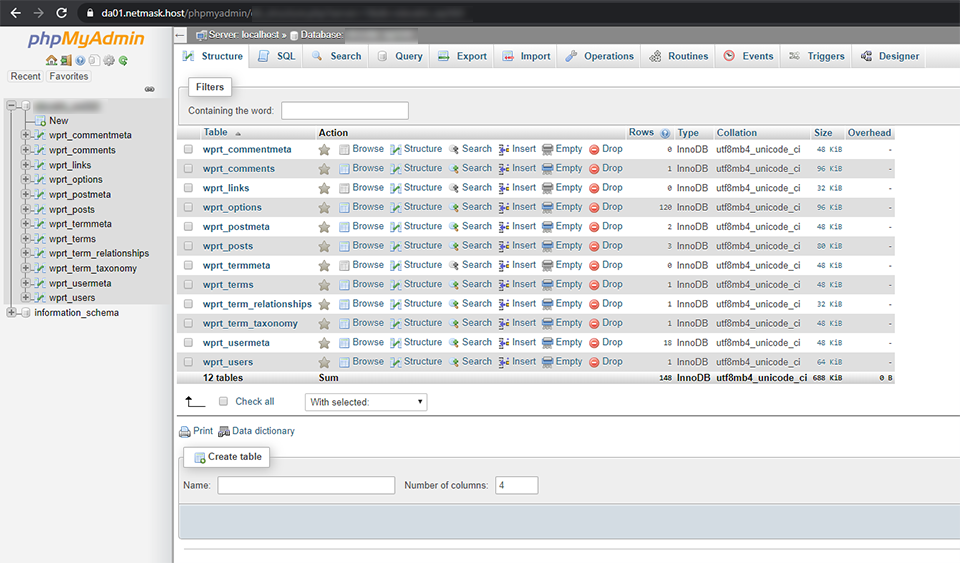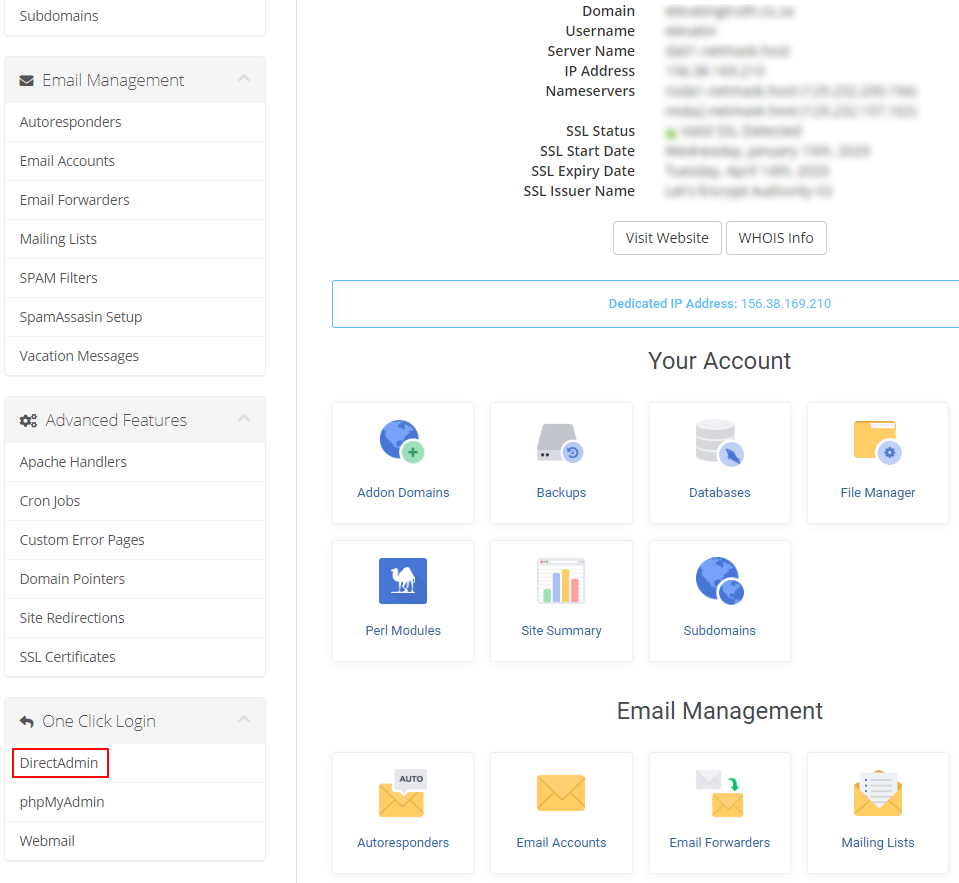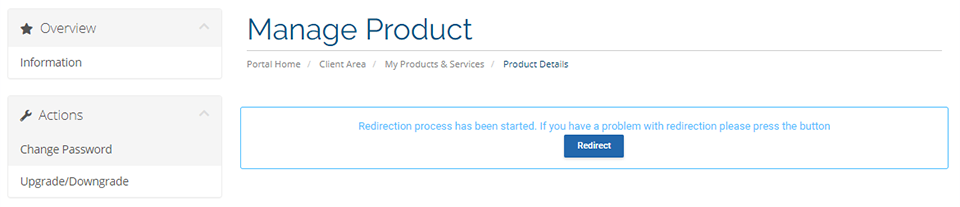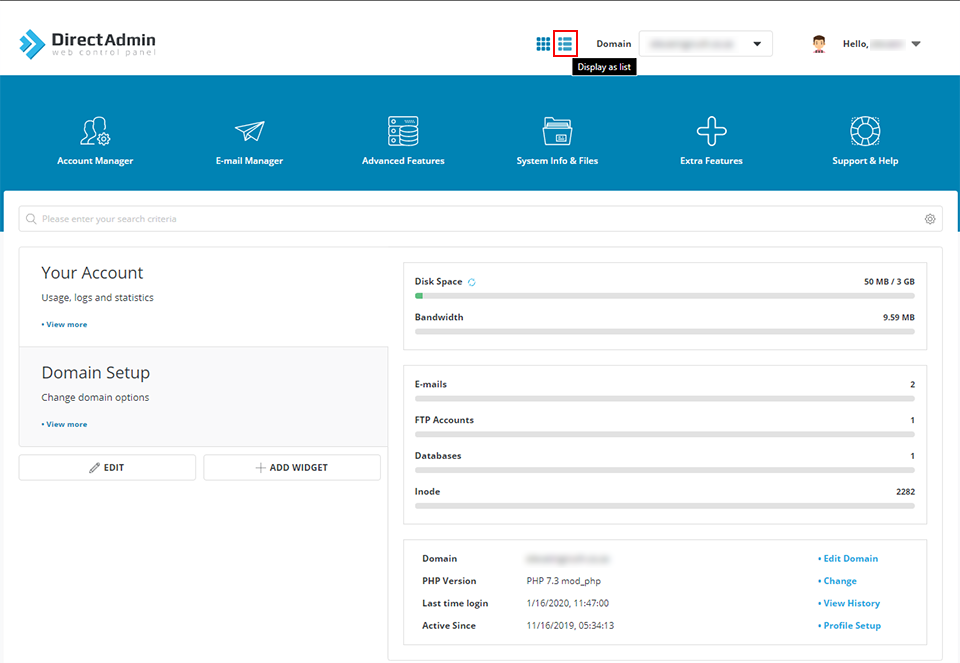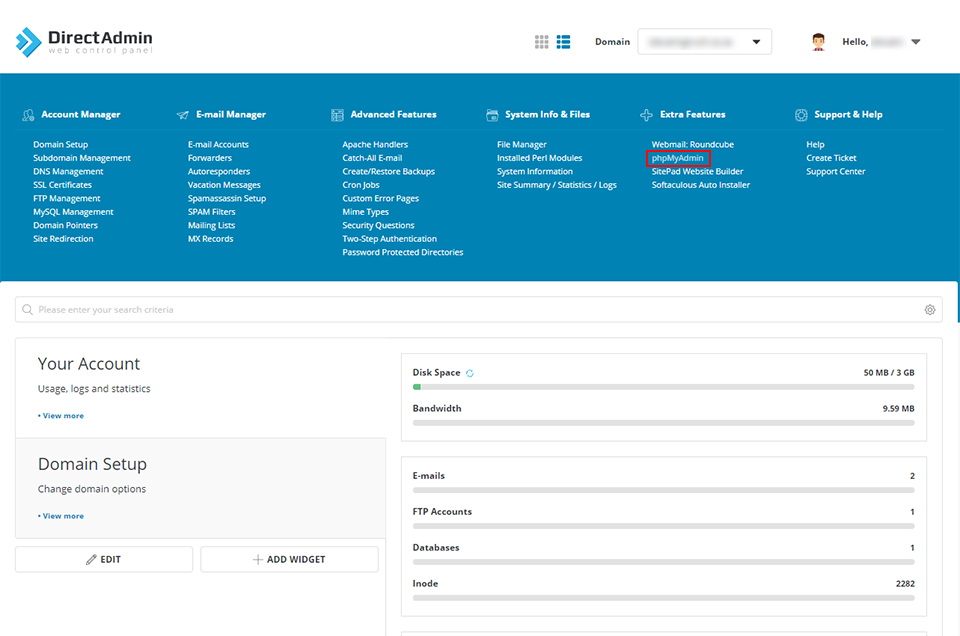Sections
You can either access the phpMyAdmin database console from within the (1) Client area or alternatively via the (2) DirectAdmin host panel.
1. Once logged into the client area, scroll down and select phpMyAdmin under the ONE CLICK LOGIN menu
2. You should be redirected to the login page automatically. You may now login with the database credentials obtained previously during the new database creation, or upon installing WordPress via the Softaculous installer

3. The database will reflect in the left pane. Click on the database in order to view the content
4. You should be able to view the various database tables.
Alternatively you can access phpMyAdmin from the DirectAdmin host panel.
5. There are two options. You can either access the DA panel directly from within the client area via the ONE TOUCH LOGIN or via the link provided in your welcome letter.
6. You should automatically be redirected to the Direct Admin host panel
7. Once logged in, click on the DISPLAY AS LIST icon, at the top of the page, to assist with simplifying the navigation
8. Click on phpMyadmin and you should be redirected to the login page for the database console as per point 2 above
Congratulations! You have successfully accessed phpMyAdmin