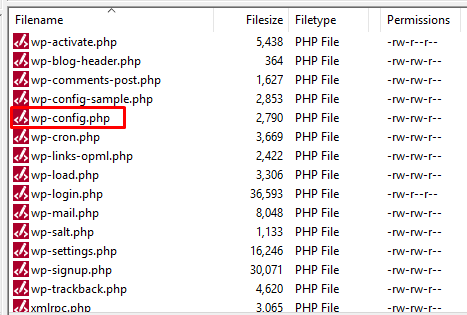Sections
Do you want to increase the maximum file upload size in WordPress? Some times low file upload size limit can stop you from uploading files via media uploader, or install plugins and themes. In this article, we will show you how to easily increase the maximum file upload size in WordPress to fix those issues.
1: Theme Functions File
There are cases where we have seen that just by adding the following code in theme’s functions.php file, you can increase the upload size:
1 @ini_set( ‘upload_max_size’ , ‘128M’ );
2 @ini_set( ‘post_max_size’, ‘256M’);
3 @ini_set( ‘max_execution_time’, ‘300’ );
2: wp-config.php File
Another way of increasing the upload size in WordPress is to define the size parameter in the wp-config.php file. To do that, access your WordPress root directory using SSH or FTP and locate a wp-config.php file.
Open the file in any text editor and add the following code.
@ini_set( ‘upload_max_size’ , ‘128M’ );
@ini_set( ‘post_max_size’, ‘256M’);
@ini_set( ‘memory_limit’, ‘512M’ );
Save your changes and it should increase your file upload size.
3: Plugin Method
Not everyone is a fan of writing code or accessing root files using SSH or FTP. For that situation, the plugin comes in handy and luckily there is a WordPress plugin available for increasing WordPress upload size. The plugin we will be using is the Increase Max Upload Filesize plugin.
Go to your WordPress Dashboard → Plugins → Add new, search “Increase Max Upload Filesize” then activate and install the plugin. Once installed, go to plugin settings and simply enter the value for upload size.
Click the Save Changes button to apply the new upload size.
Keywords:
increase maximum file upload size wordpress, wordpress max file upload size, edit max file upload size