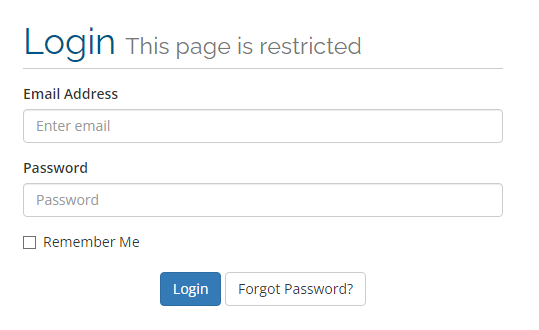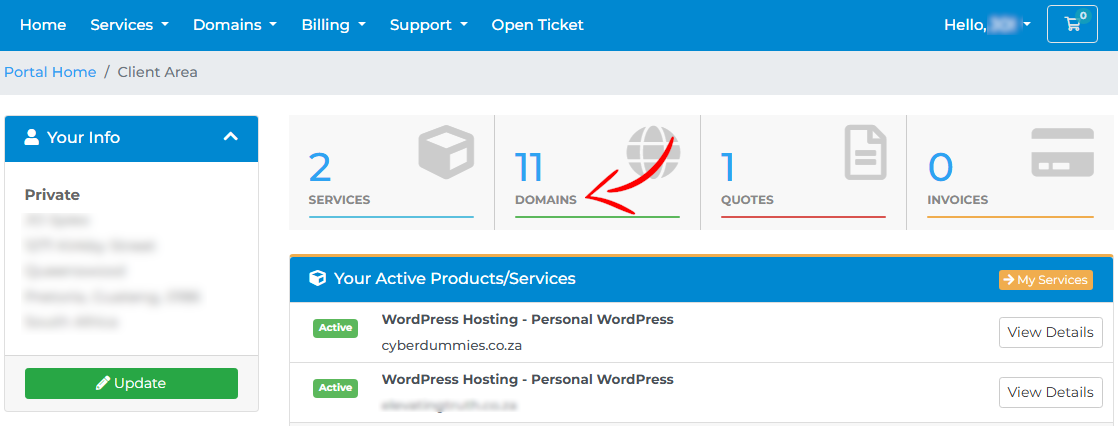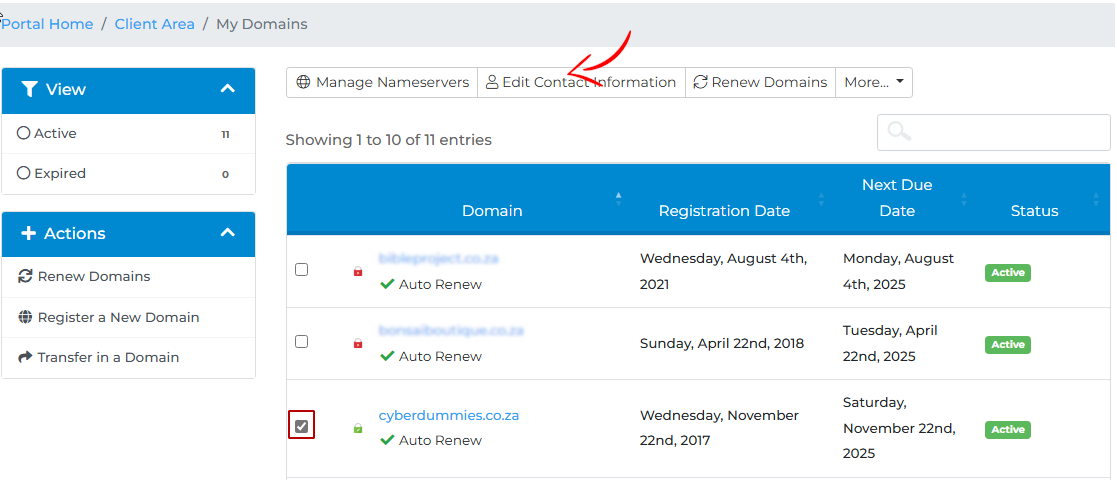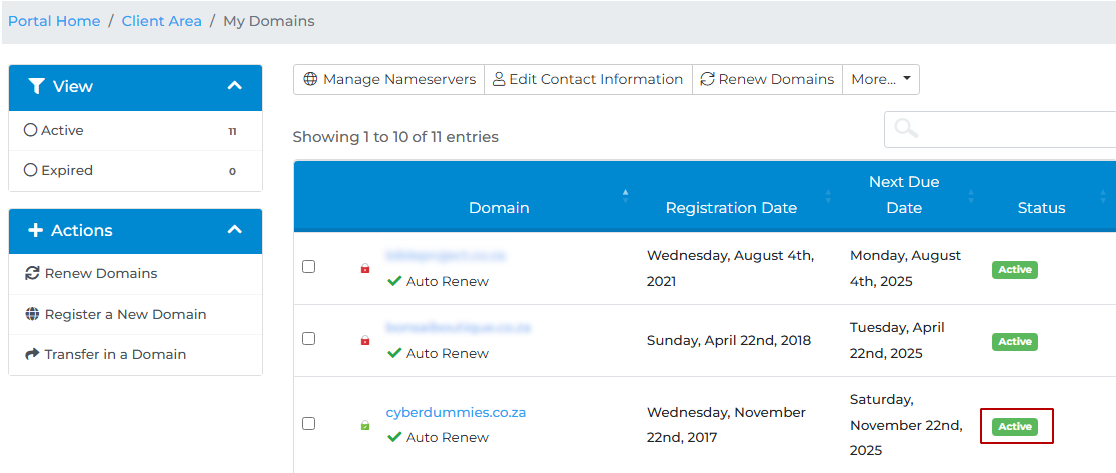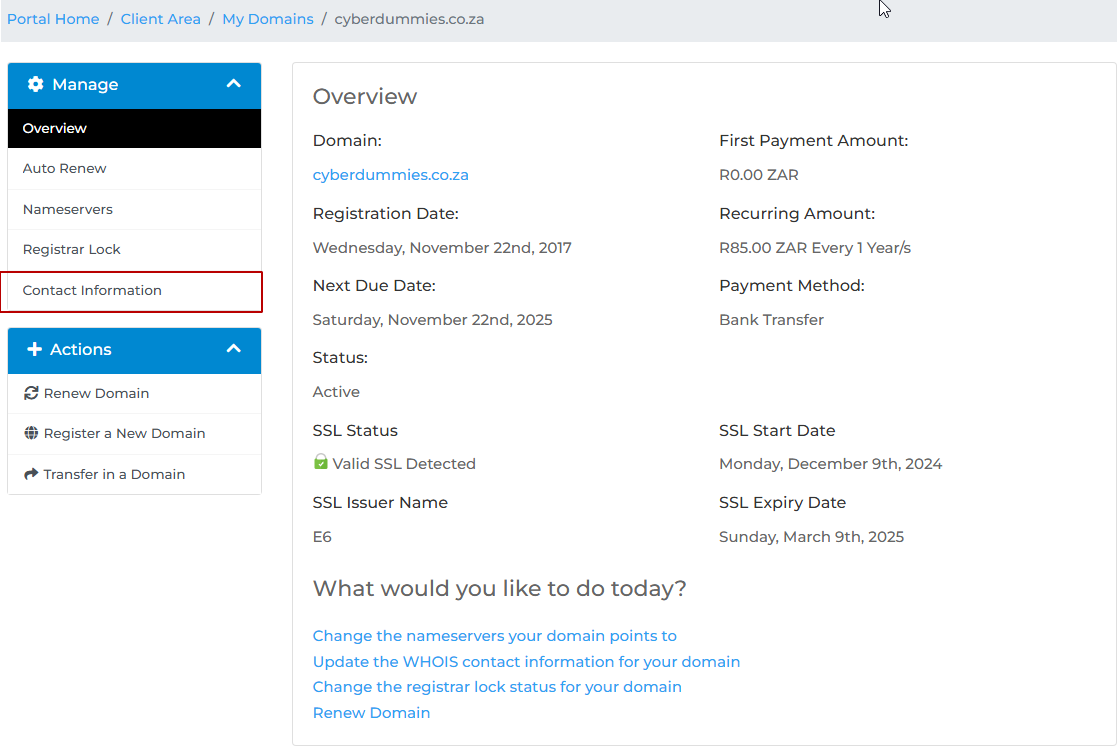Sections
It is crucial to ensure that the correct contact details for the domain owner, aka registrant reflects on the WHOIS database.
This will prevent unauthorized updates and transfers away, seeing that the transfer request submitted is sent to contact Email reflecting on your profile.
1. Log into the client area where you registered
2. Once you are logged into the client area, select DOMAINS on the dashboard
3. Check the TICK BOX and select EDIT CONTACT INFORMATION
4. You will now be able to edit the REGISTRANT (domain owner) details, ADMIN, TECHNICAL and BILLING details, of which all can be the same
You can opt to select the PRIMARY PROFILE DATA or enter the details of your choice. Once completed, click SAVE CHANGES
5. Alternatively you can simply click on ACTIVE under the STATUS column, next to the corresponding domain
6. Select CONTACT INFORMATION from where you will be redirected to the EDIT CONTACT INFO screen
You have now ensured that the domain will not automatically renew, when the renewal is due. Should you wish to change the status back to AUTO RENEW, the same steps can be followed.
Keywords:
update domain owner details, change registrant details, edit domain owner details, edit registrant details
Related Articles