Sections
Adding Products
This is an easy step for adding a product
- Before we add a product, were going to create a category first for the product to get added to. Select (1) CATEGORIES under the PRODUCTS TAB, fill in the details of your category- (2) Your CATEGORY NAME, Slug where you can re-enter your category name. Under (3) THUMBNAIL you can add your category image and select (4) ADD NEW PRODUCT CATEGORY
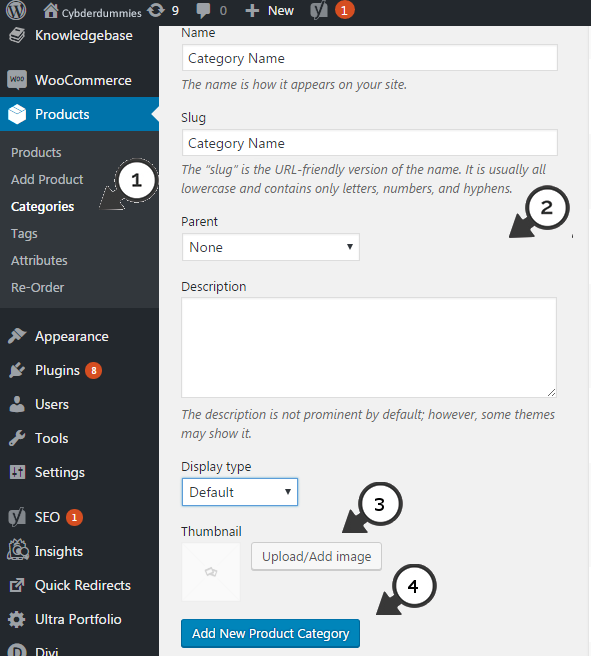
2. You will now see that (1) the CATEGORY has been created, for demonstration purposes we’re going to create (2) a SUB-CATEGORY for the product that’s going to be added
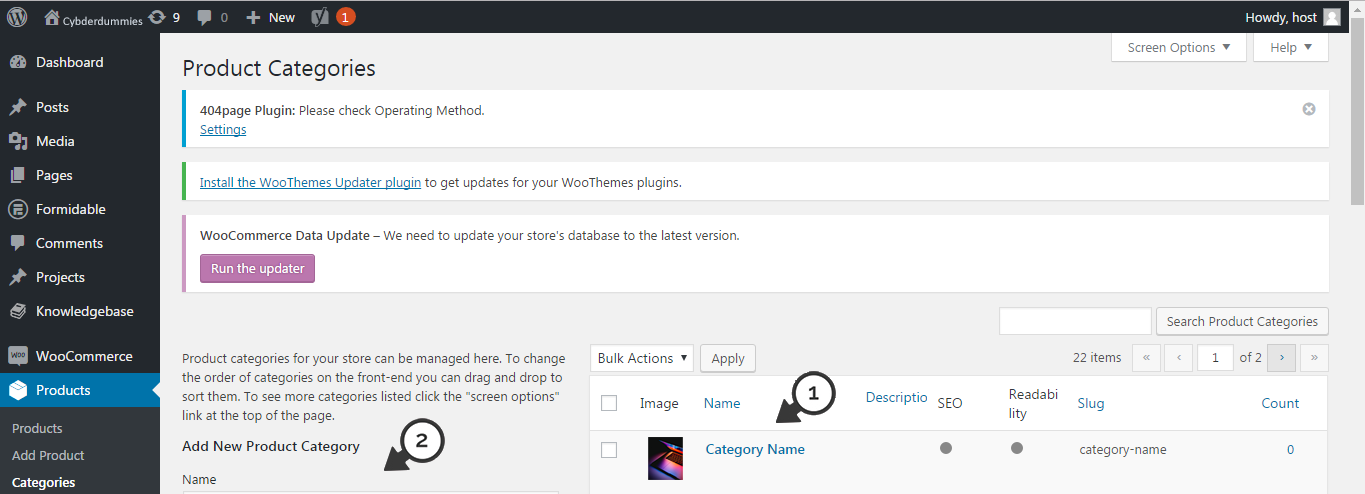
3. Next, enter (1) Your SUB-CATEGORY NAME, repeating it in “SLUG“. Under “PARENT” select your category that has been created for the sub-category to be added to and select (3) ADD NEW PRODUCT CATEGORY

4. You will now see 2 categories , the main category created and the (1) SUB-CATEGORY created. Next, Select (2) ADD PRODUCT

5. Now enter the (1) PRODUCT NAME in the product name box, and scroll down.
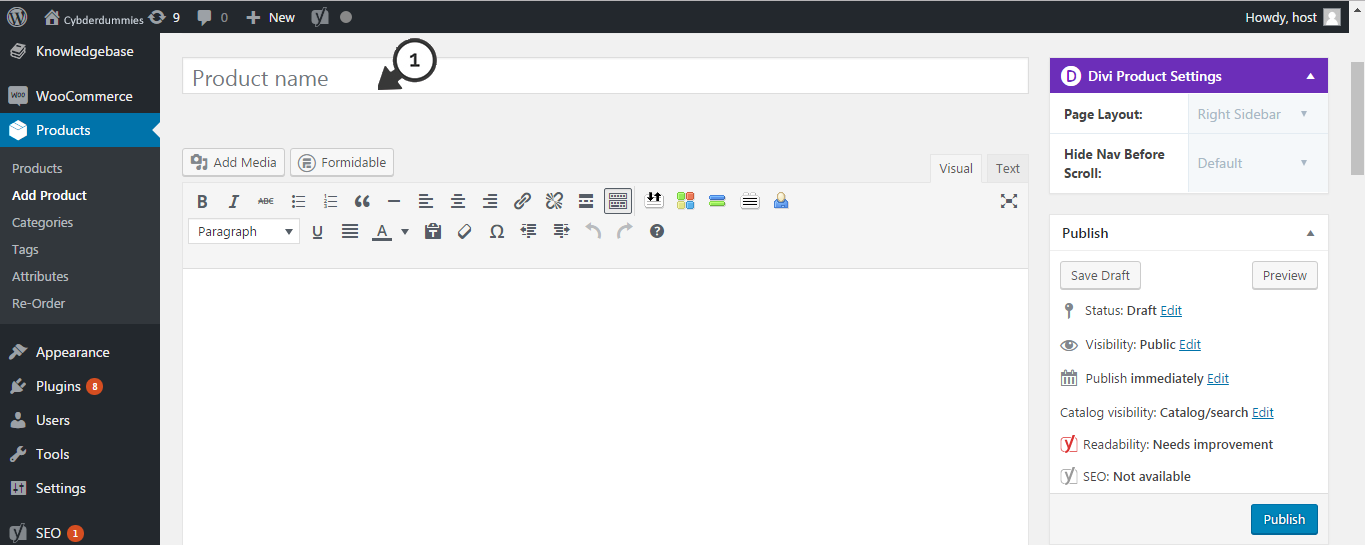
6. Next, Your product data is the details of the product being added, for demonstration purposes, we used (1) SIMPLE PRODUCT, we selected the (2) CATEGORY under which the product will be added to, (3) Add your PRODUCT IMAGE and (4) the PRICE of the product, and scrolling up you can either “PREVIEW” your product to review it before publishing it, or you can just “PUBLISH” the product.

7. Congratulations!, You’ve added a product. (1) YOUR PRODUCT NAME, (2) Your PRODUCT PRICE, (3) Your PRODUCT IMAGE and (4) Your PRODUCT CATEGORY

Keywords:
add products woo-commerce, new products woo-commerce, add new products wordpress site, add new products woo-commerce
