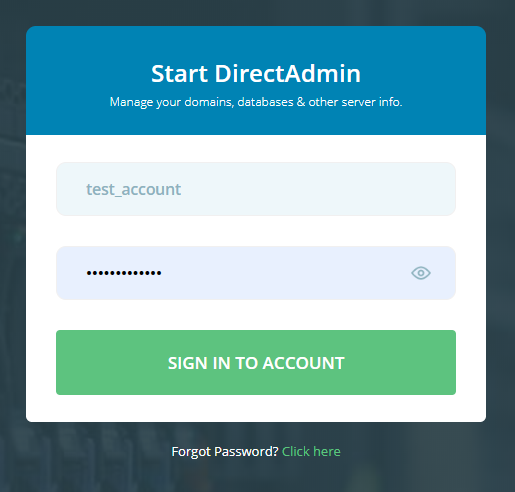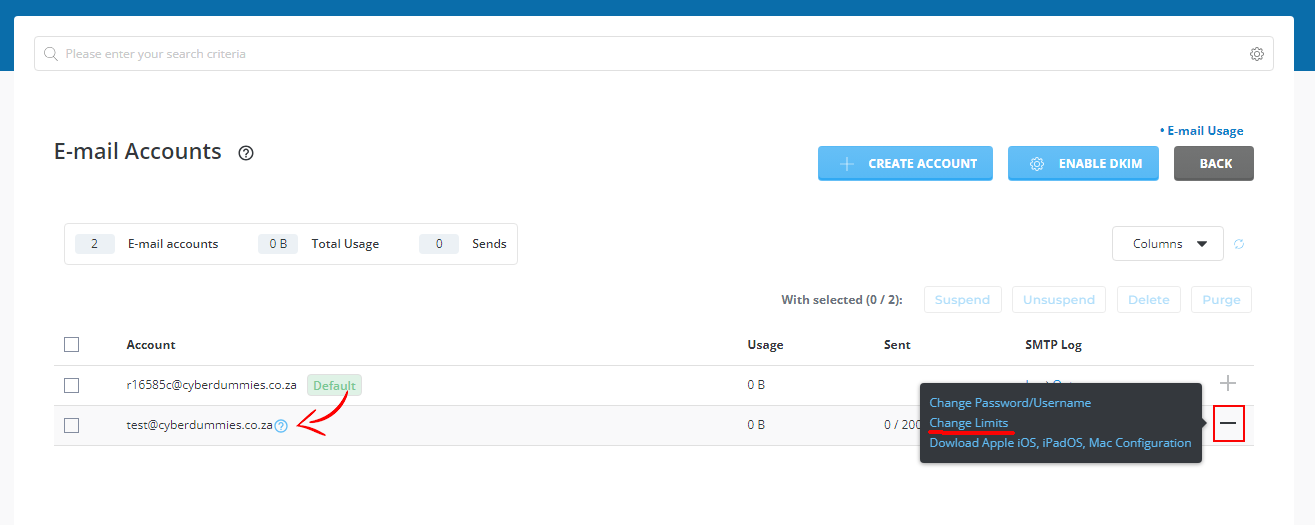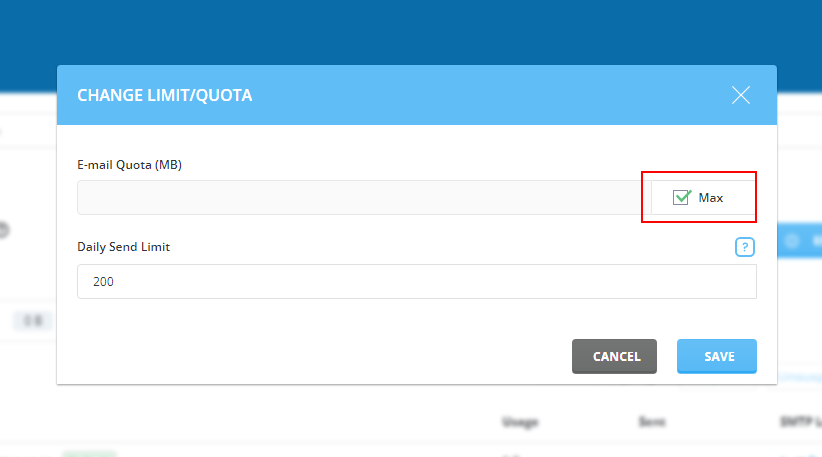Sections
Herewith instructions to increase mailbox size in DirectAdmin
1. Log into the Direct Admin host panel using the link provided after signing up with your hosting provider
Username should be in the form of your unique USER ACCOUNT ID, e.g. r12345c
2. We recommend changing the GRID view to LIST view and then select EMAIL ACCOUNTS
3. A list of existing EMAIL ACCOUNTS will display (if any). To the RIGHT, click on the “+” sign to expand and then select CHANGE LIMITS
4. Either select MAX (as indicated) to set the mailbox to unlimited OR enter a mailbox size in MB, where 1024MB = 1Gb. When setting mailbox size to MAX it will use up the total amount of disk space of your hosting package. Should you set a limit on the mailbox, keep in mind the total amount of disk space available on your hosting package. Once done, click SAVE
5. Once the mailbox size has been set, a success message will appear to confirm the change
6. Congratulations! You have successfully increased / edited the mailbox size
Keywords:
increase mailbox size, edit mailbox size, increase Email size, edit email size, increase Email account size, edit email account size